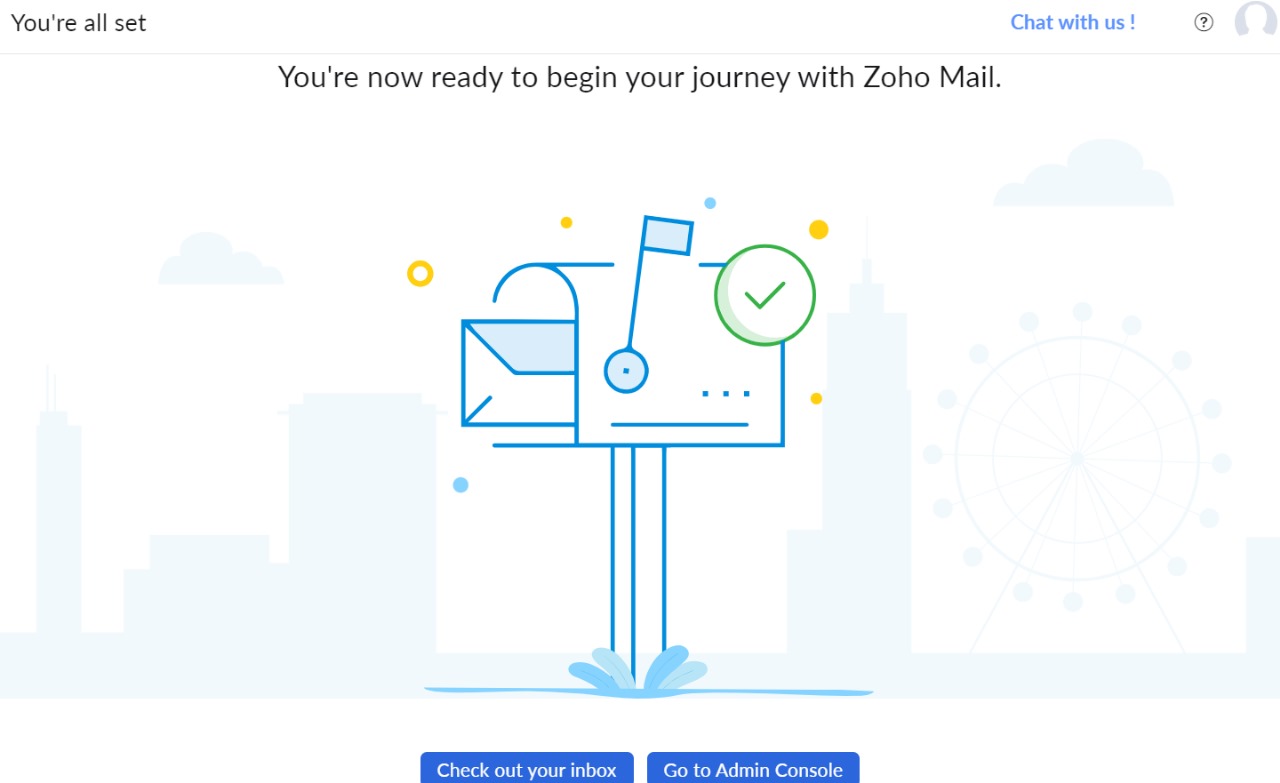1.Login using email id and password.
2.Select “Domain Based Email Account”.
- Click to Proceed.
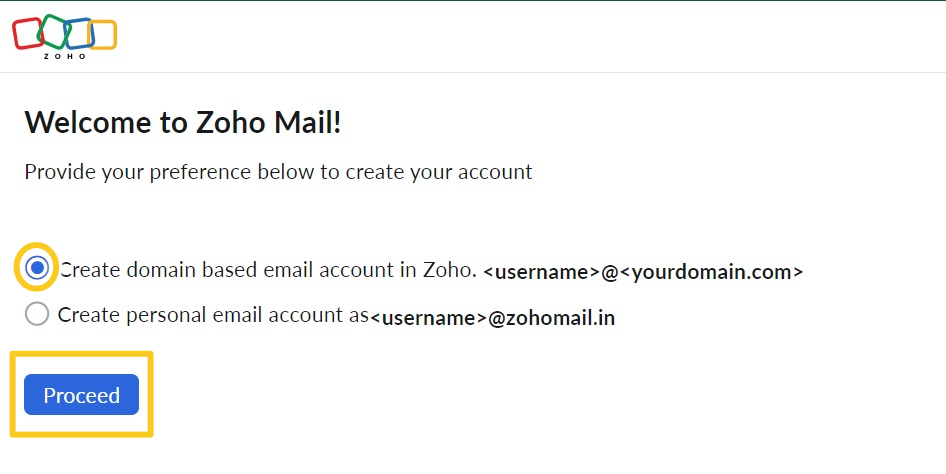
3.You can choose the right plan for your organization or you can also select free plan.
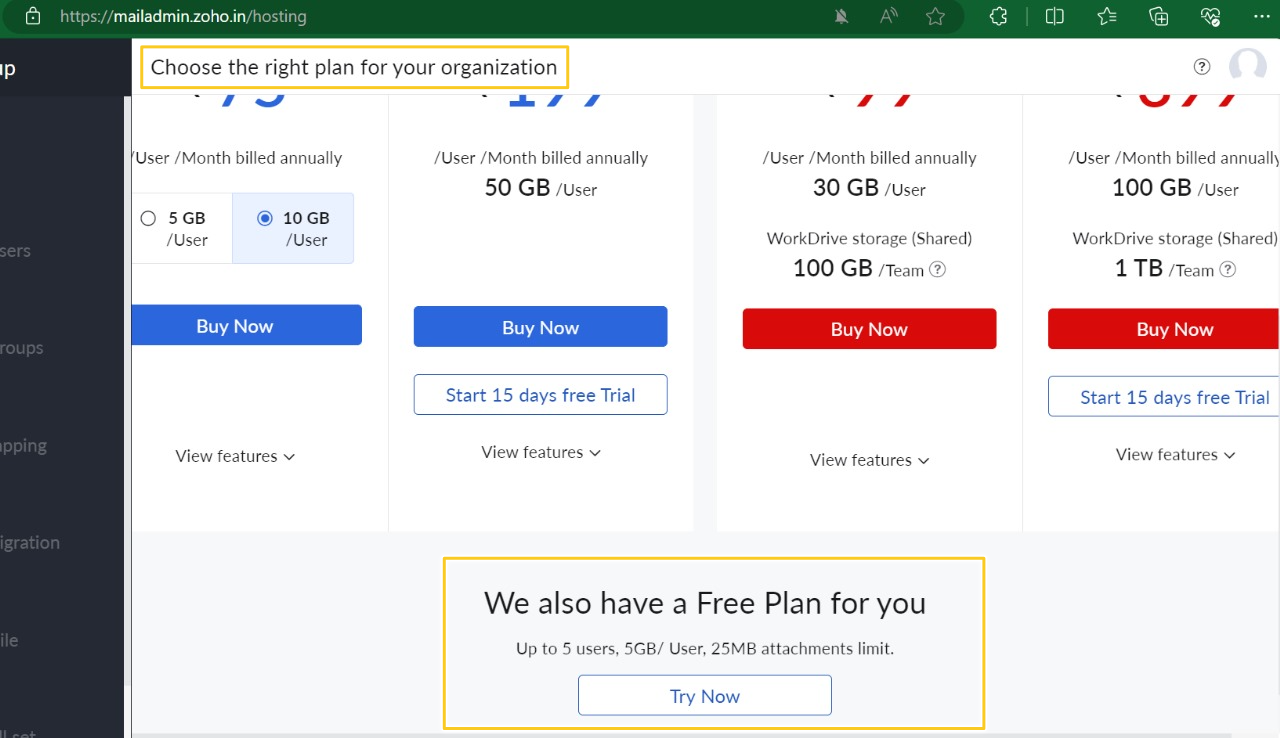
4.Now , Select Add an existing domain then Click on Add now.
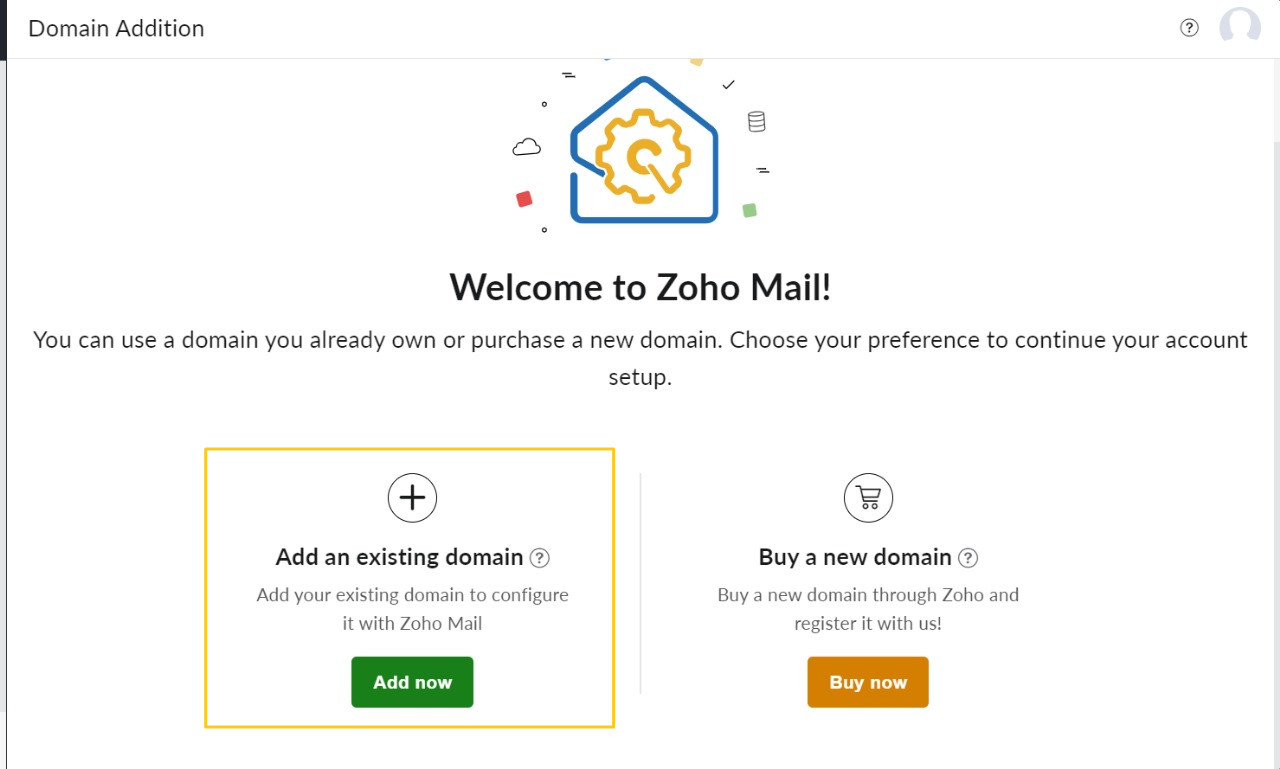
5.Now provide your existing Domain Name, Organization Name and Industry Type.
- After filling all the details then Add now.
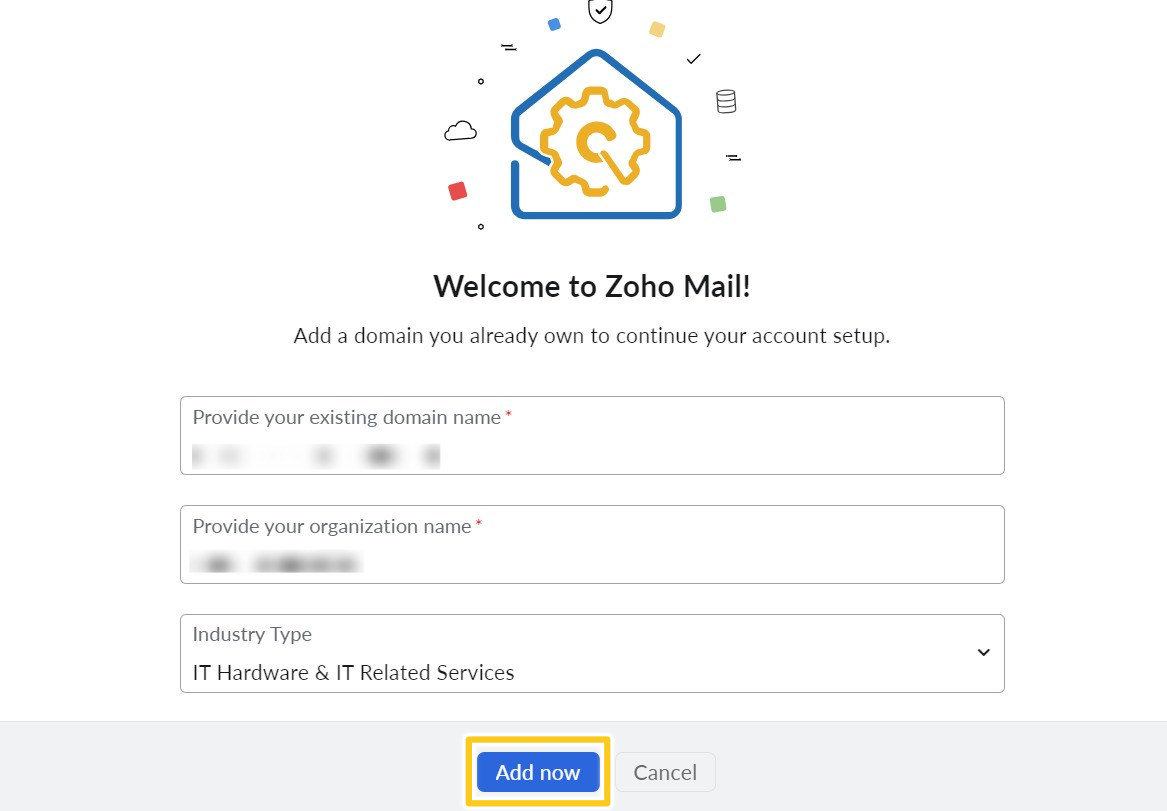
6.Congratulation!! Your domain added successfully.
- Click on Proceed to domain verification.
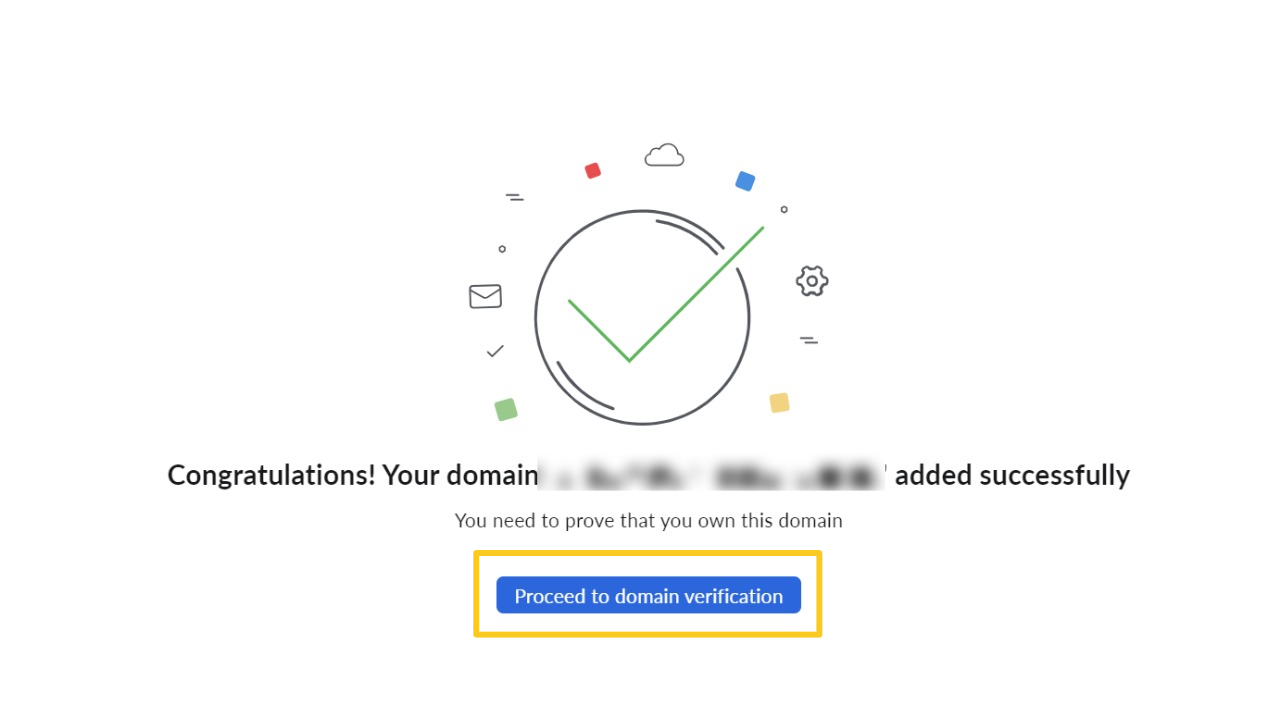
7.Now, the next step is domain verification.
- Select Add a TXT record in the DNS.
- Click on Verify TXT Record.
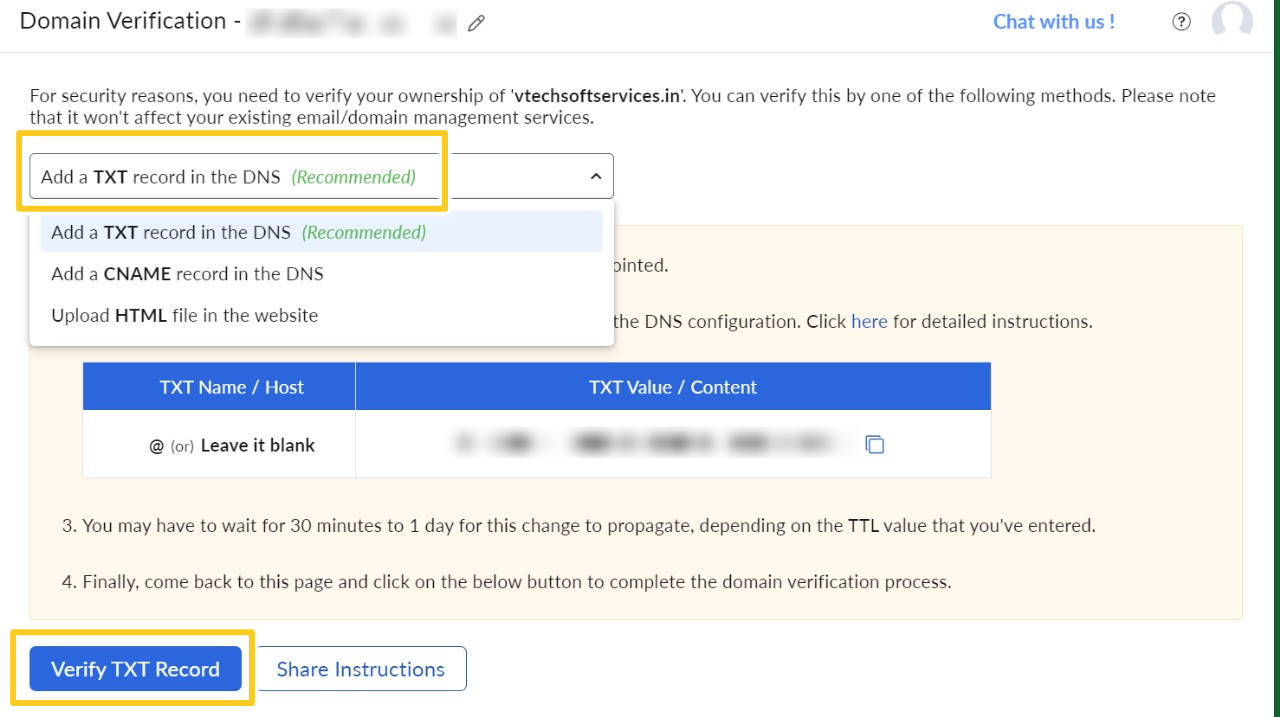
8.Enter your login email address and click on Create.
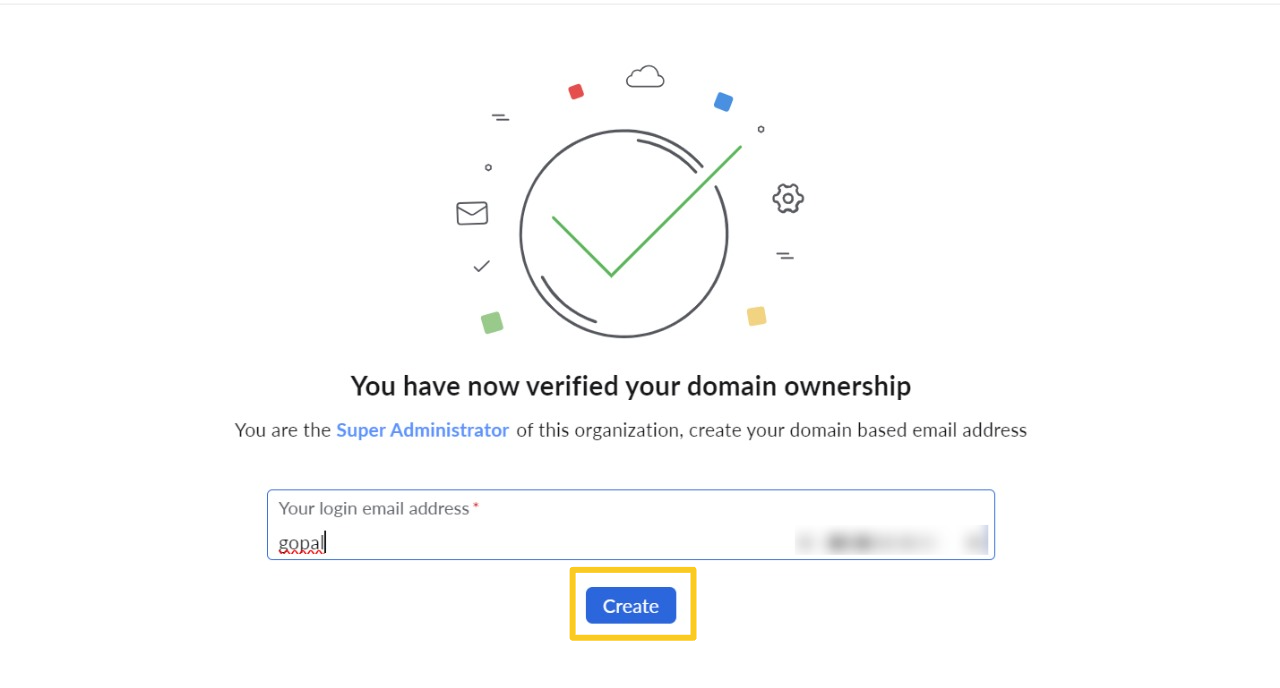
9.Click on Proceed to Setup Groups.
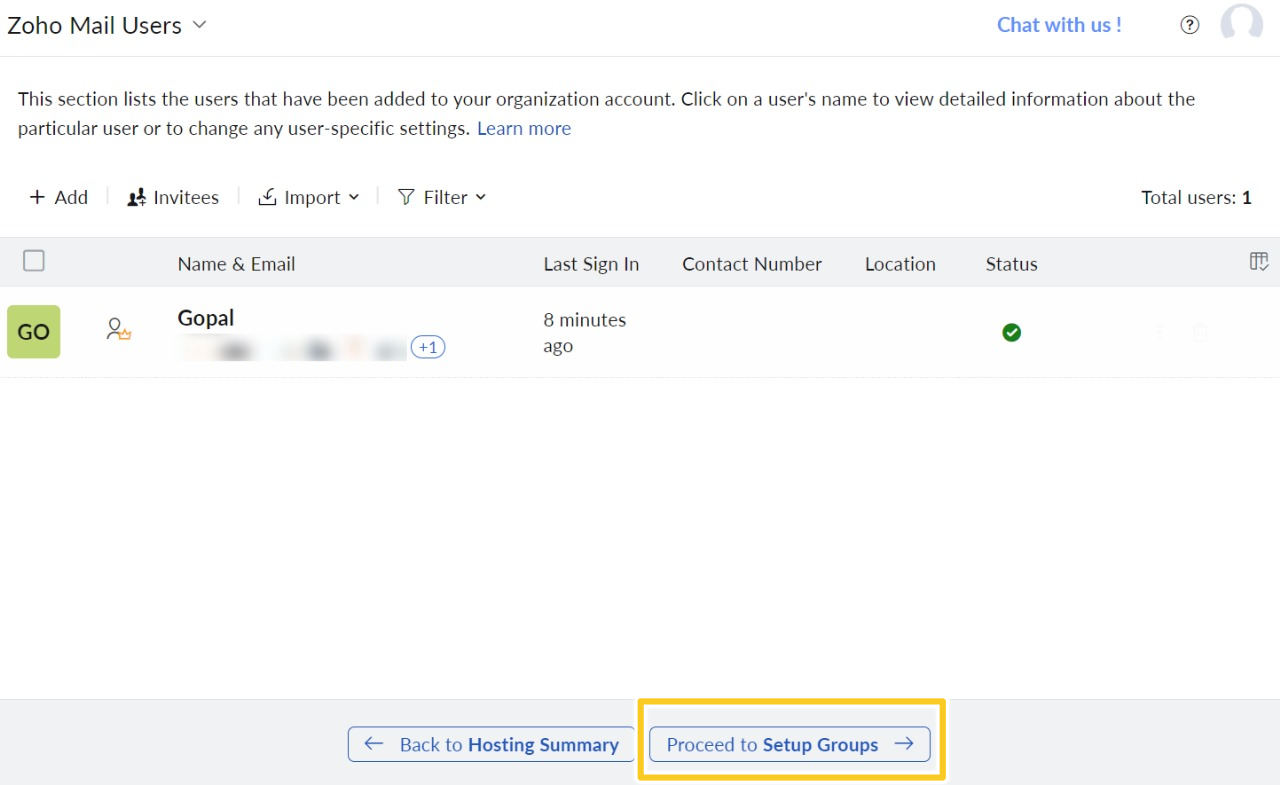
10.Click on Proceed to DNS Mapping.
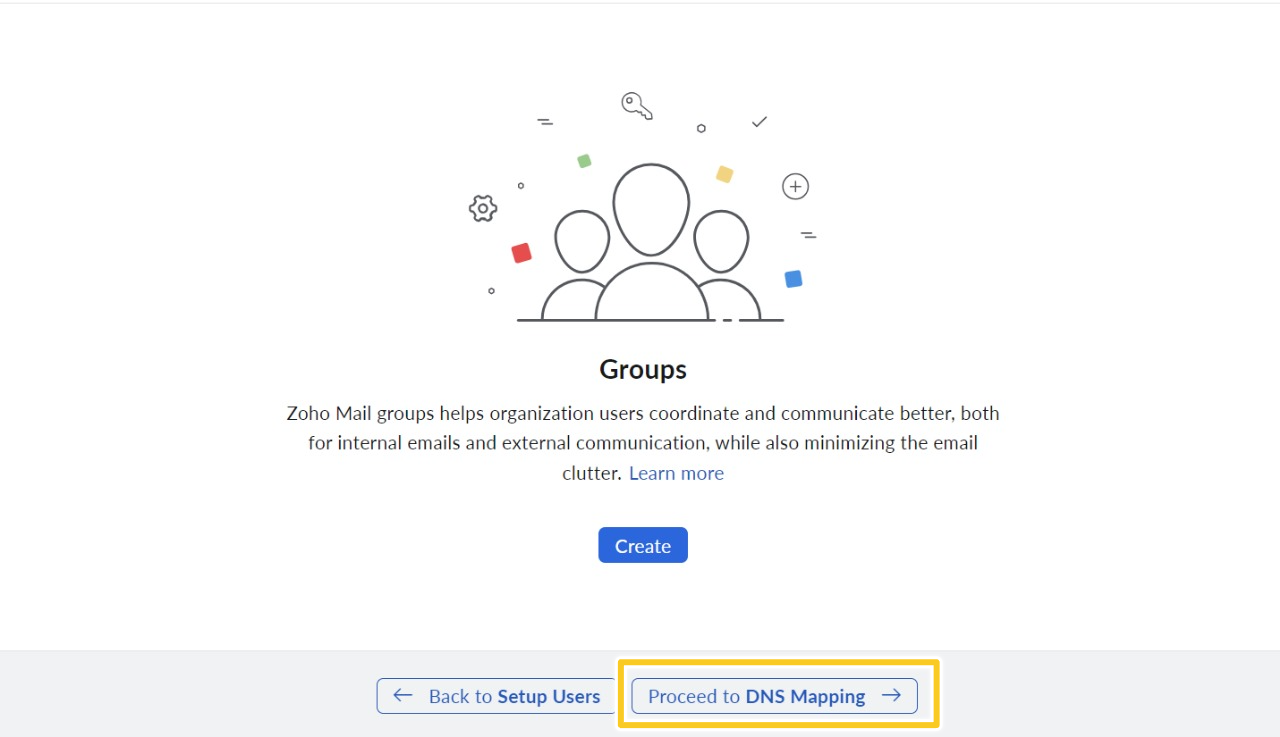
11.Now Next step DNS Mapping where you can see numbers of records. then,
- Click on Verify all records.
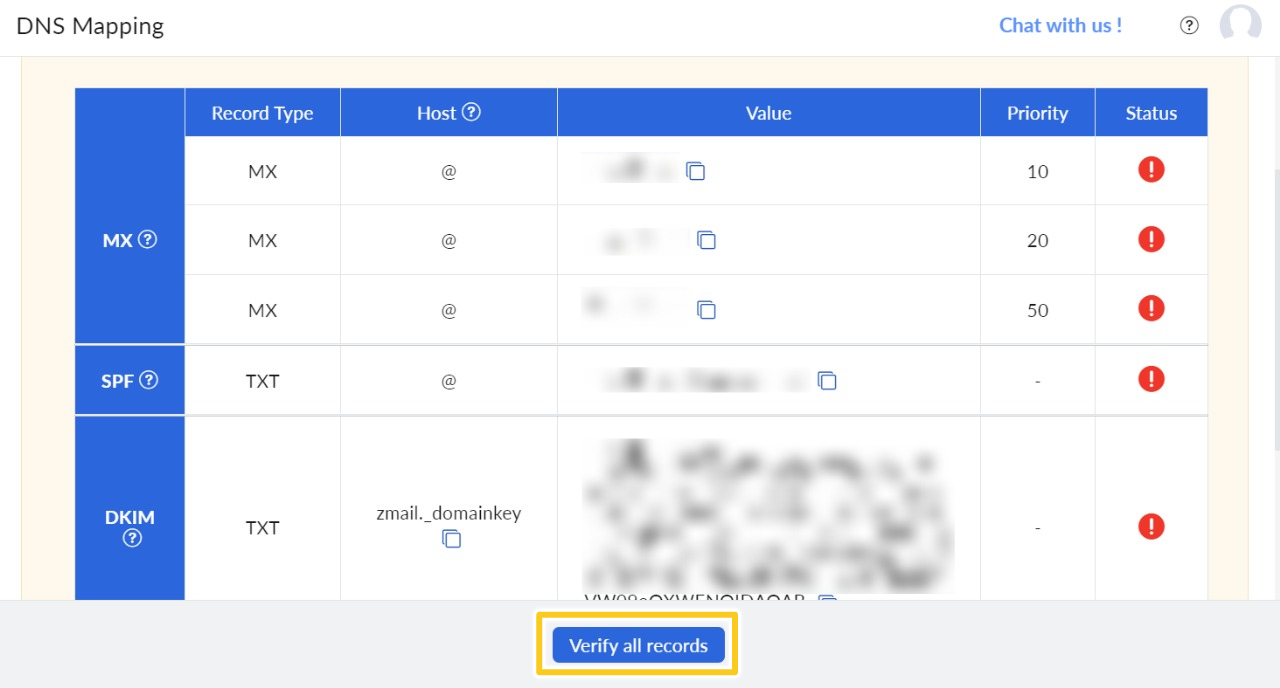
12.All the records have been verified successfully. Click on Verify all records.
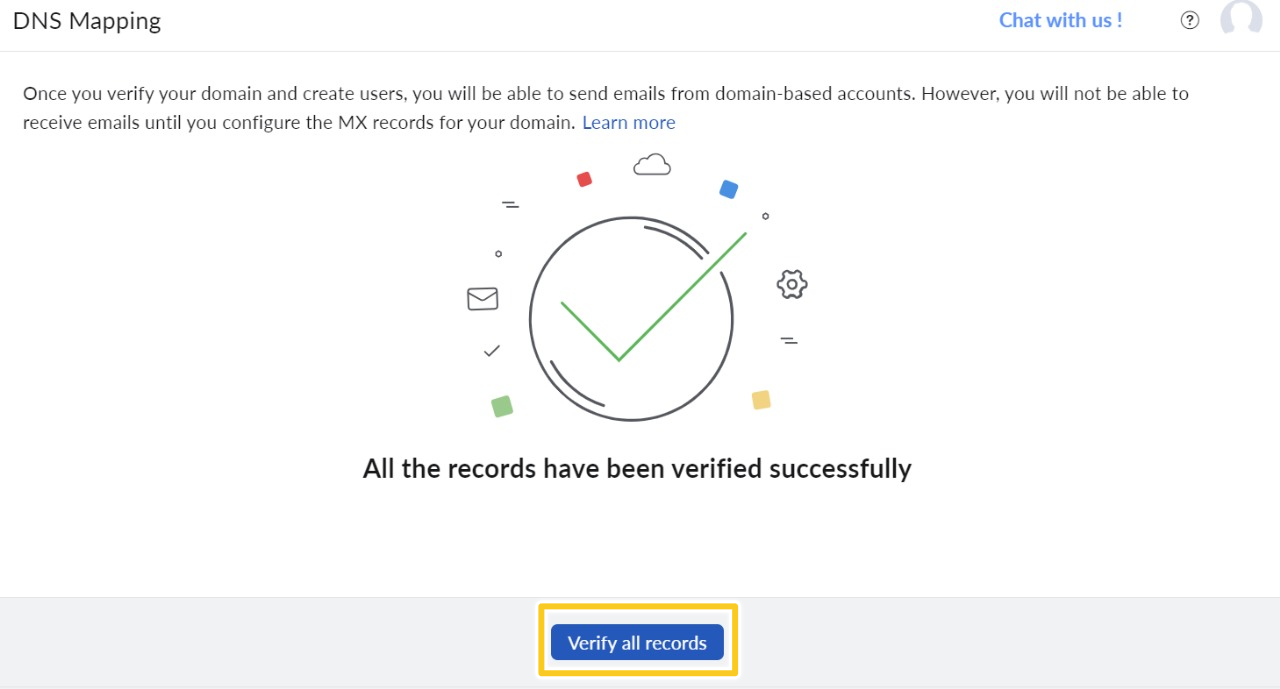
13.You’re now ready to begin your journey with Zoho Mail.
Now, there are Two Option.
- Inbox Access URL: https://mail.zoho.in/zm/
- Admin Access URL: https://mailadmin.zoho.in/cpanel/home.do#dashboard