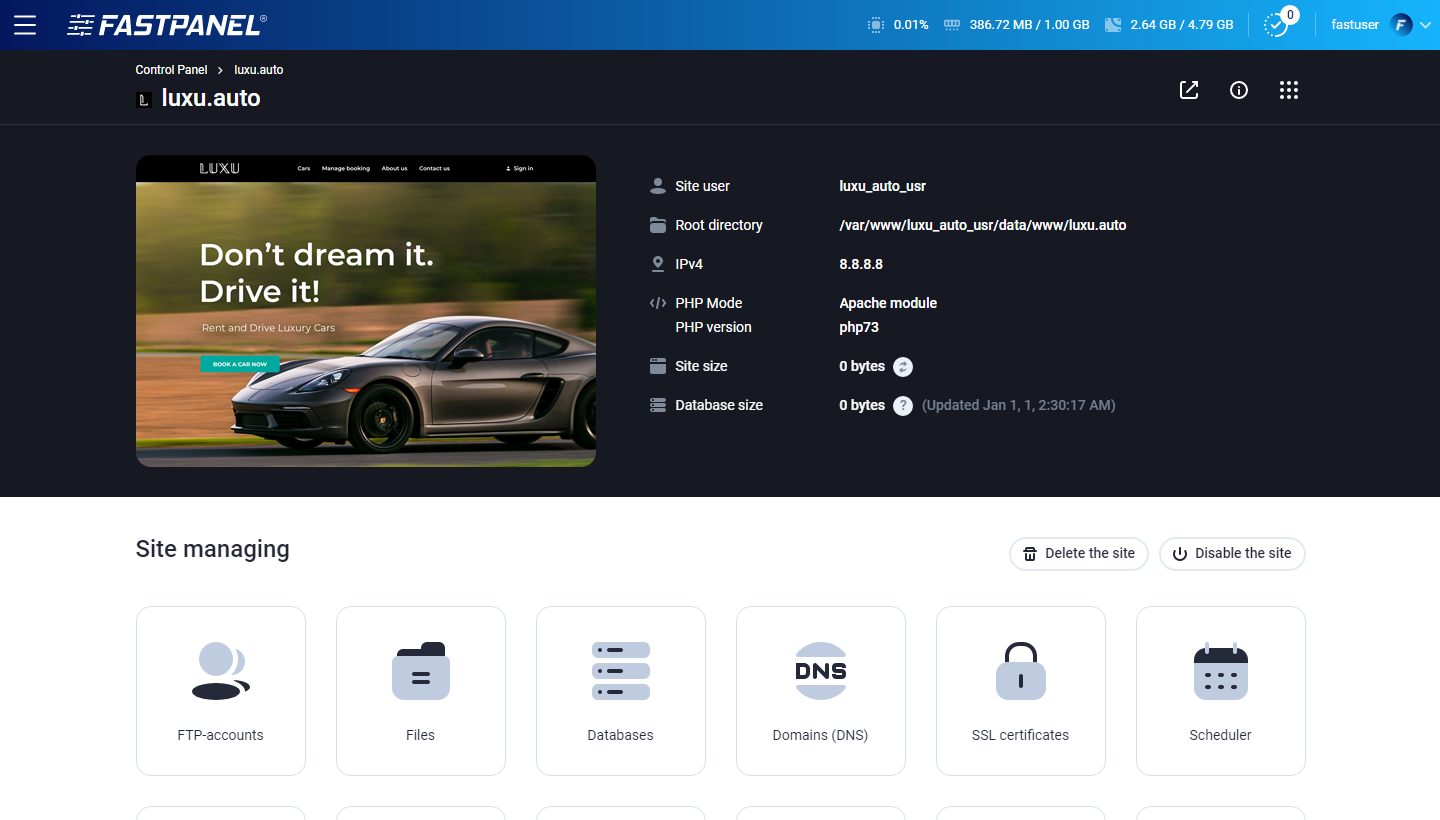Introduction
Welcome to the world of FASTPANEL, an innovative web hosting control panel designed to simplify server management and enhance website performance. At ActiveServers Technosoft, we are excited to introduce FASTPANEL as our preferred solution for our valued clients. In this article, we will guide you through the process of getting started with FASTPANEL, empowering you to take control of your hosting environment and unlock new levels of efficiency and simplicity.
Step 1: Account Setup and Installation
To begin your journey with FASTPANEL, the first step is to set up your account and install the control panel. As an ActiveServers client, you will receive detailed instructions and credentials to access the FASTPANEL dashboard. Follow the provided guidelines to log in to your account.
Step 2: Navigating the FASTPANEL Dashboard
You will be greeted by the FASTPANEL dashboard. Take a moment to familiarize yourself with the interface. FASTPANEL boasts an intuitive design, making it easy to navigate and locate the tools and features you need.
Step 3: Managing Domains and Websites
One of the key features of FASTPANEL is its ability to simplify domain and website management. Within the control panel, you can effortlessly add new domains, manage subdomains, configure DNS settings, and even set up domain aliases. Furthermore, FASTPANEL enables you to create and manage websites with ease. Whether you want to install a popular content management system WordPress or upload custom website files, FASTPANEL provides the necessary tools and support.
Step 4: Email and FTP Configuration
FASTPANEL streamlines email management by allowing you to create and manage email accounts associated with your domains. You can set up email forwarding, configure spam filters, and access your emails via popular email clients or webmail interfaces. Additionally, FASTPANEL simplifies FTP (File Transfer Protocol) configuration, enabling you to create FTP accounts and manage file access securely.
Step 5: Security and Backups
At ActiveServers, we prioritize the security of your data. FASTPANEL offers a range of security features to safeguard your hosting environment. Take advantage of the control panel's built-in firewall, SSL certificate management, and automated backups to enhance your website's security and ensure data protection.
Step 6: Resource Optimization and Scaling
FASTPANEL empowers you to optimize your hosting resources and ensure peak performance for your websites. Through the control panel, you can manage PHP versions, enable caching mechanisms, and allocate resources effectively. This helps improve website speed and responsiveness.
More information can be found on an official web page: https://fastpanel.direct/
You can check the demo version here: https://fastpanel.direct/demo
Knowledge Base Articles can be found here: FASTPANEL Knowledgebase - ActiveServers