Getting Started with Microsoft 365 from ActiveServers
If you haven't purchased Microsoft 365 Business Basic yet you can Follow the steps below for info on how to buy.
For Login Details, Please check your email.
How to sign in to Microsoft 365 admin center.
To sign in to the Microsoft 365 admin center:
-
Go to the Microsoft 365 sign-in page.
- Enter the email address and password for your account that you received on your email address.
-
Select Sign in.
Add a domain and users to your Microsoft 365 Business Basic subscription for the first time.
Setting up your Microsoft 365 Business Basic subscription, including adding a domain and users, is a straightforward process. Follow these steps for a smooth setup:
1. Go to the Microsoft 365 admin center at https://admin.microsoft.com.
2. Choose Go to Setup to start the wizard. Click on "Guided Setup".
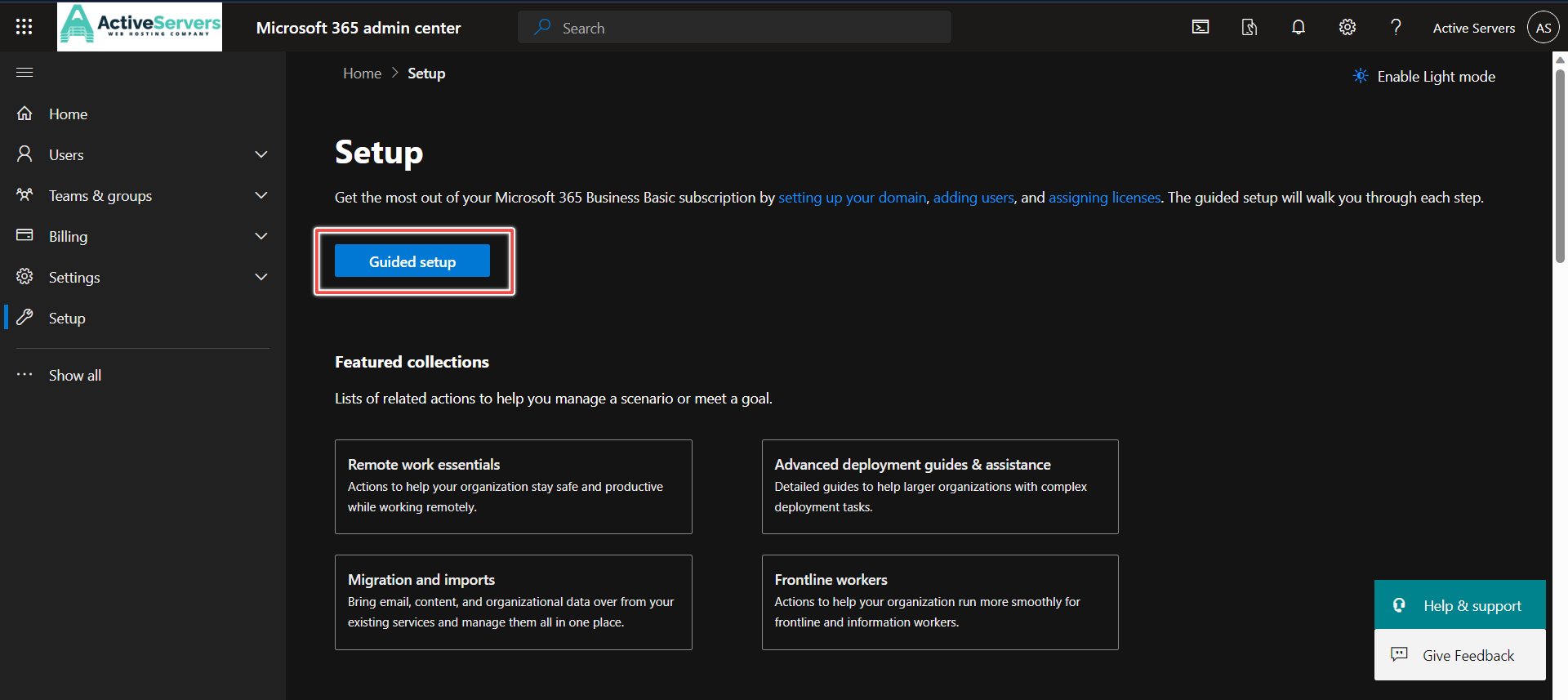
3. Enter the domain name you want to use (like activeservers.in) and Click on "Use this domain".
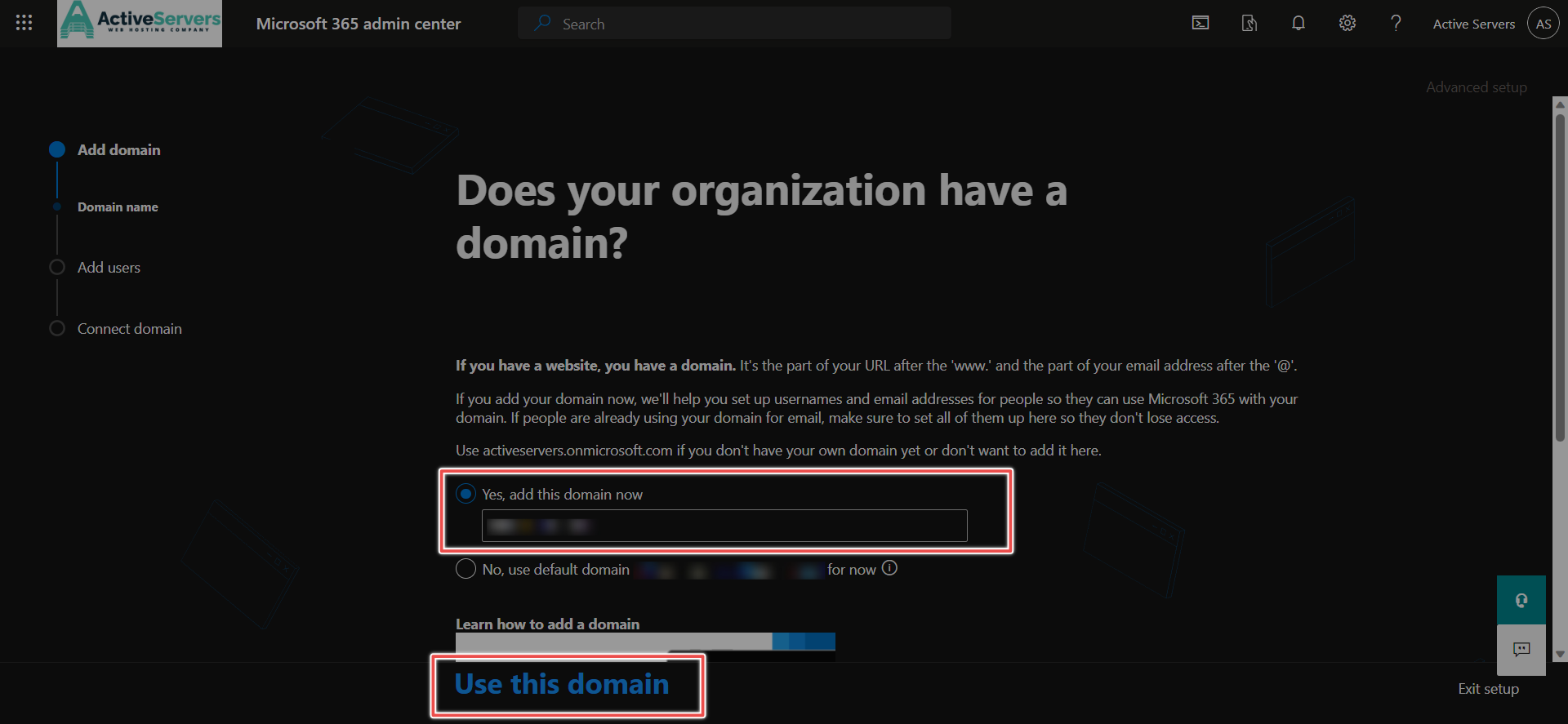
4. Verify you own your domain, In this step, Confirm ownership of your domain. Microsoft will automatically set up records by detecting your domain registrar. Sign in to your registrar to validate the connection.
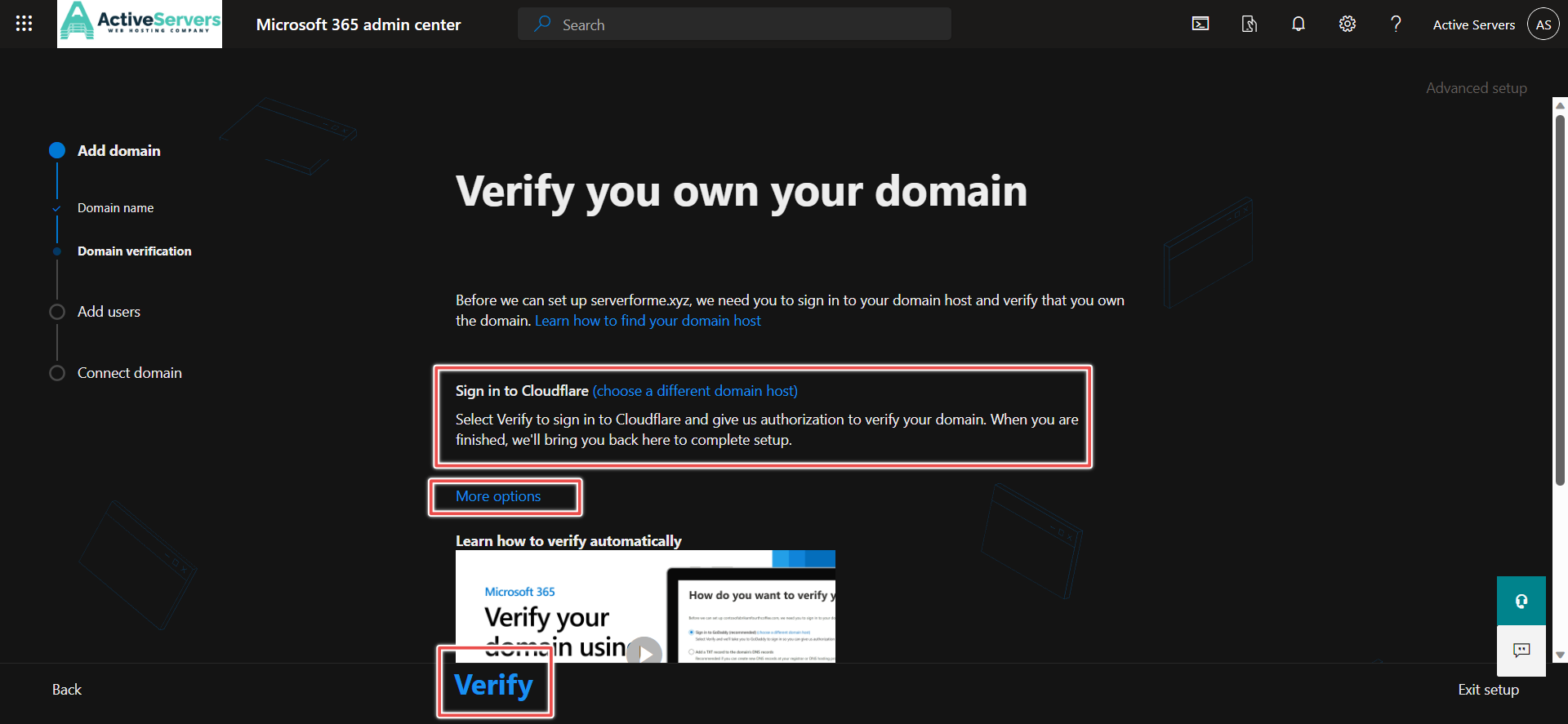
5. If your registrar doesn't support Domain Connect, manually add a TXT record to your domain's DNS records for verification and verify it.
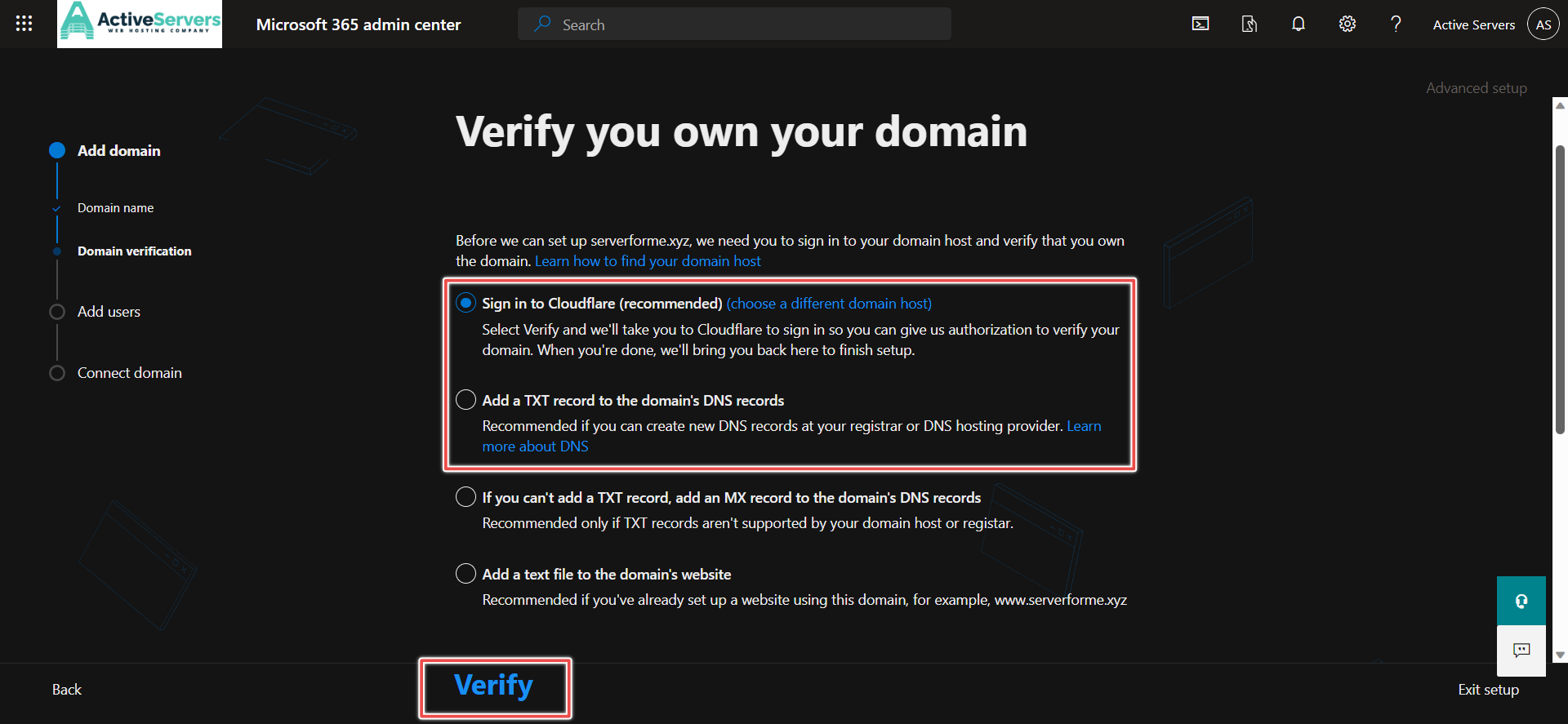
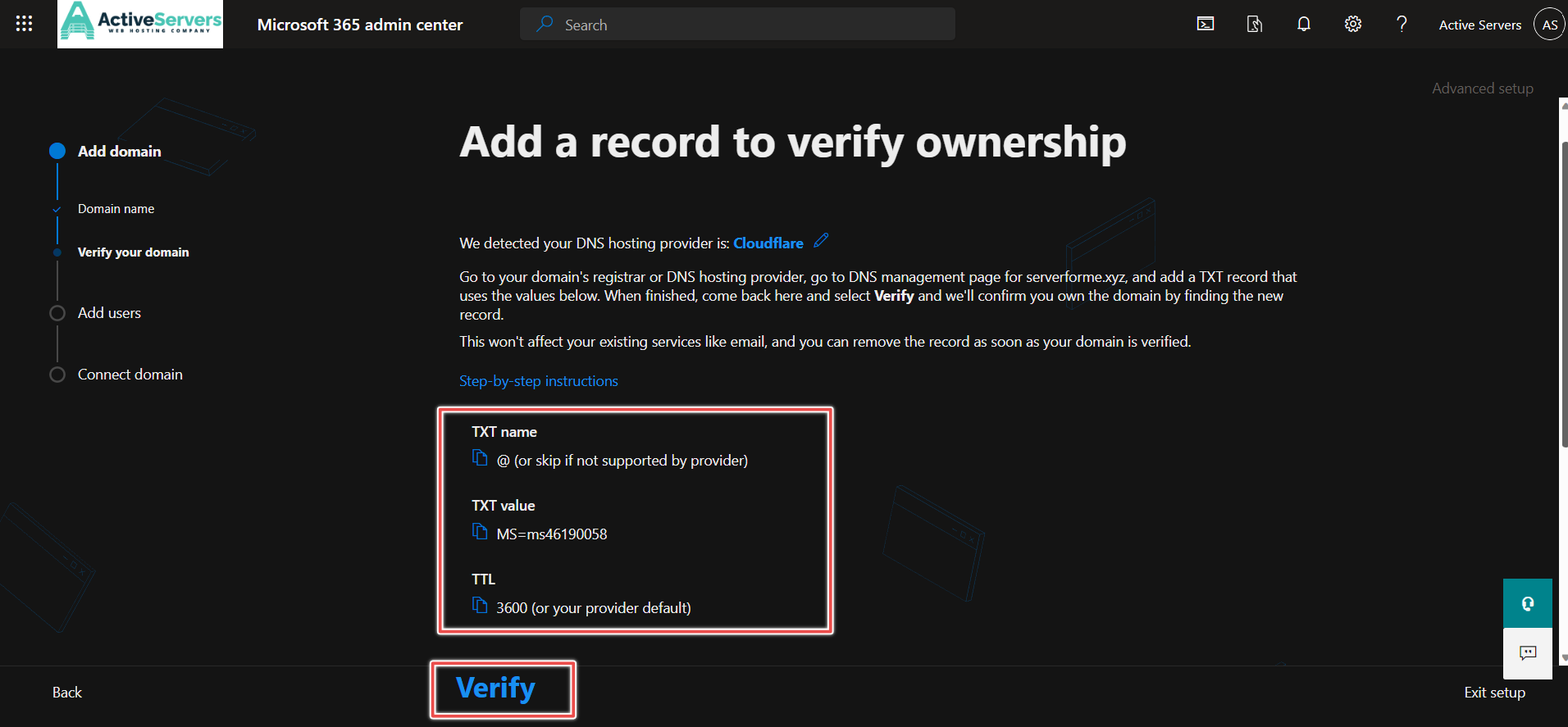
6. Add users, enter the details of the users and click on "Add users and assign licenses".
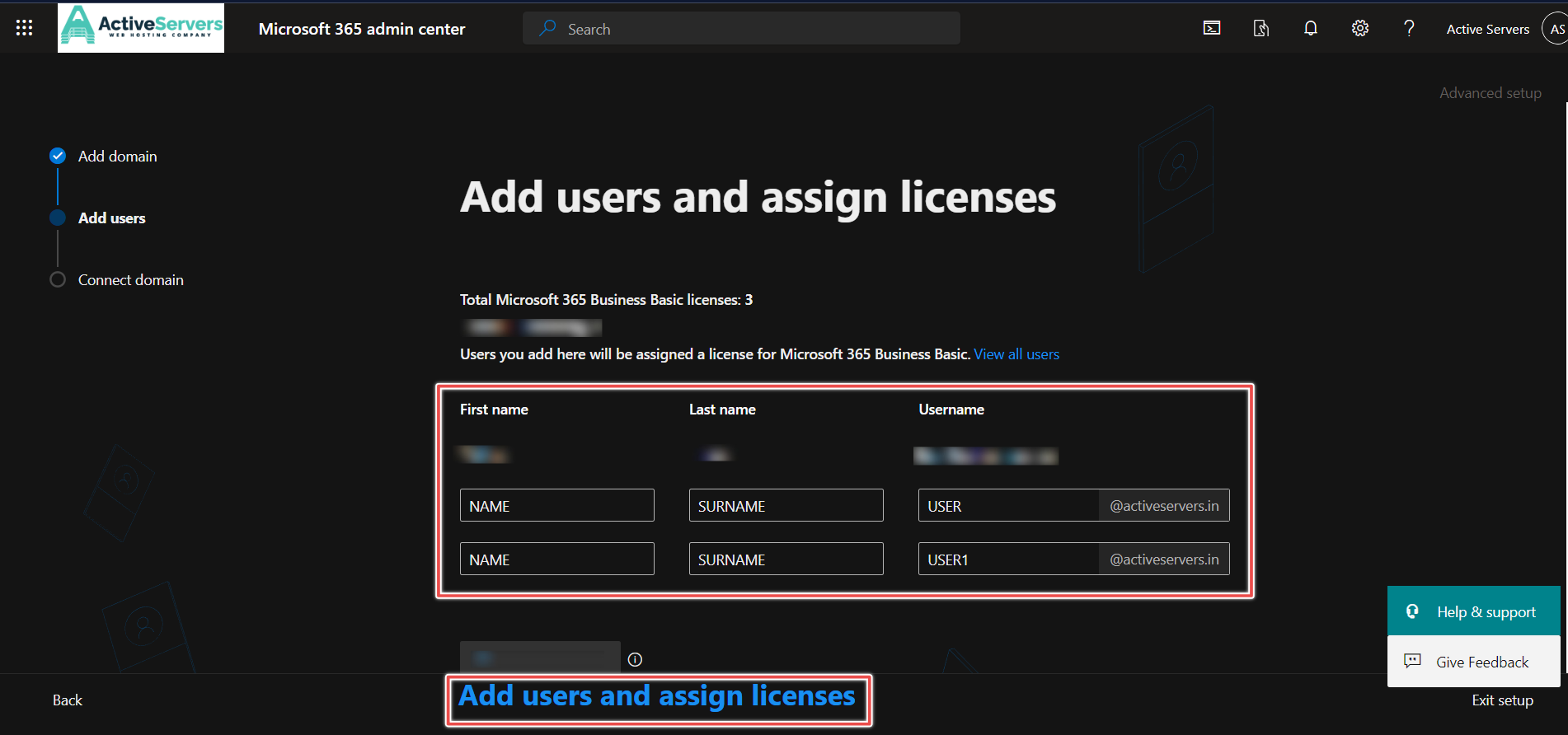
7. After you've added the users, you'll also get an option to share credentials with the new users you added. You can choose to print them out, email them, or download them.
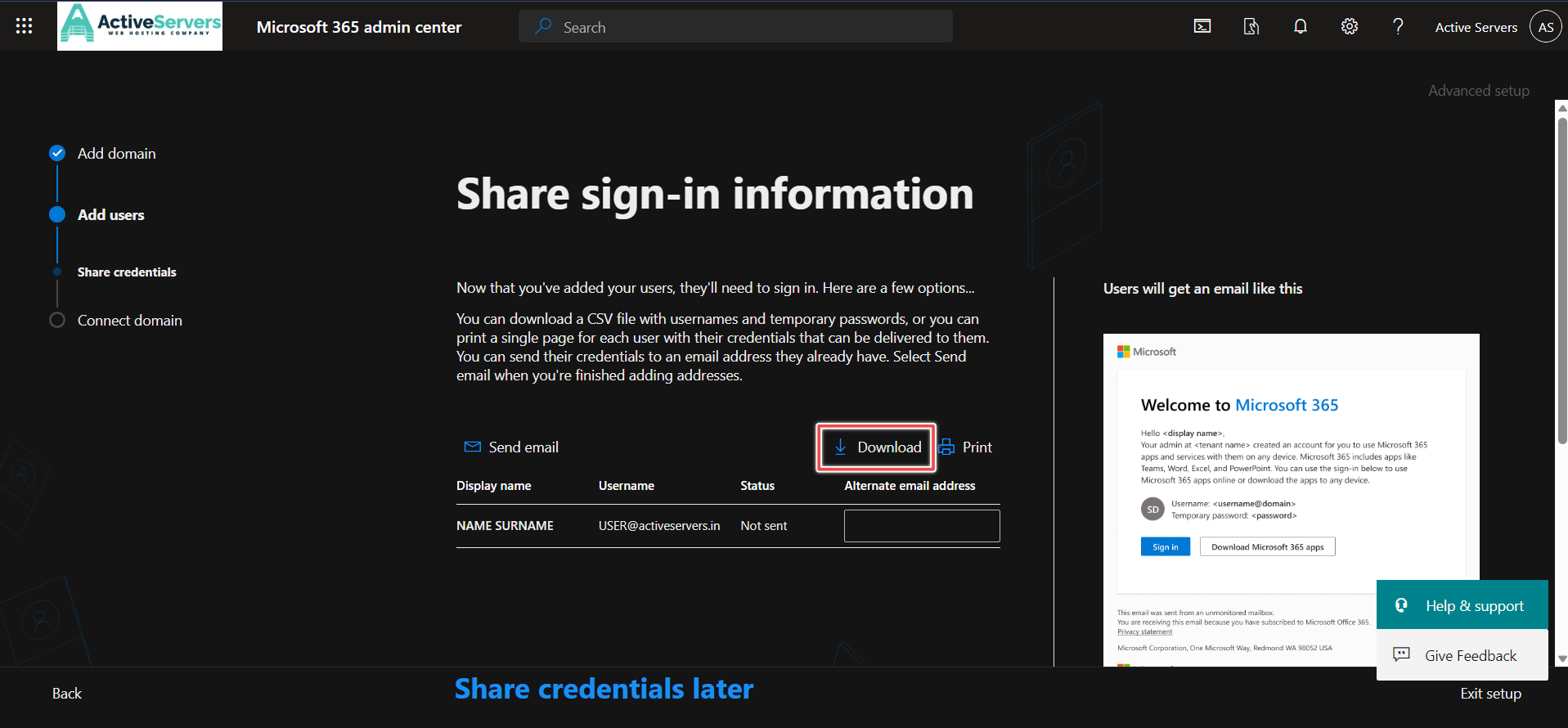
8. Connect your domain (MX and other DNS records), The setup wizard typically detects your registrar and Microsoft will set up your records automatically. If it doesn't, Choose the "Add your own DNS records" option.
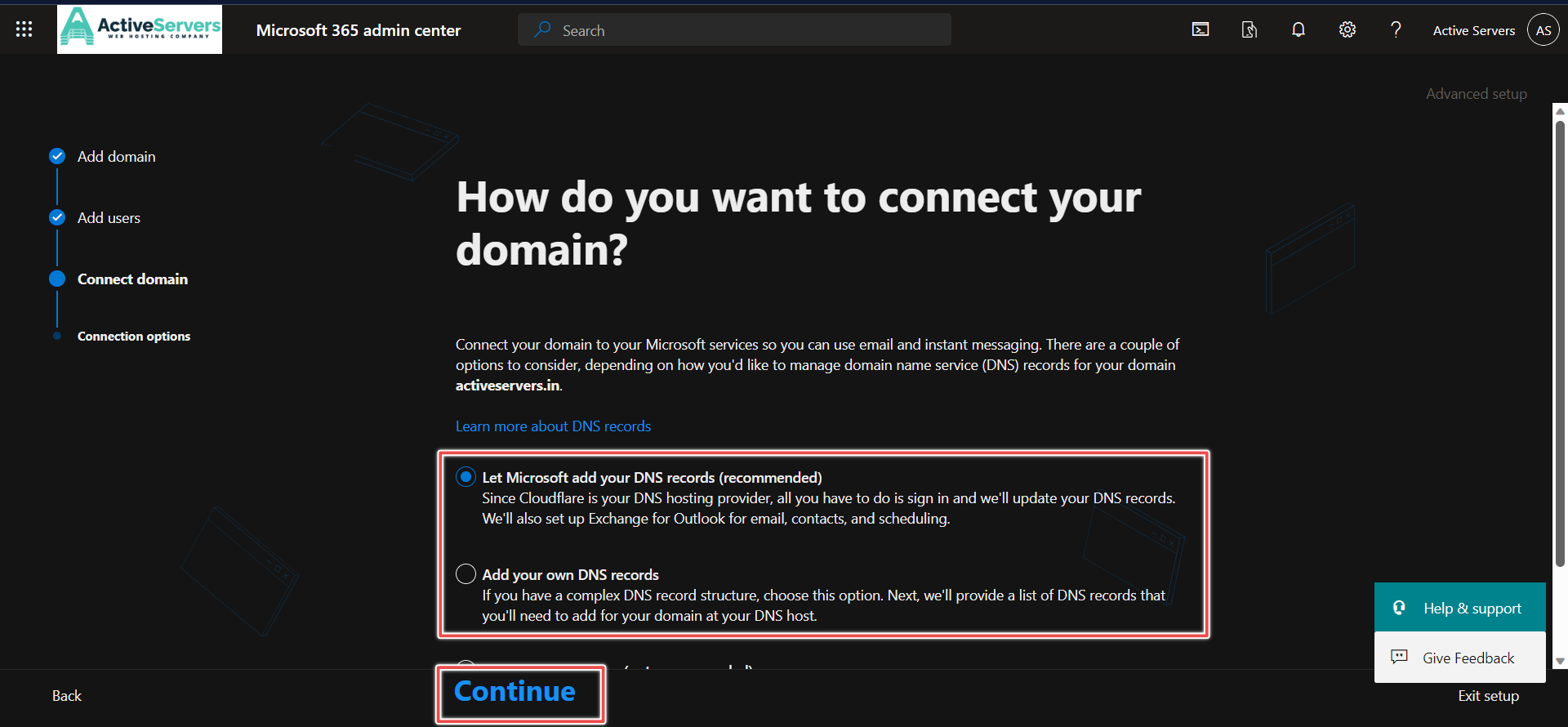
9. If you choose the "Add your own DNS records" option, you will get all the DNS records on the screen. You can download the records on a CSV file or you will also see it on the screen, you can add all the DNS records in your Domain's DNS settings and wait for some time to propagate the DNS records (In some cases the DNS might take up to 24-48 hours to propagate, depending on your DNS provider.) and click on "Continue".
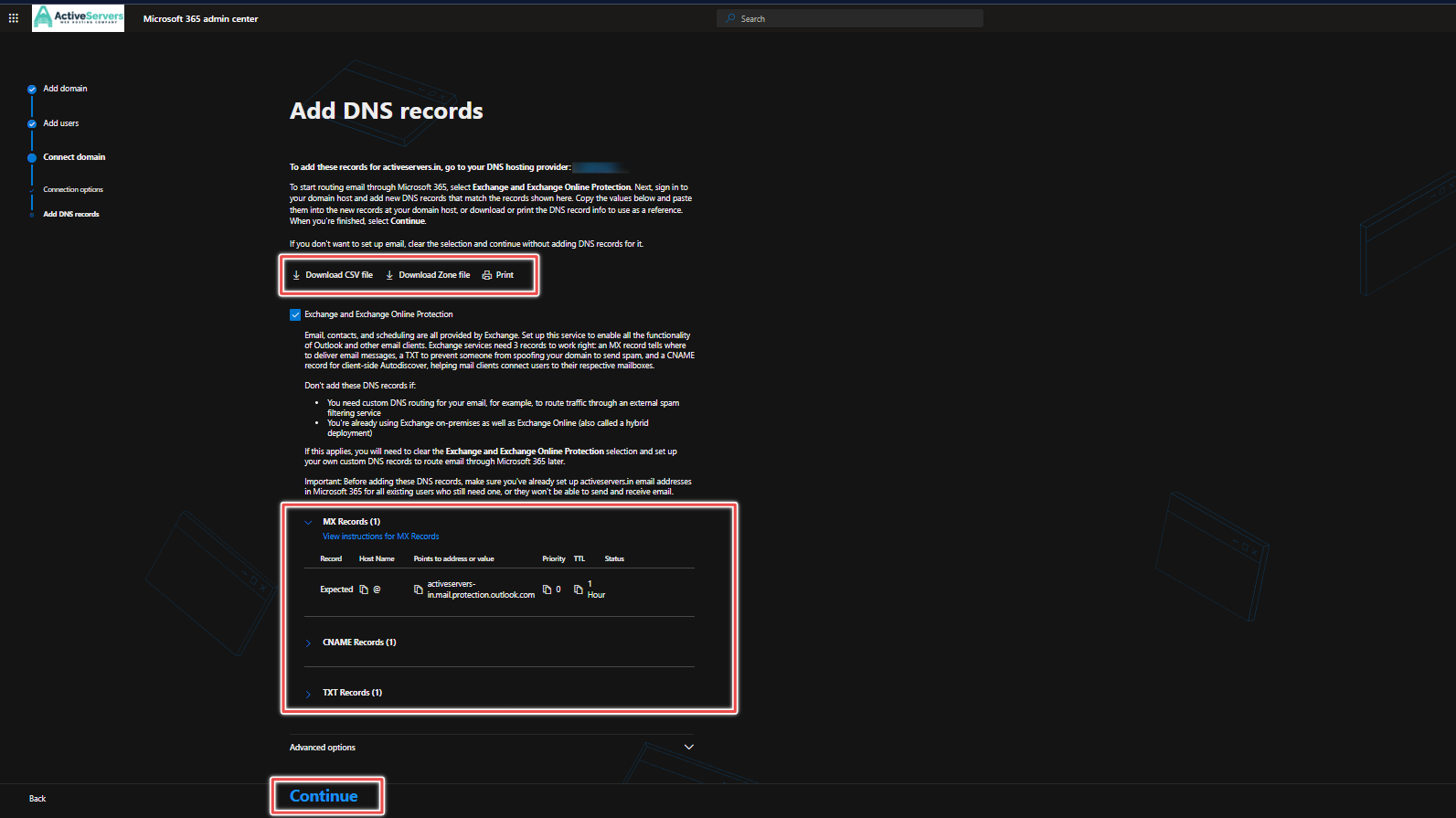
10. The setup is complete when you see the message "Setup is complete" on your screen. Now, you can Go to the admin center.
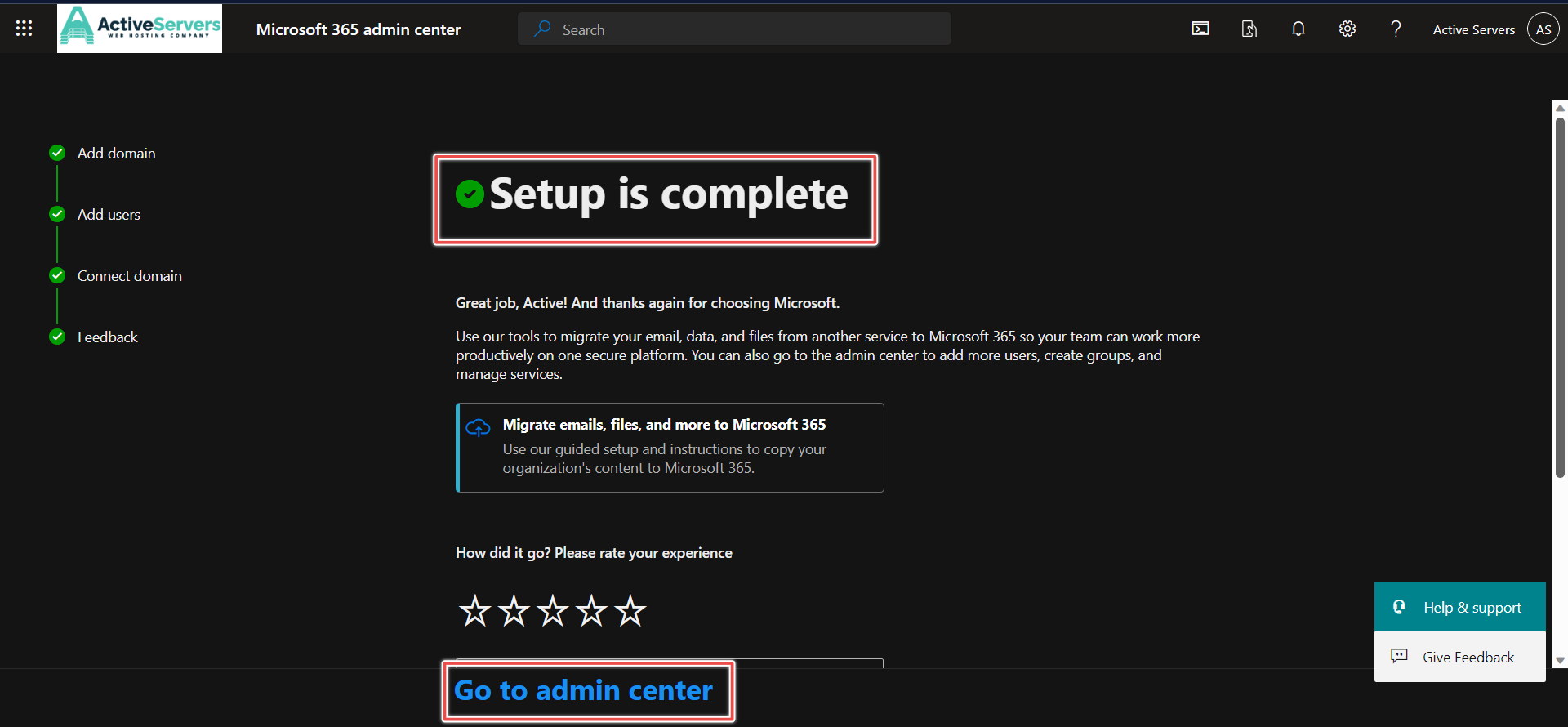
11. You can access Outlook Mail and other apps from the menu in the admin center.
Users can access the Outlook Mail through the URL: https://outlook.office.com/mail/
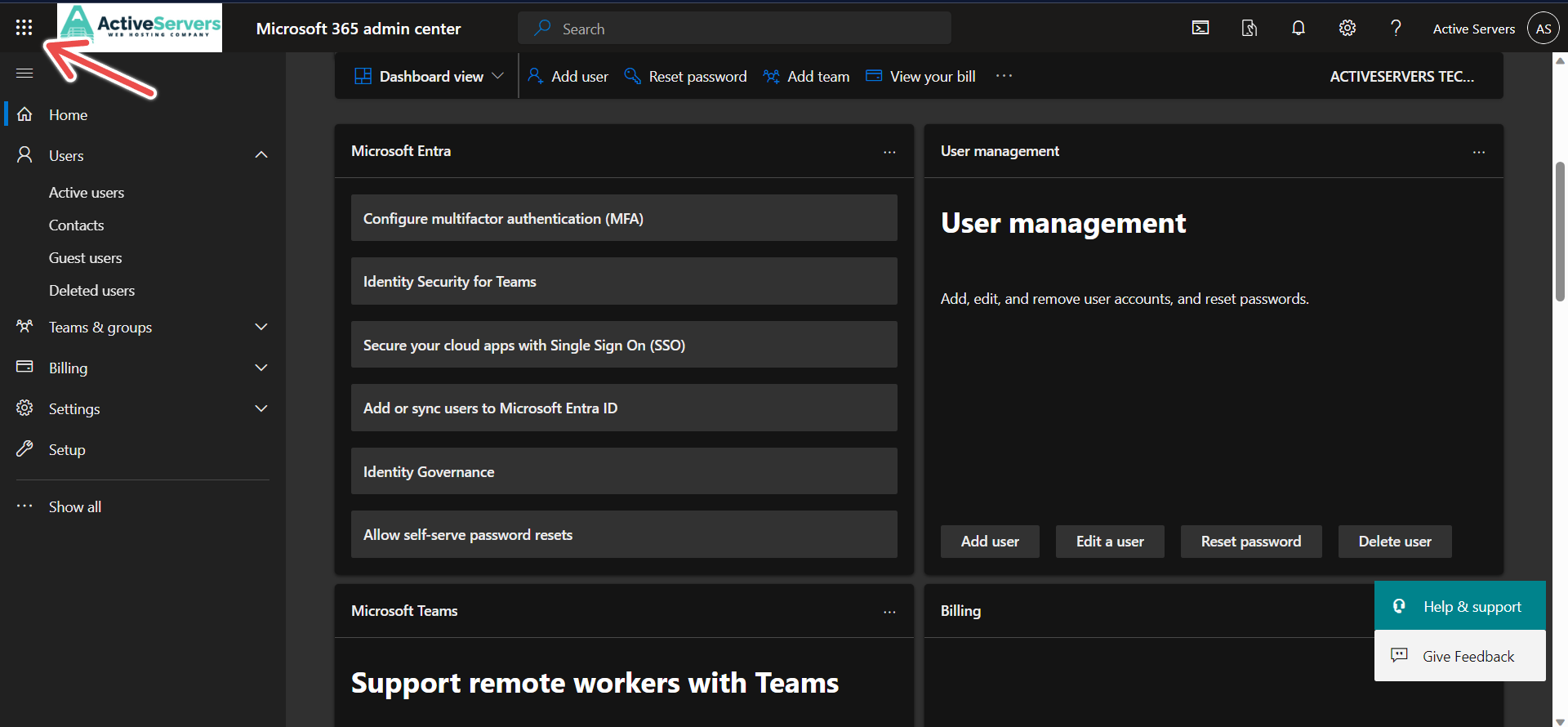
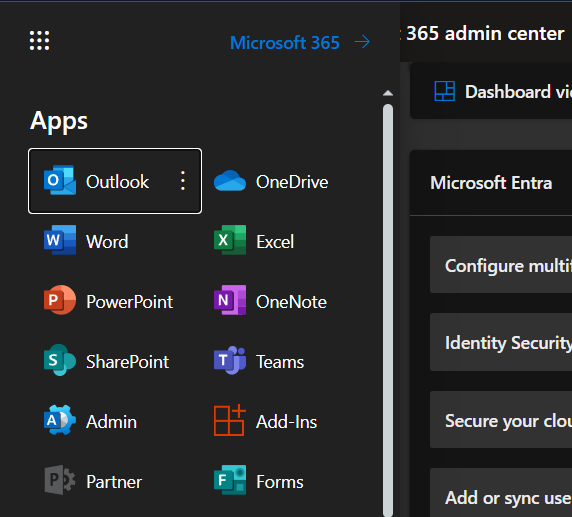
Additional Resources:
- You can refer this article for adding users in the future: How to add users in Microsoft 365

