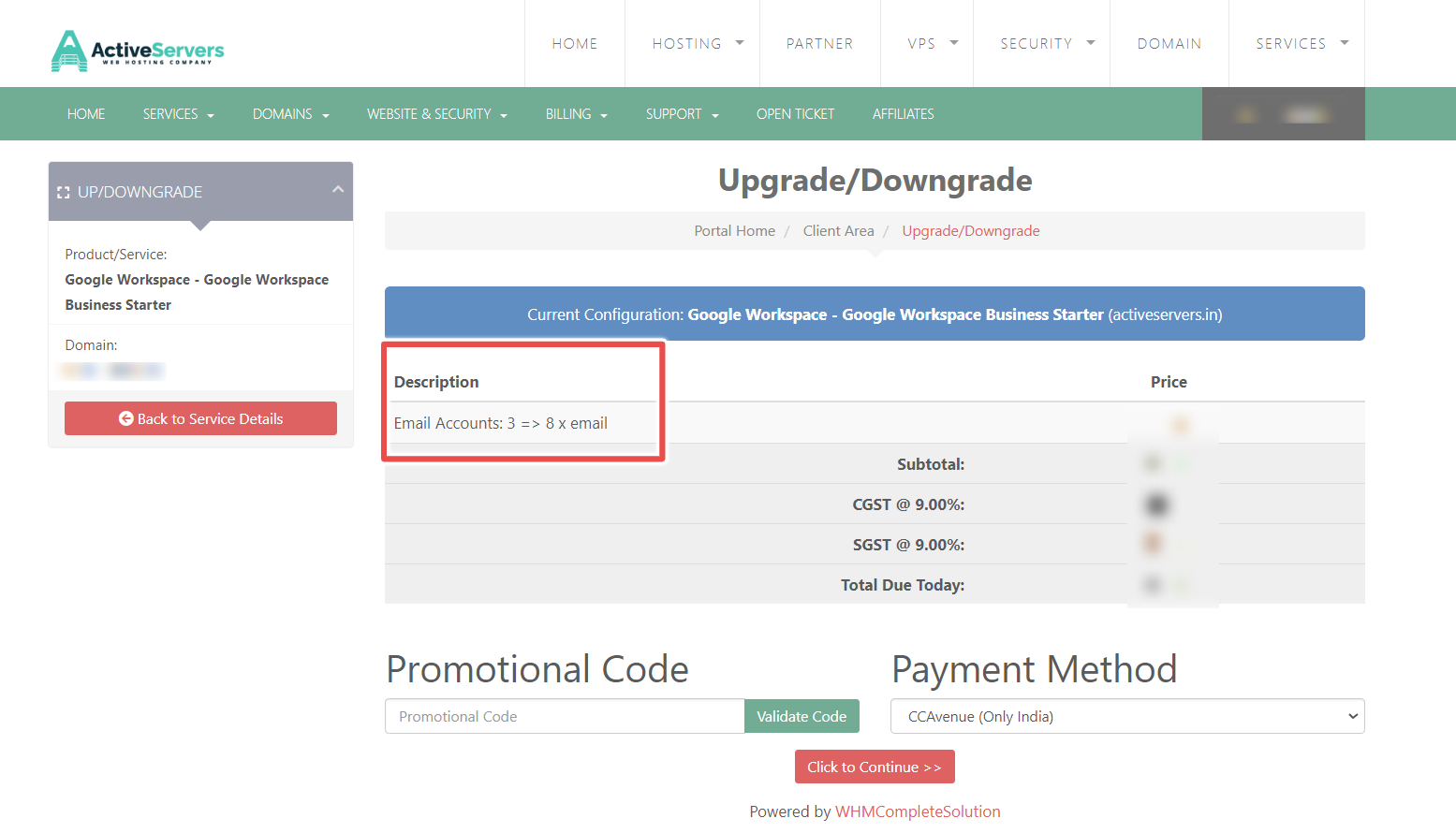If you need to add extra email addresses, follow these steps:
1. Log in to Your Client Area:
Start by logging in to your client area using your credentials. You can log in by visiting: https://clients.activeservers.in/login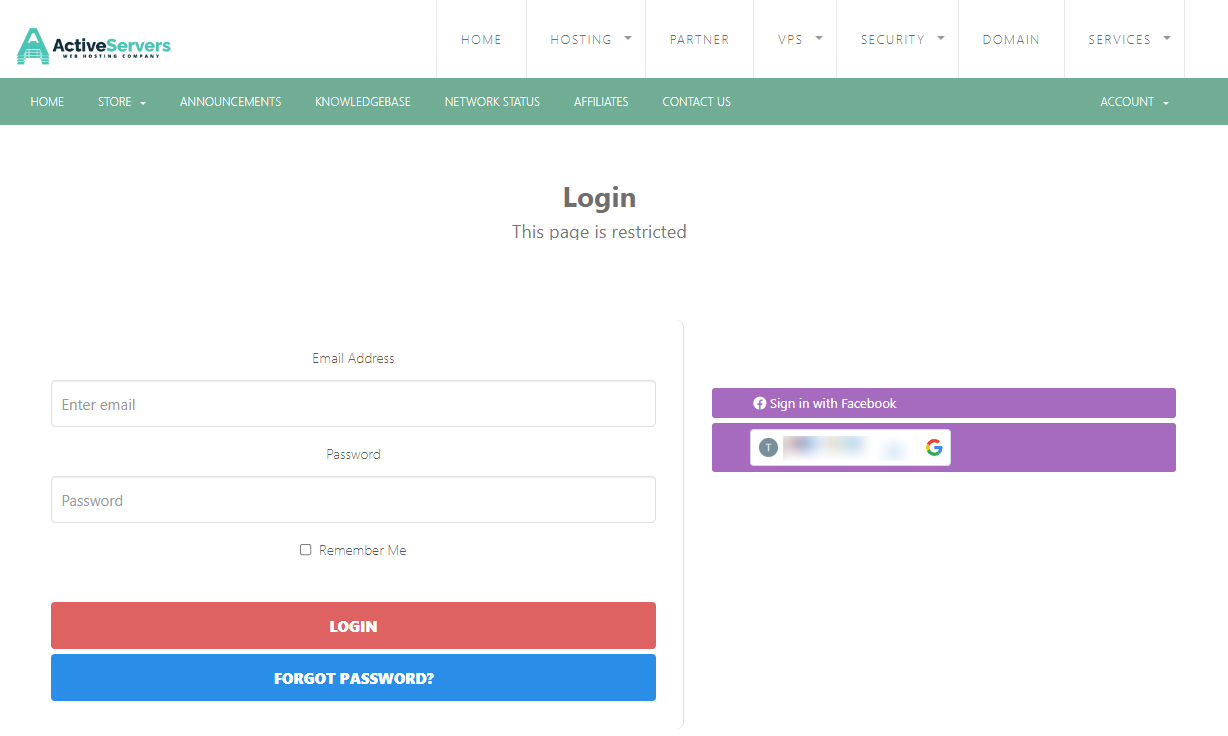
2. Navigate to Services:
Once you're logged in, find the "Services" section. It's in the main menu or dashboard.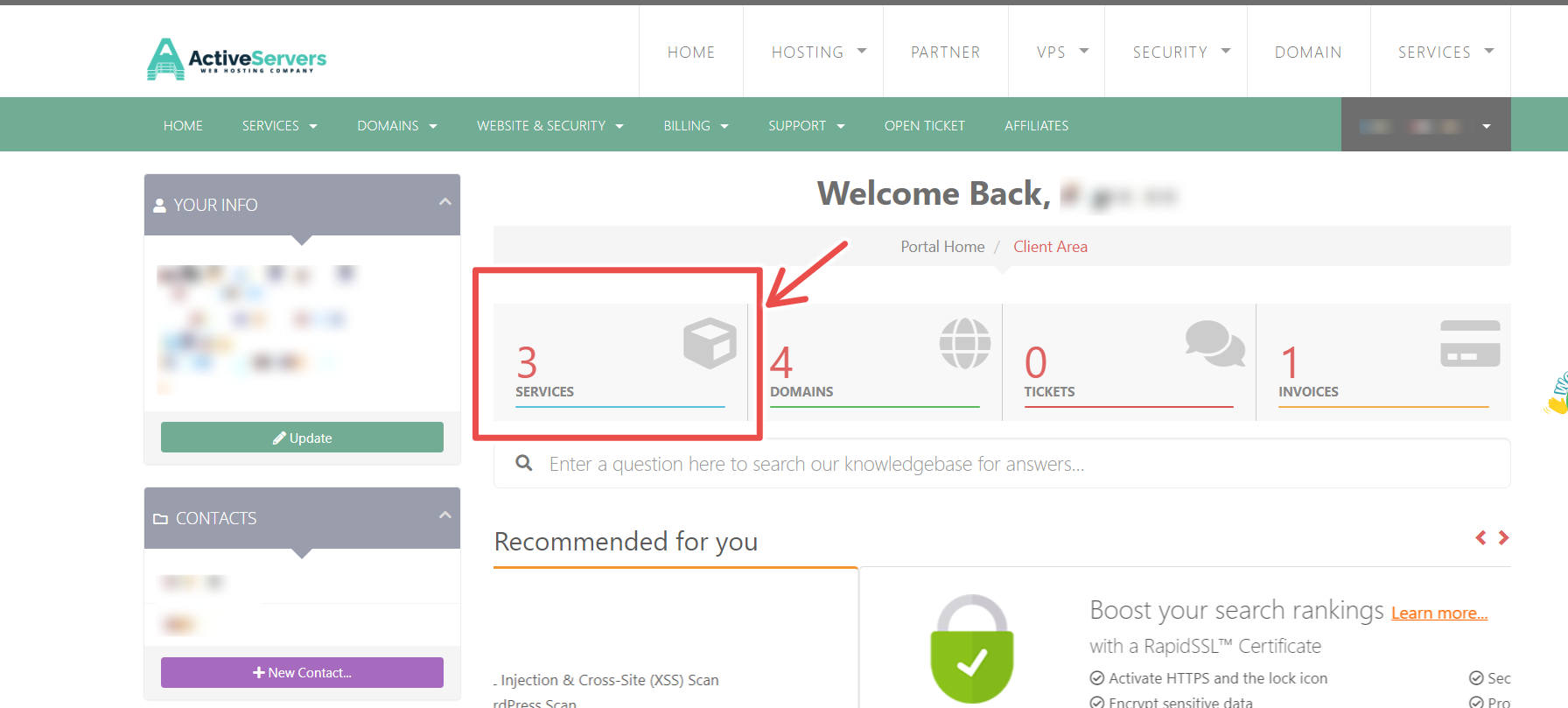
3. Access Your Google Workspace Service:
Locate and click on your Google Workspace service. This takes you to the Service Overview page.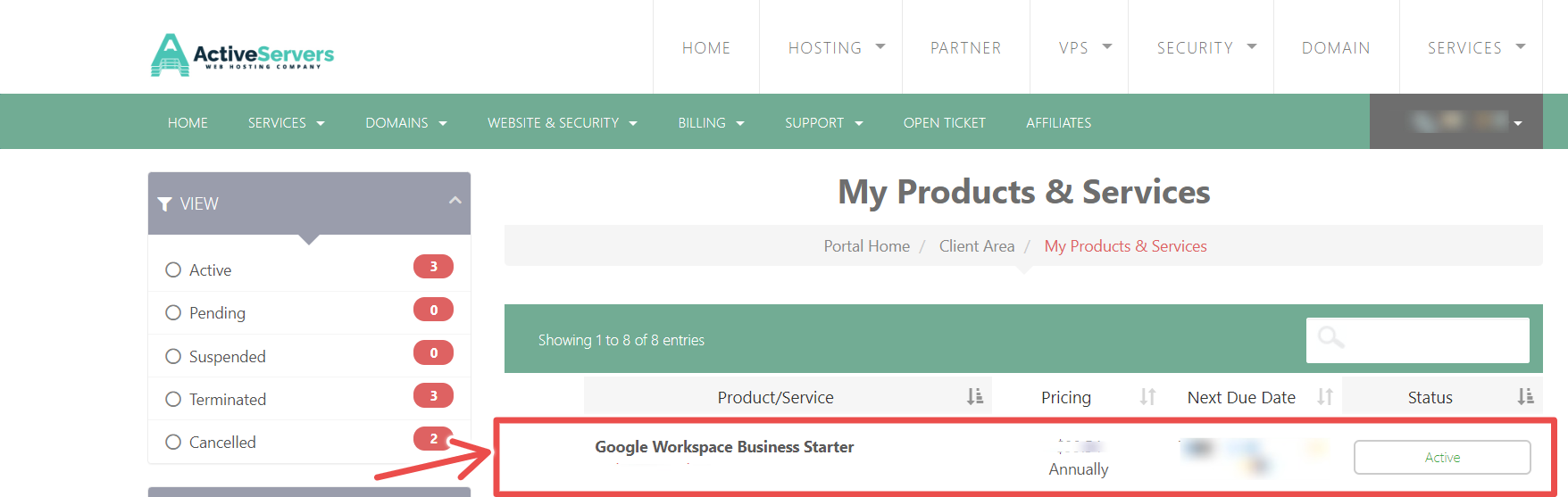
4. Upgrade/Downgrade Options:
On the Service Overview page, you'll see options like Upgrade/Downgrade. Click on it to proceed to the next step.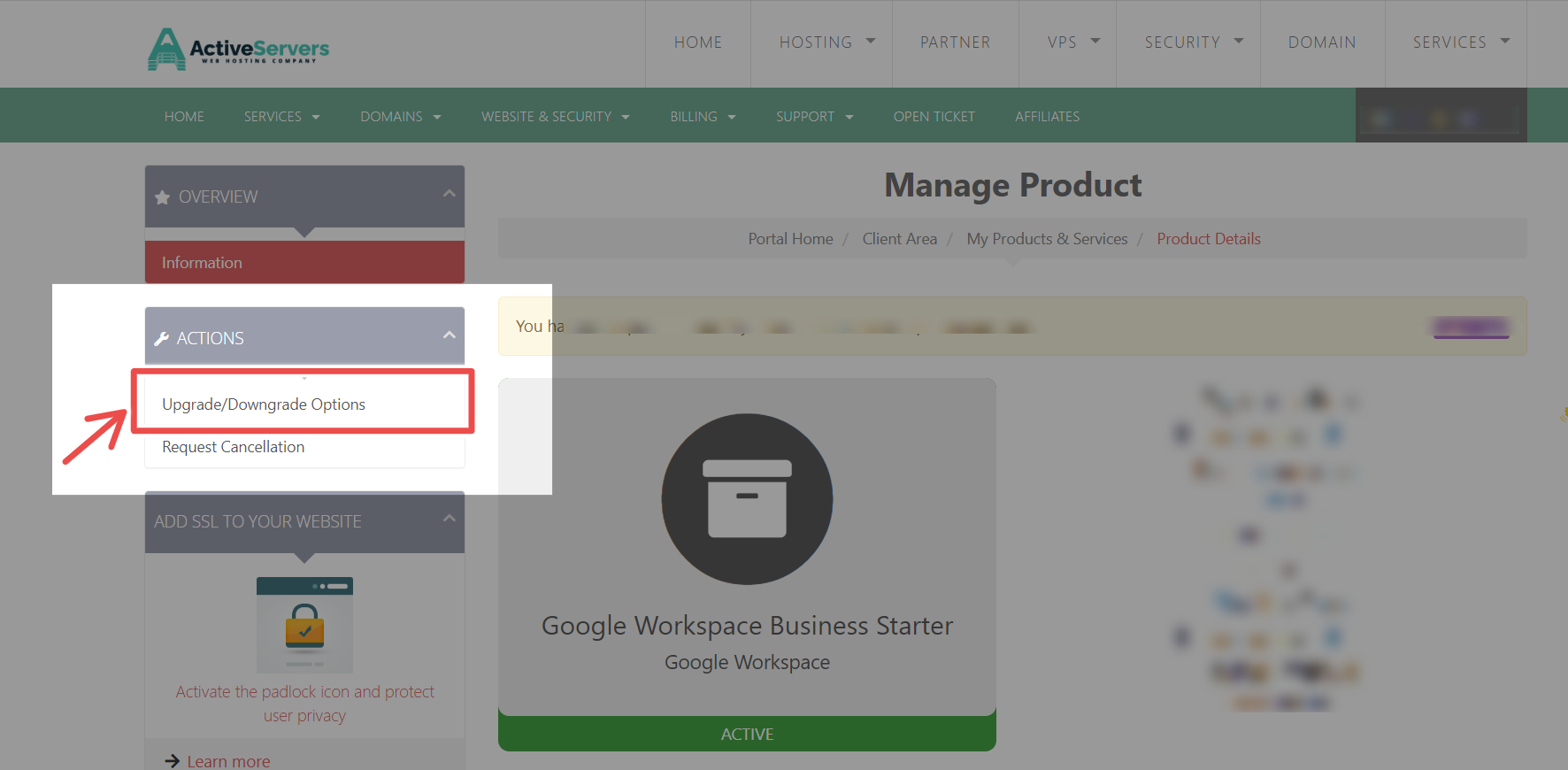
5. View Current and New Configuration:
The Upgrade page will display your current email configuration and the new configuration options. Here's where you'll specify the total number of email accounts, including the additional/extra ones you want to add.
- For example, if you currently have 3 email accounts and want to add 5 more, enter the new configuration as 8.
| Current Configuration | New Configuration | |
| Email Accounts | 3 | 8 |
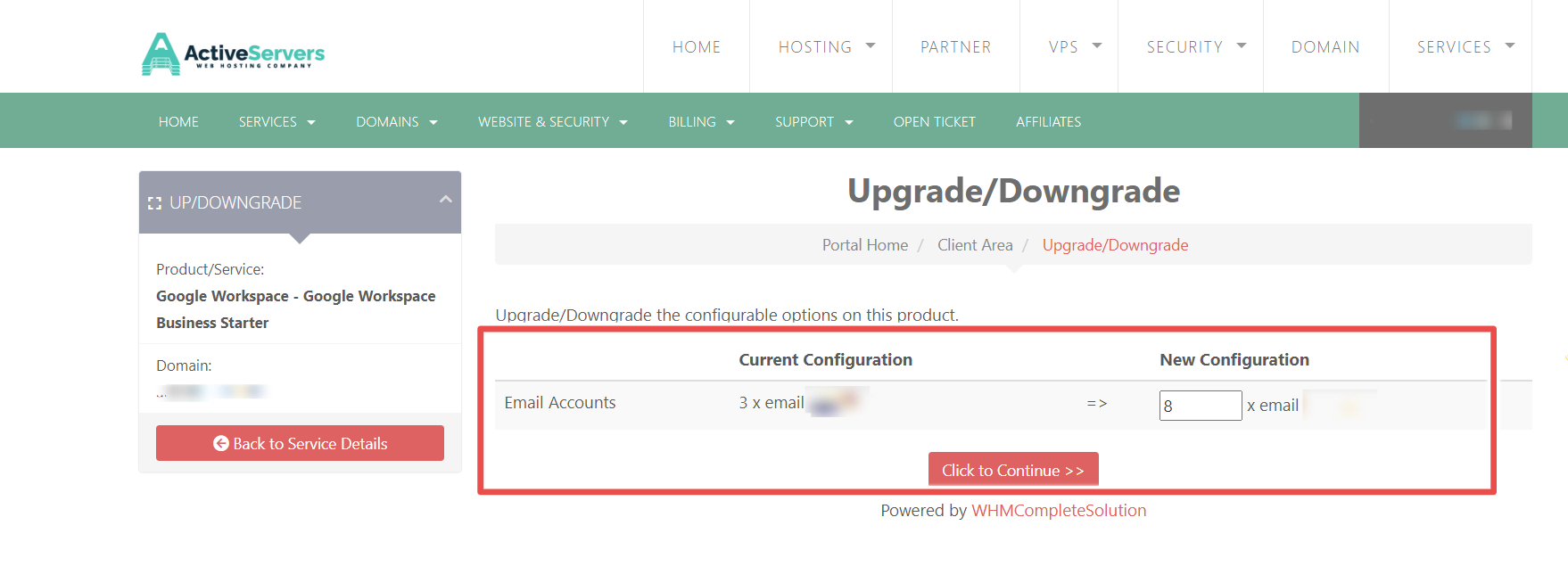
6. Click "Continue":
Once you've entered the new configuration, Click on the "Click to continue" button.
After clicking, you'll see the Pro-rata cost for the remaining term. Take a quick look at the details. When you're ready, choose your preferred payment method, and then click "Continue". You'll be redirected to the payment page, where you can complete your payment. It's as easy as that!