You’ve Just signed up for a Google Workspace? What’s next? Just check your primary inbox, you have received an email, create your password, and sign in to the admin console.
After creating your password, sign in to the Google Admin console admin.google.com.
Accept the Google Product Agreement when prompted.
Note: You will not be able to access Google Workspace until you accept the Agreement.
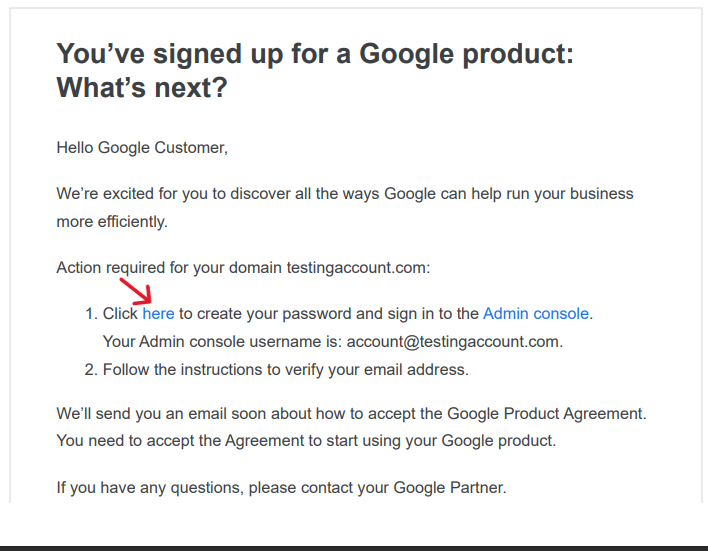
Activate Gmail for Google Workspace
Click on "Verify Domain" and verify your domain name.
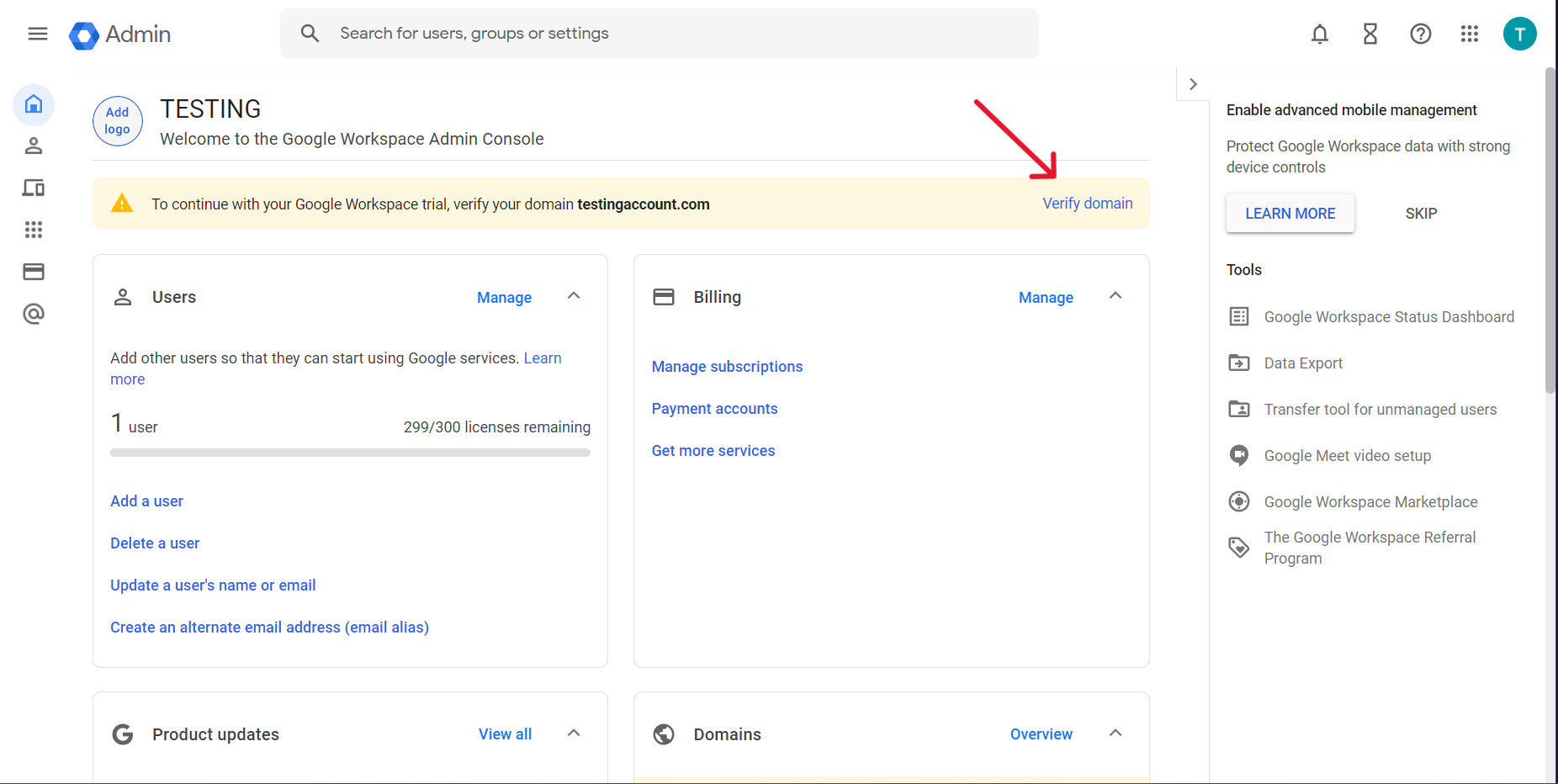
Click on "Activate" - It will automatically detect your DNS provider and ask you to add all the DNS automatically. (if not, you can add the DNS records manually.)
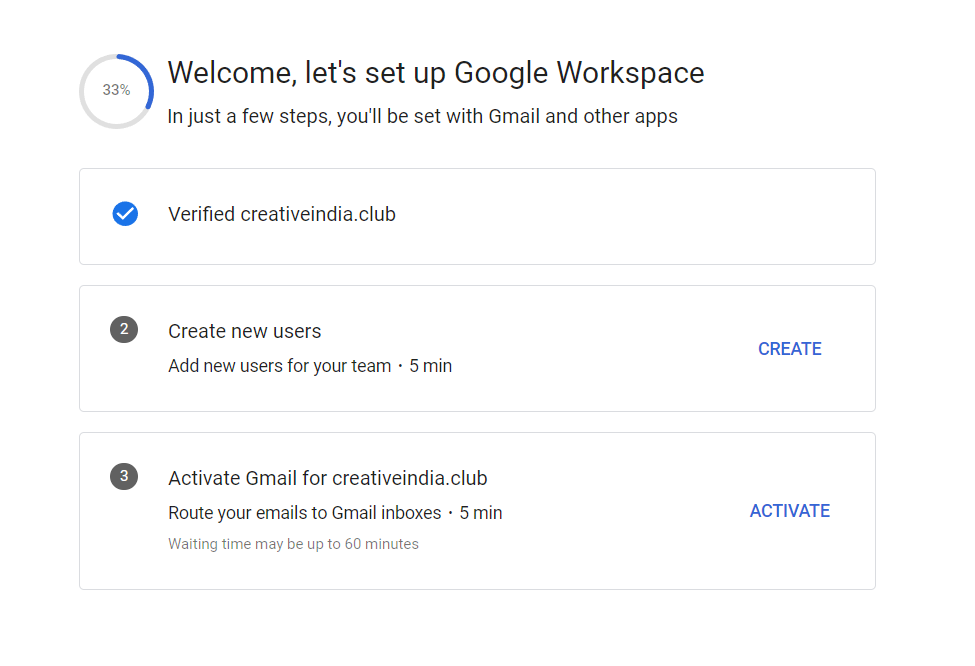
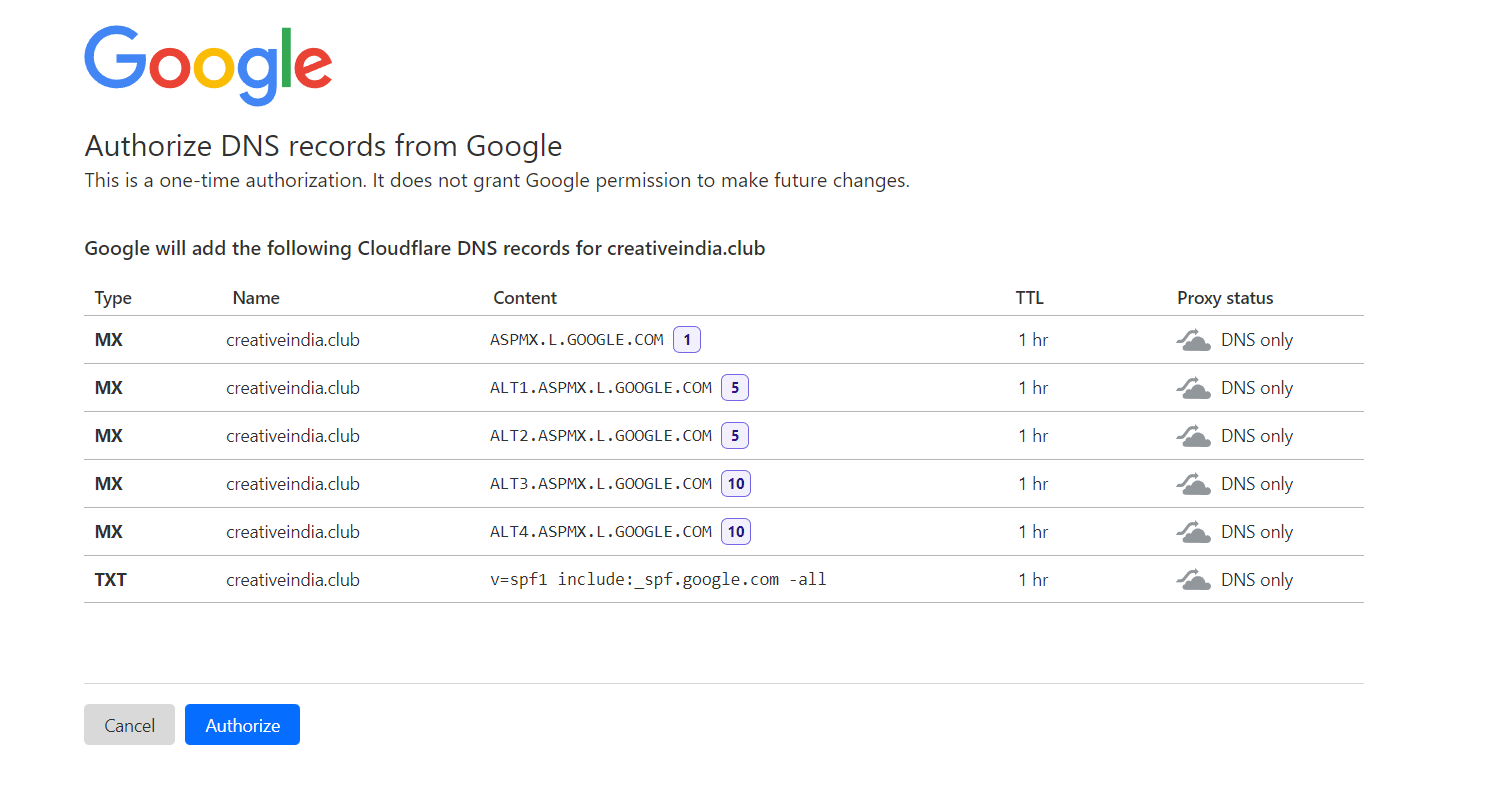
| Record Type | Name/Host/Alias | TTL | Priority | Value/Answer/Destination |
|
MX |
@ or leave blank | 3600 | 1 | ASPMX.L.GOOGLE.COM |
|
MX |
@ or leave blank | 3600 | 5 | ALT1.ASPMX.L.GOOGLE.COM |
|
MX |
@ or leave blank | 3600 | 5 | ALT2.ASPMX.L.GOOGLE.COM |
|
MX |
@ or leave blank | 3600 | 10 | ALT3.ASPMX.L.GOOGLE.COM |
|
MX |
@ or leave blank | 3600 | 10 | ALT4.ASPMX.L.GOOGLE.COM |
| TXT | @ or leave blank | 3600 |
v=spf1 include:_spf.google.com ~all |
Access your Admin console
Access your Gmail
Add a user account to your Admin console
-
Sign in to your Google Admin console.
Sign in using your administrator account (does not end in @gmail.com).
-
In the Admin console, go to Menu
Directory
Users.
-
At the top of the page, click Add new user.
- Fill out the form to either invite the user to your team, or add their account details.
- Repeat these steps for each user you want to add.

