Creating App Passwords:
(To utilize app passwords, you must have two-step verification enabled in your Microsoft account. If it's not already enabled, please enable two-step verification.)
1. Sign in to your account and go to my account page https://myaccount.microsoft.com and select "Security info".
2. Click on "Add method," Select "App Password" from the list, and then select Add (If you cannot find the "App Password" option in the list, follow these steps: go to admin.microsoft.com > users > select the multifactor authentication option > choose the user and enable the "Enforced" setting.)
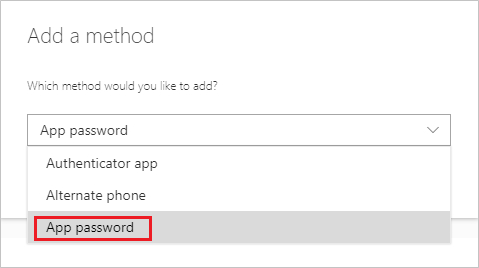
3. Provide a name for the app that requires the app password, and select "Next."
3. Copy the password from the "Your app password" page, and then click "Close."
4. Ensure that your app is listed on the App passwords page.
5. Open the app for which you created the app password (e.g., Outlook 2010) and paste the app password when prompted. You only need to do this once per app.

