Follow these simple steps to add users to Microsoft 365:
Access the Microsoft 365 Admin Center:
Begin by logging into the Microsoft 365 Admin Center. You can do this by visiting https://admin.microsoft.com and signing in with your administrator credentials.
Navigate to Users:
Once you are in the Admin Center, find and select the "Users" option. This is where you will manage user-related settings and configurations.
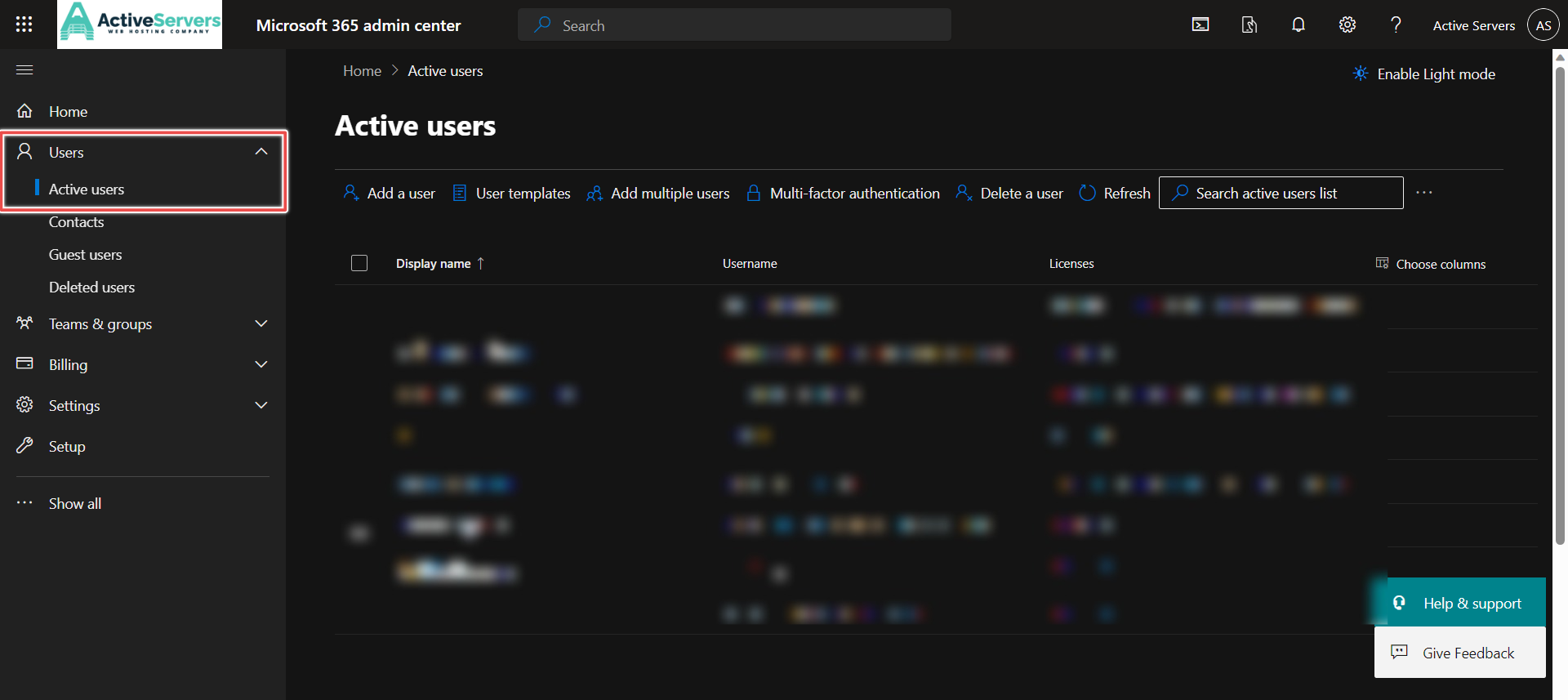
Click on "Active Users":
Within the Users section, click on "Active Users." This will display a list of existing users in your Microsoft 365 environment.
Select "Add a User":
Look for the option that says "Add a user" or "New user" and click on it. This initiates the process of adding a new user to your Microsoft 365 subscription.
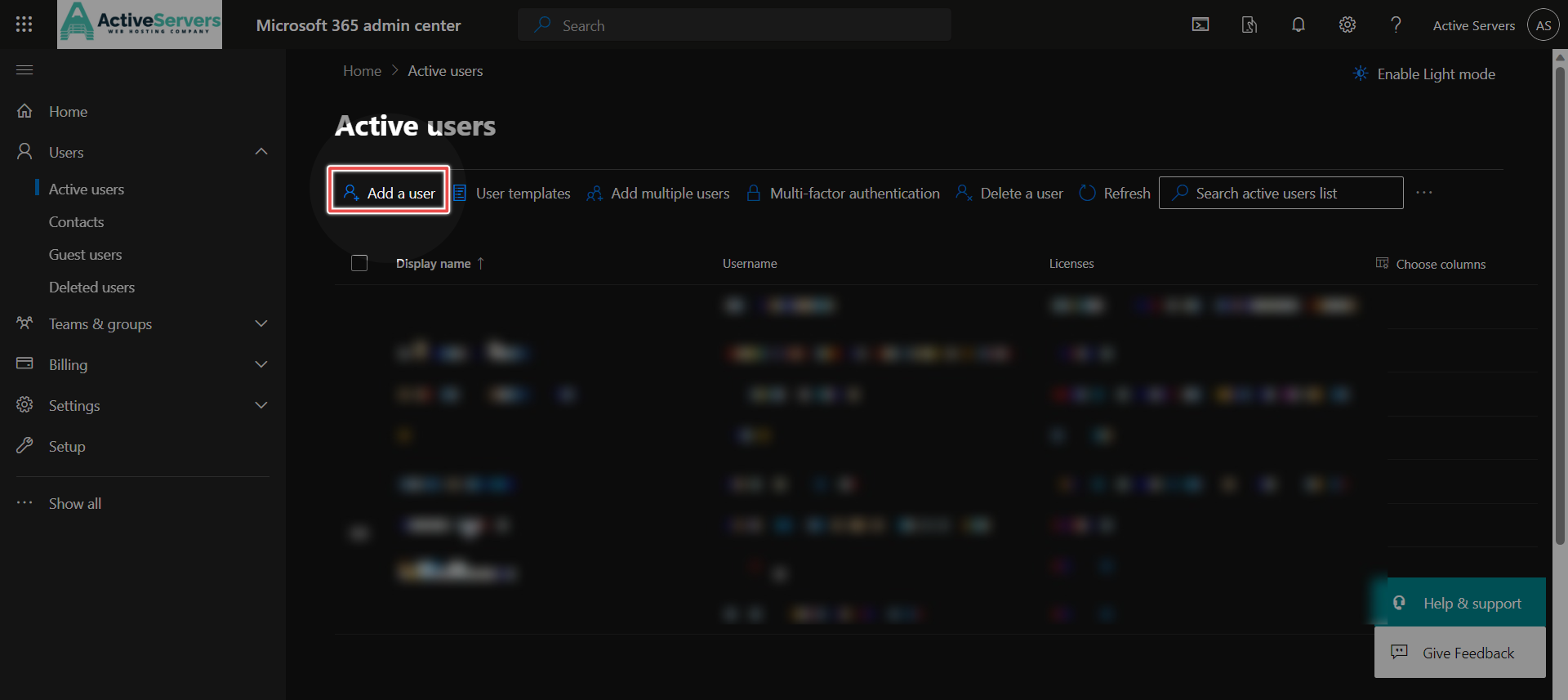
Fill in User Details:
A form will appear where you need to provide the necessary details for the new user. This typically includes their name, username, contact information, and user role. Assign the appropriate licenses based on the user's role and responsibilities within your organization.
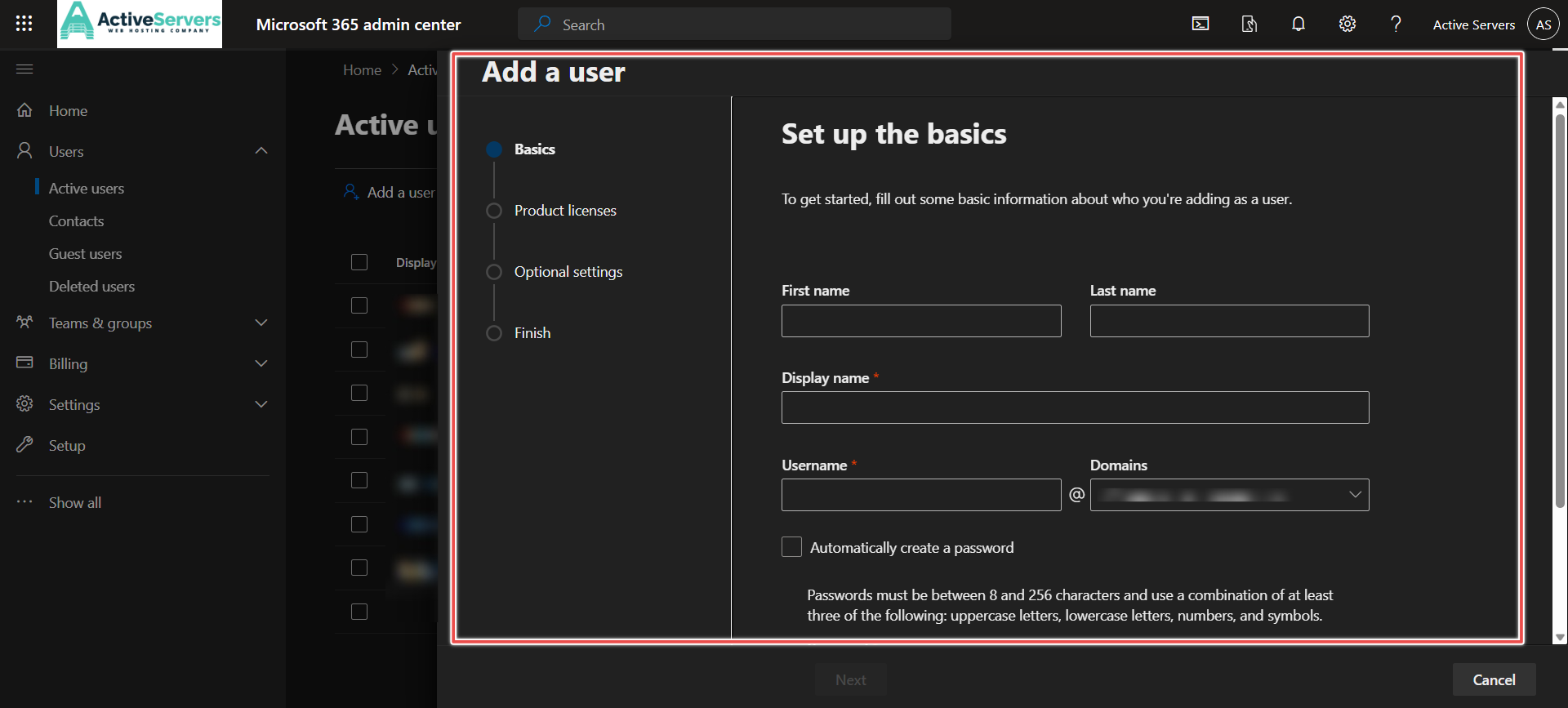
Set Up User Credentials:
Create a strong password for the new user or choose to let Microsoft 365 generate one. You may also configure additional security settings such as multi-factor authentication (MFA) for enhanced security.
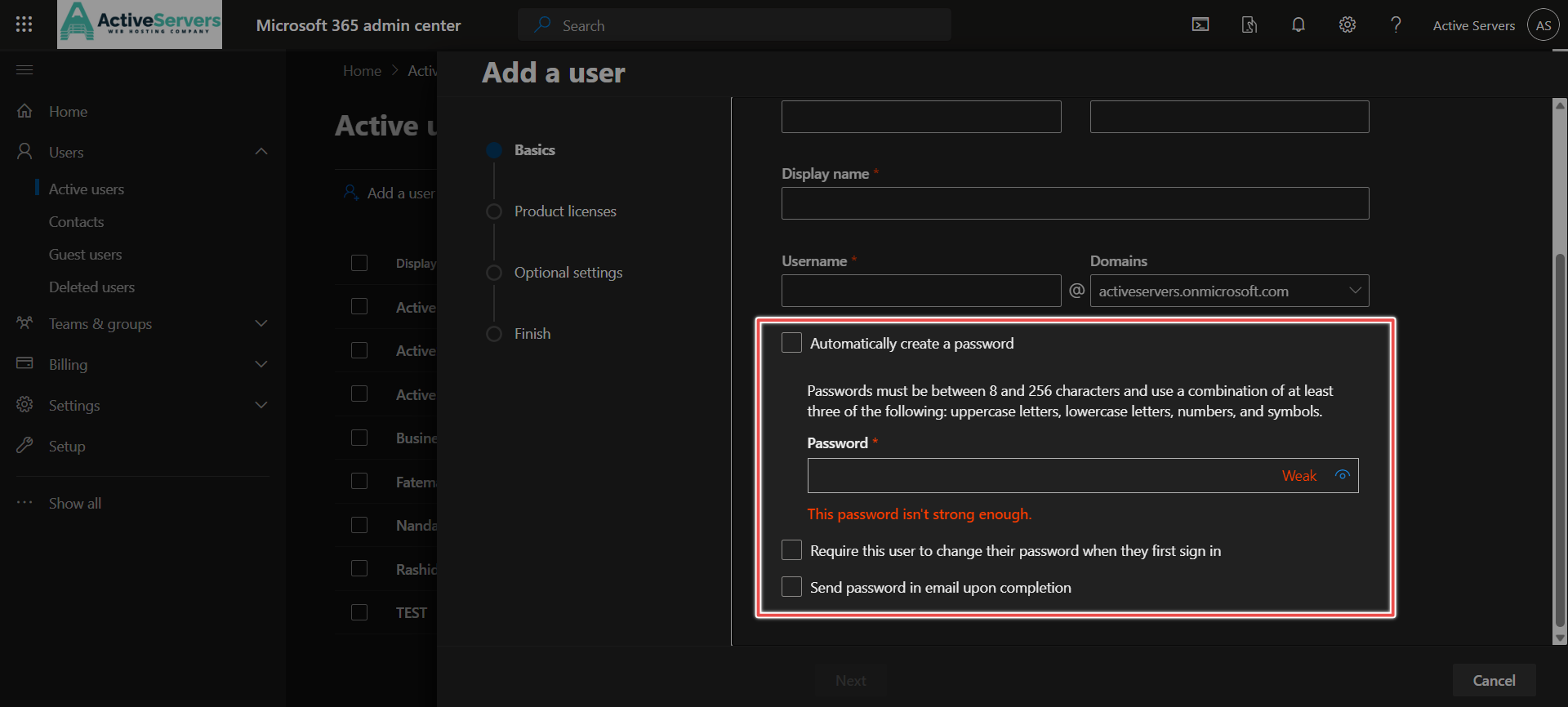
Assign Licenses:
When adding a user, Microsoft 365 prompts you to assign licenses. Select the appropriate licenses for the user, ensuring they have access to the necessary features and services.
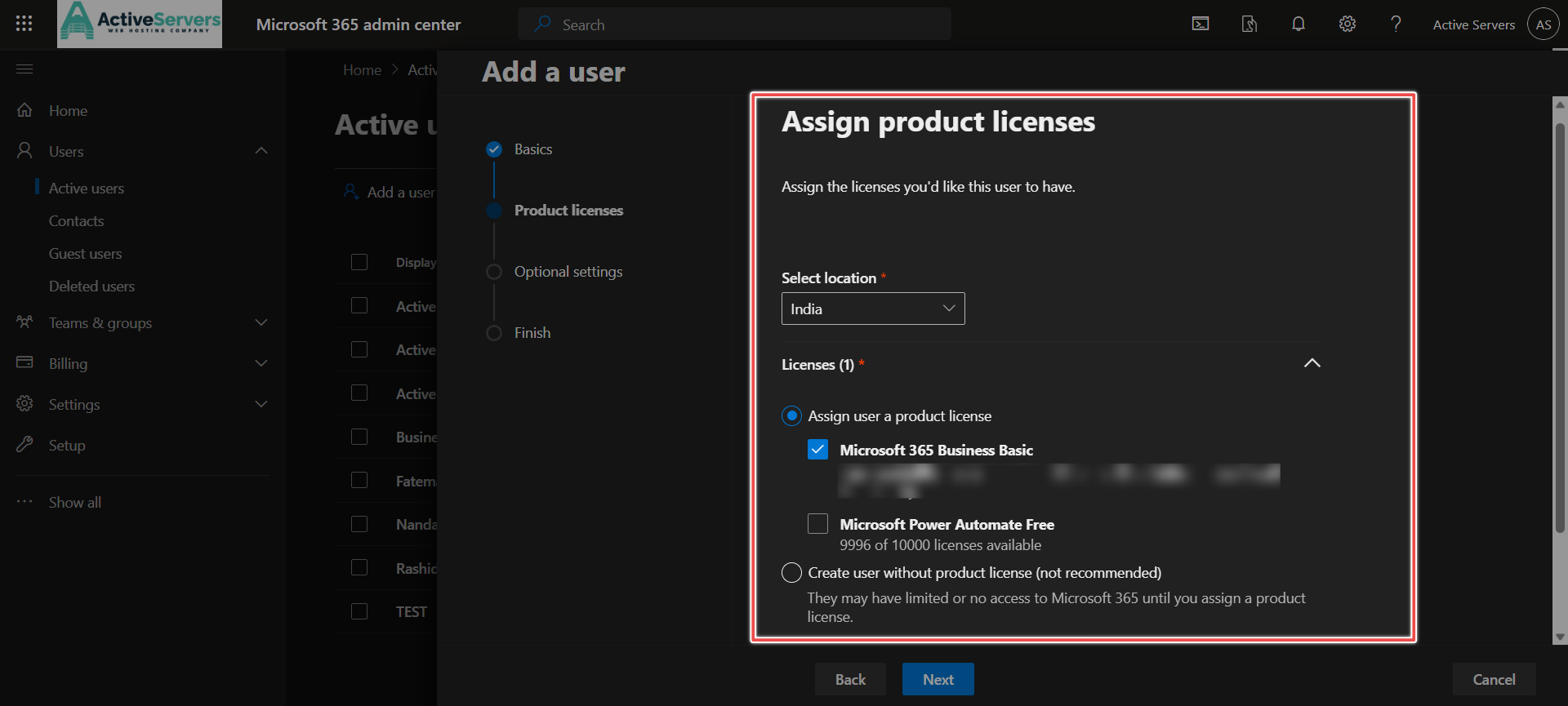
Optional Settings:
- Roles: You can assign a specific role to the user based on their responsibilities within your organization. Choose from predefined roles that match your requirements.
- Profile Info: Add additional profile information as needed. This could include details such as department, location, or any custom attributes important for your organization.
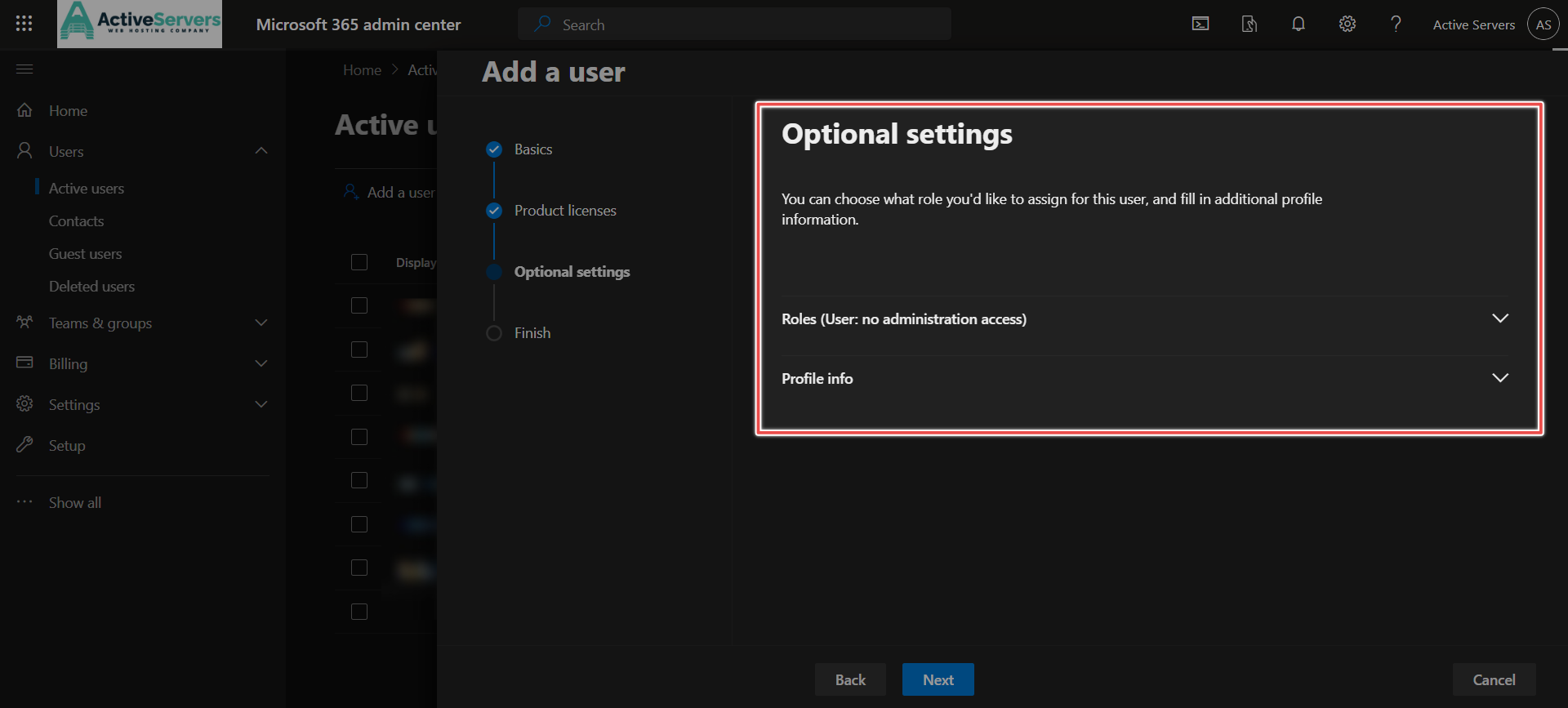
Review and Confirm:
Before finalizing the addition, review the information you've entered to ensure accuracy. Once satisfied, click "Finish adding" or "Add User" to complete the process.
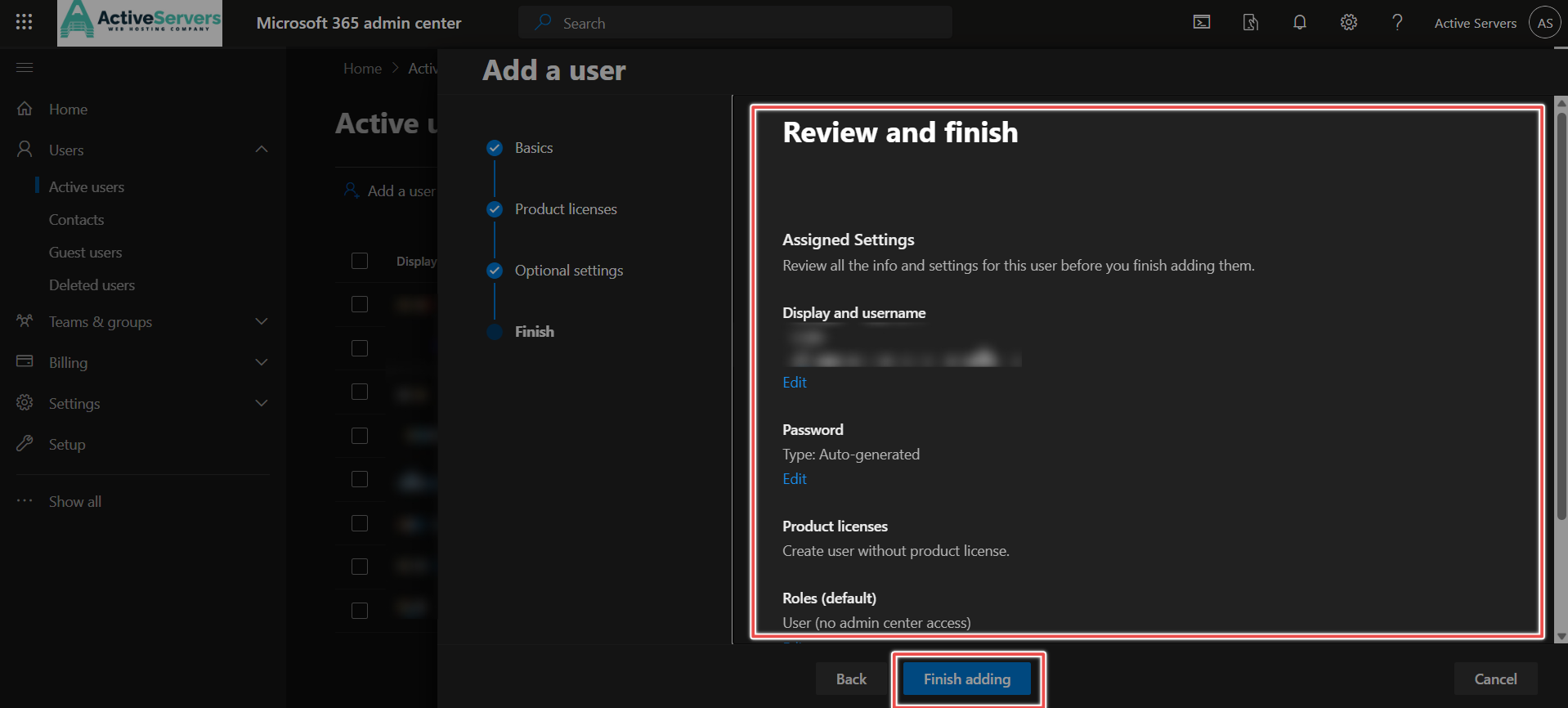
Notify the User:
Optionally, you can choose to notify the user of their new account and provide them with login details.

