If you've lost access to your Microsoft 365 account, don't worry—resetting your password is a simple process. Follow these steps to regain access.
Step 1: Access the Microsoft 365 Sign-In Page:
- Open your web browser and go to the Microsoft 365 sign-in page.
Step 2: Click on "Forgot Password" or "Can't Access Your Account":
- Look for the "Forgot Password" or "Can't Access Your Account" link on the sign-in page. Click on it to initiate the password reset process.
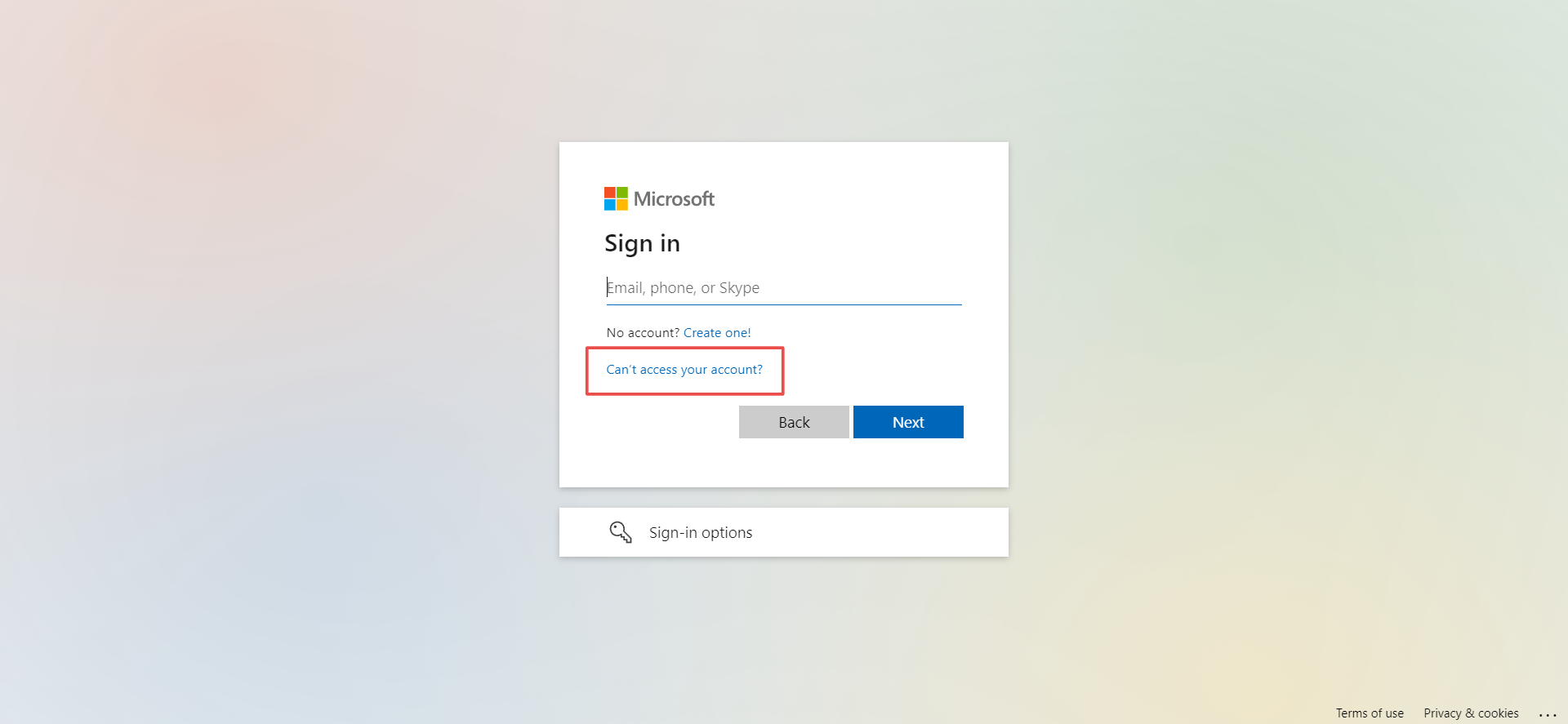
Step 3: Choose "Work or School Account":
- Select the option that specifies "Work or School Account" to reset your Microsoft 365 business account password.
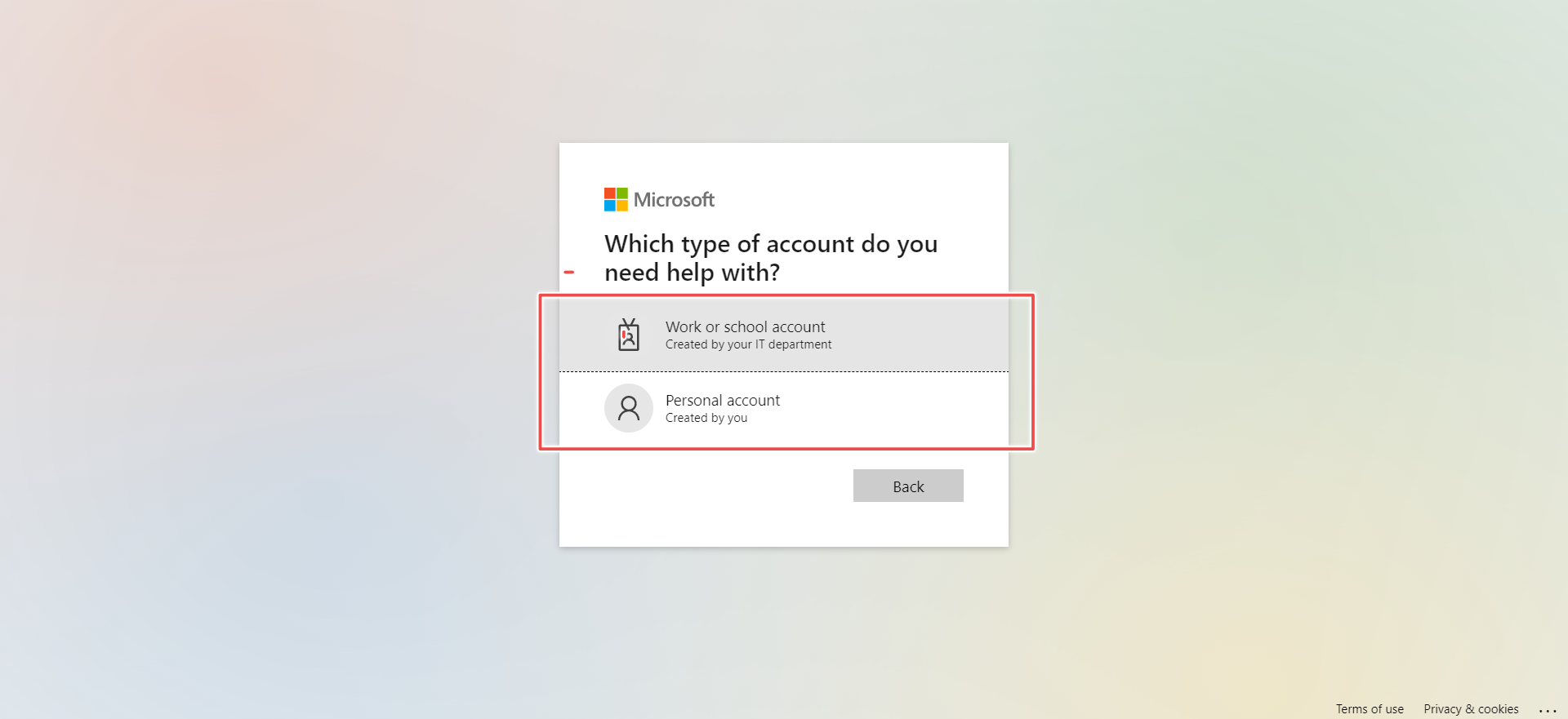
Step 4: Enter Your Email Address:
- Provide the email address associated with your Microsoft 365 account.
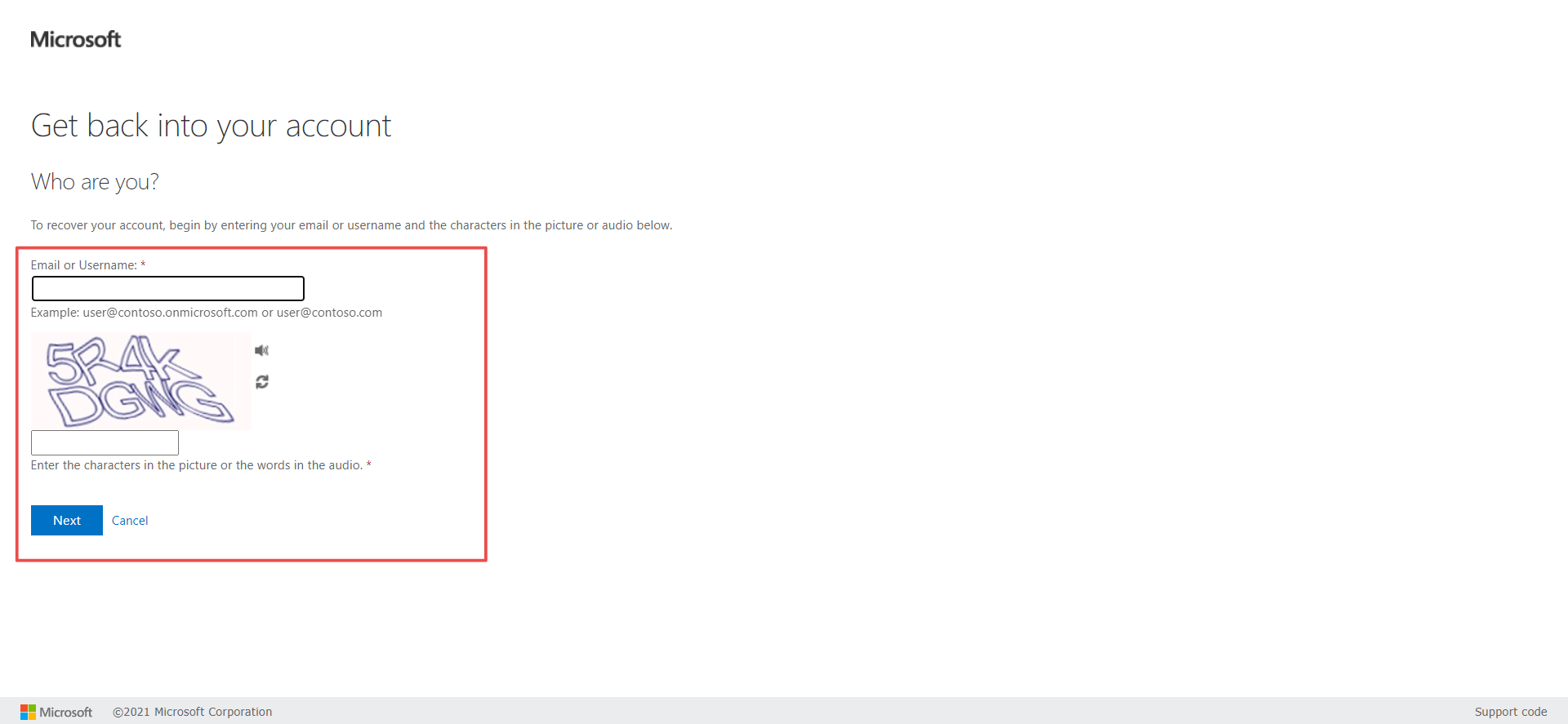
Step 5: Verification Method:
- Choose the method of verification. Microsoft 365 typically offers options such as receiving a security code via email or text message.
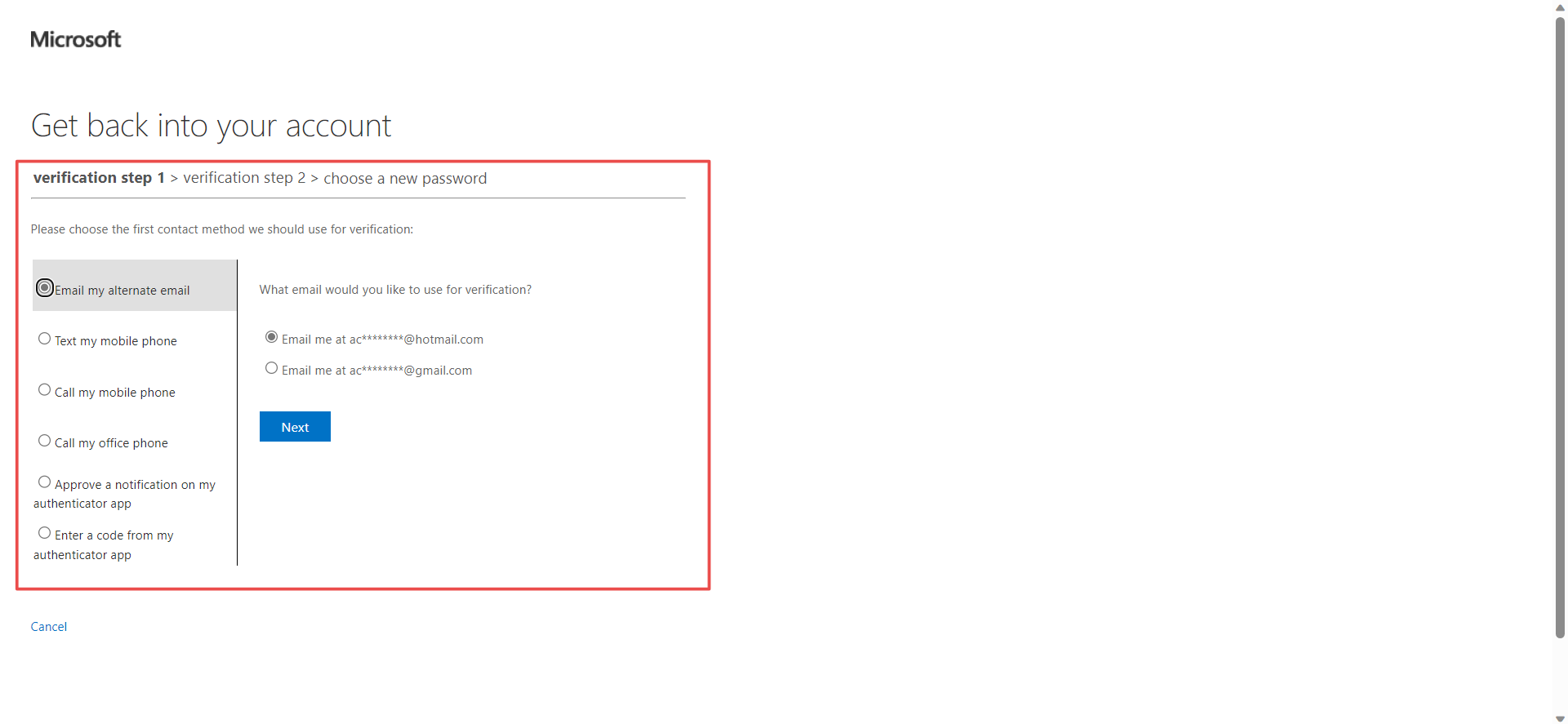
Step 6: Receive and Enter Security Code:
- If you chose to receive a security code, check your email or phone for the code. Enter the code in the provided space.
Step 7: Create a New Password:
- Once the security code is verified, you'll be prompted to create a new password. Choose a strong and secure password that meets Microsoft's criteria.
Step 8: Confirm New Password:
- Confirm your new password by entering it again.
Step 9: Complete the Process:
- Follow any additional prompts to finalize the password reset process.
Reset a Password for a user from the Admin Center
Step 1: Access Microsoft 365 Admin Center:
In the Microsoft 365 admin center, go to the Users > Active users page.
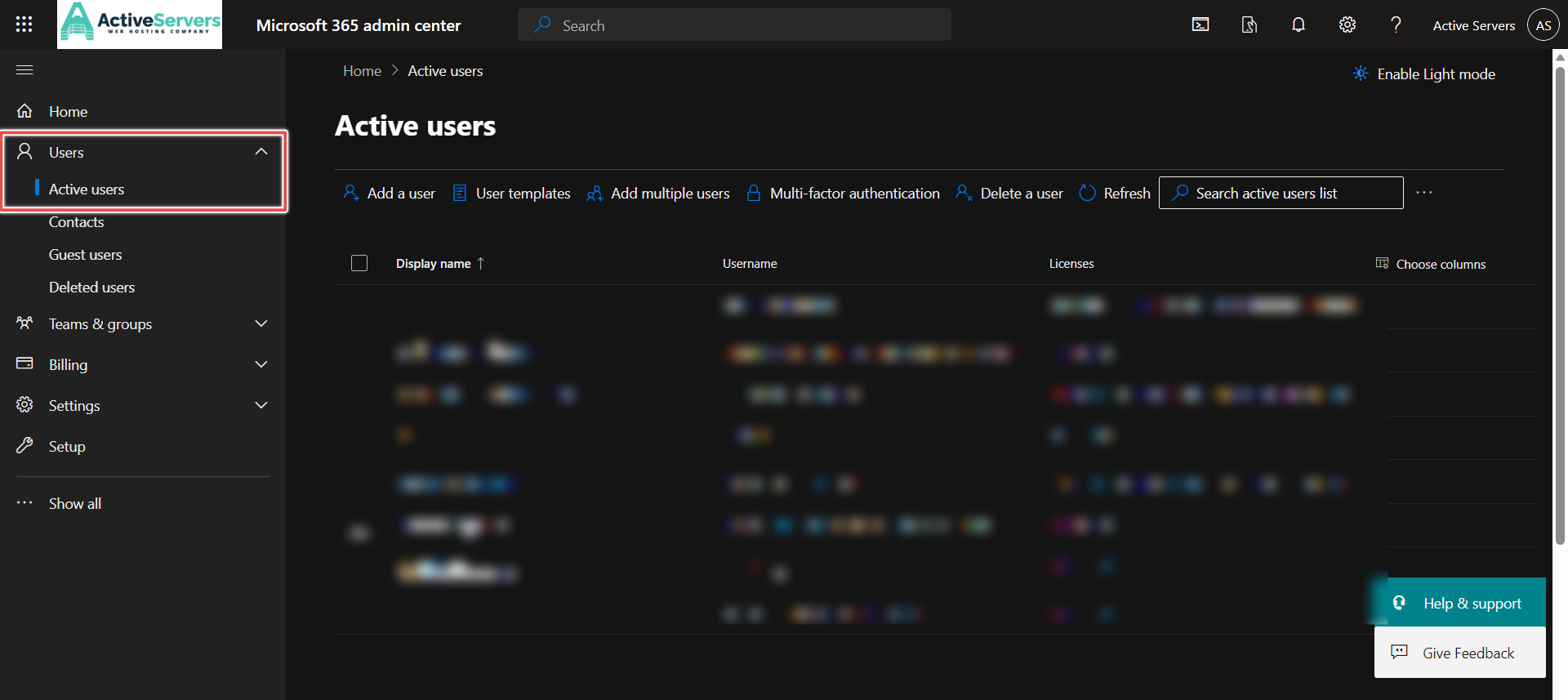
Step 2: Select the User and Reset Password:
On the Active users page, select the user, and then choose Reset password.
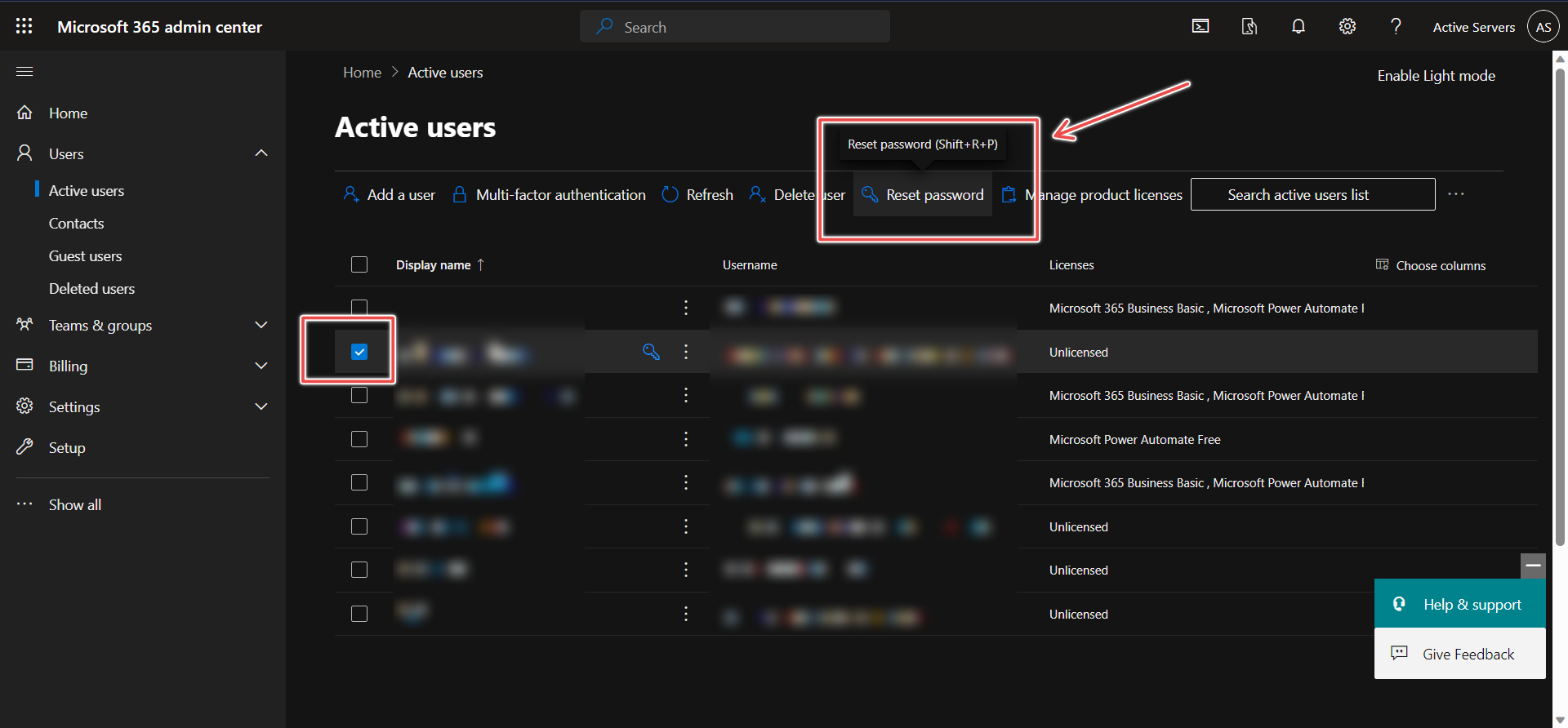
Step 3: Auto-Generate or Create New Password:
Follow the instructions on the Reset password page to auto-generate a new password for the user or create one for them. Select Reset to confirm.
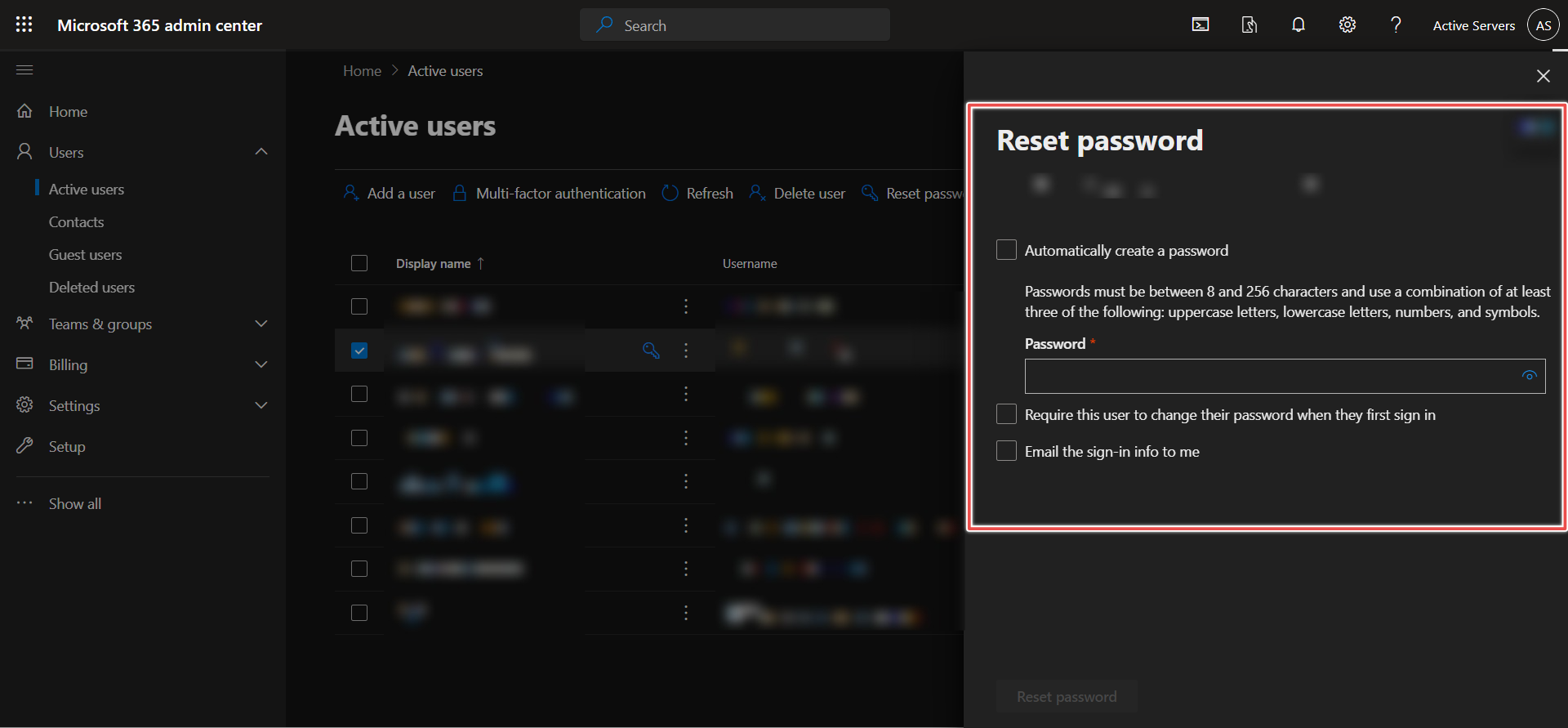
Step 4: Share the New Password:
Enter your email address to get the new password. Send it to the user's alternate email address or provide it to them in person.

