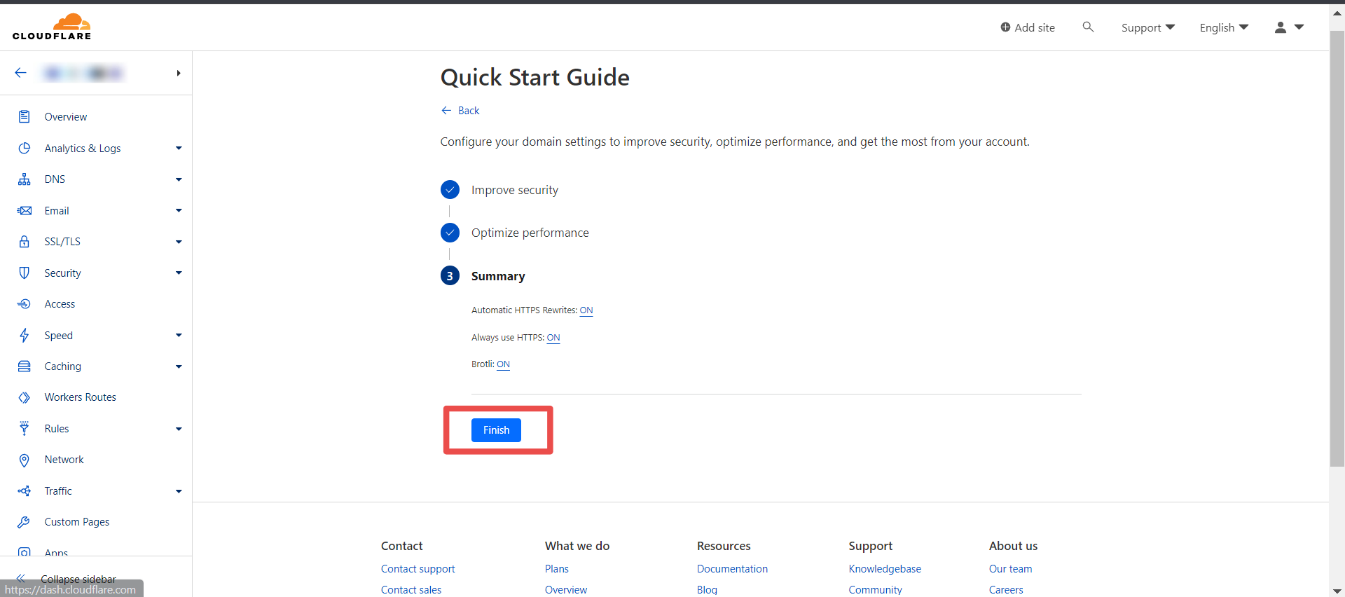Step:1 Login with your email and password.
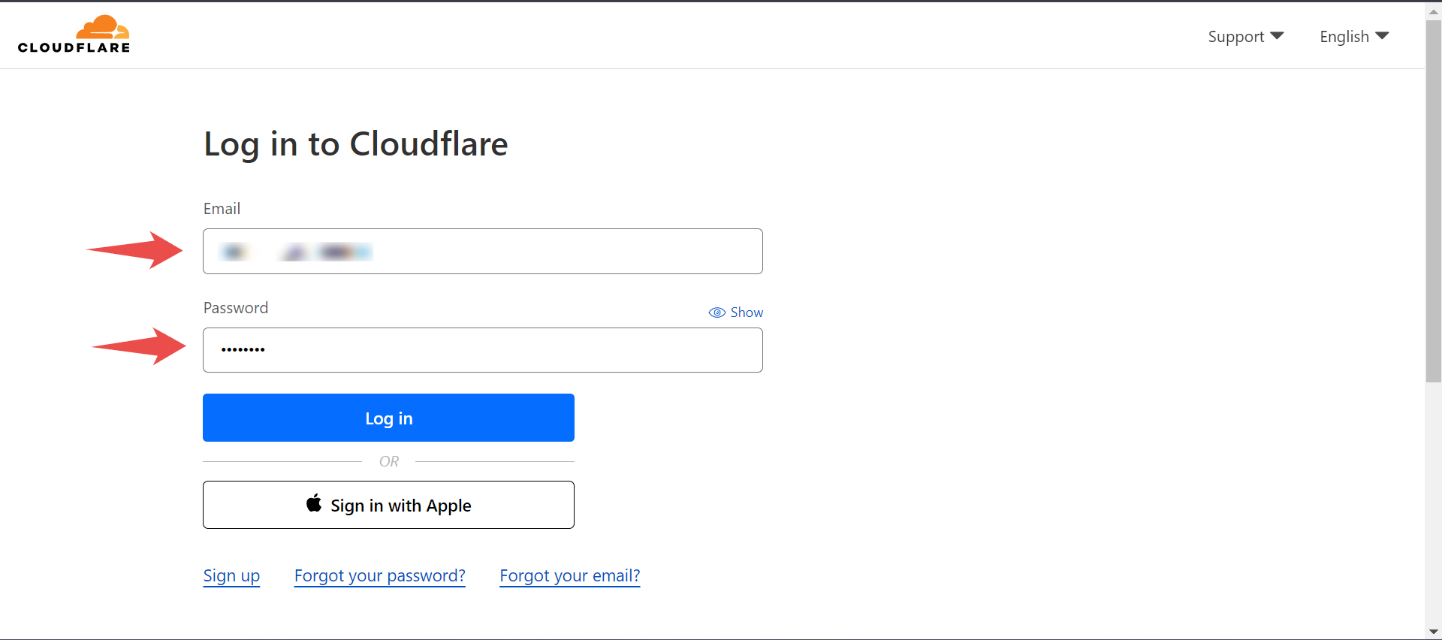
Step:2 Click on Add Site.
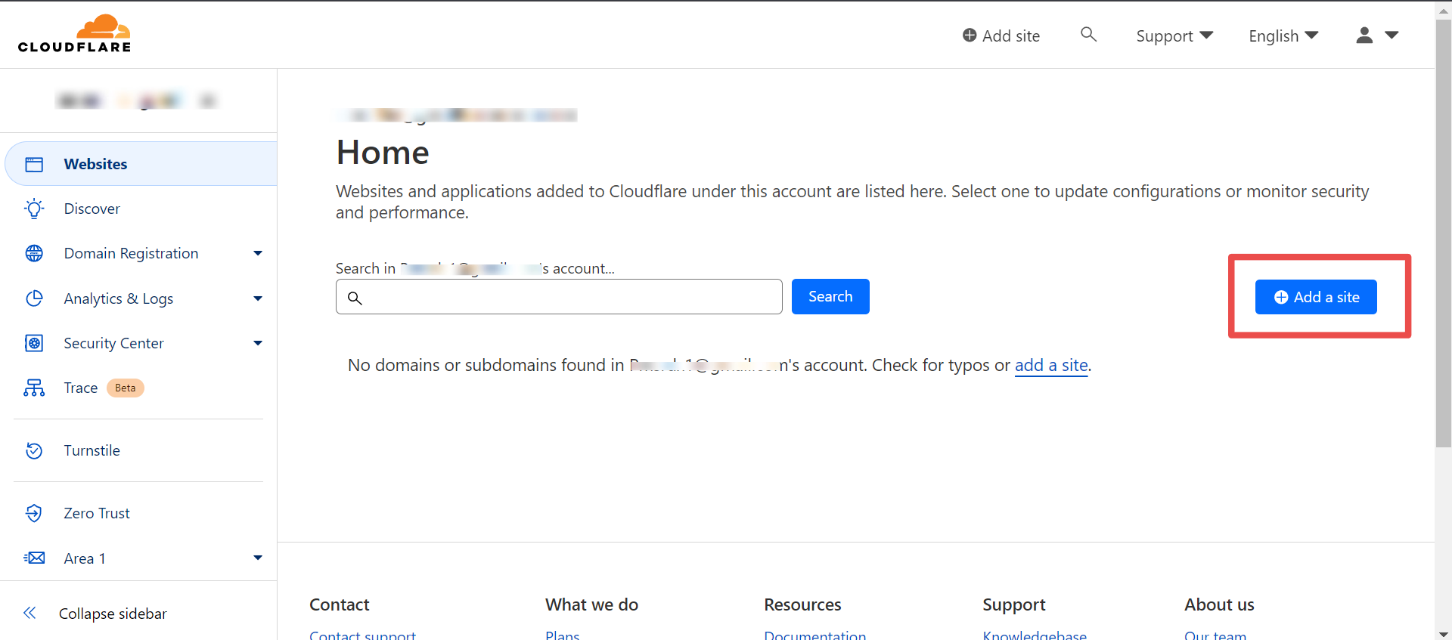
Step:3 Add your website or application to Cloudflare and then click on Continue.
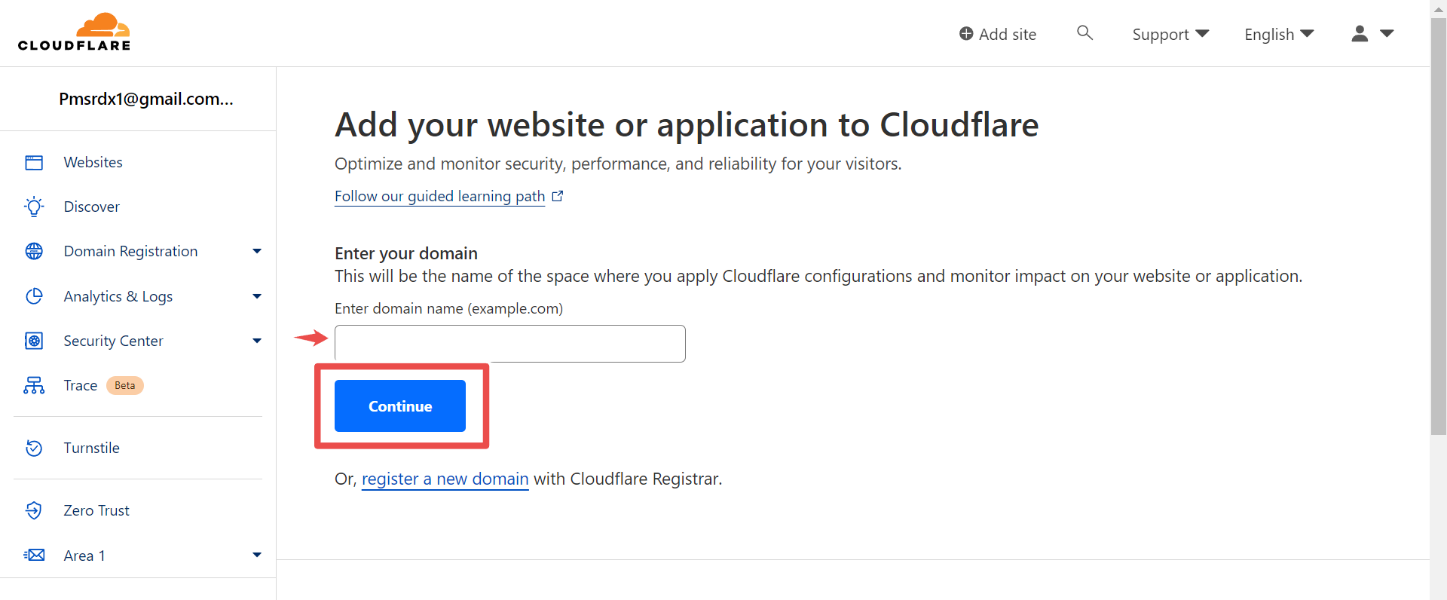
Step:4 Select your desirable plan then click on Continue.
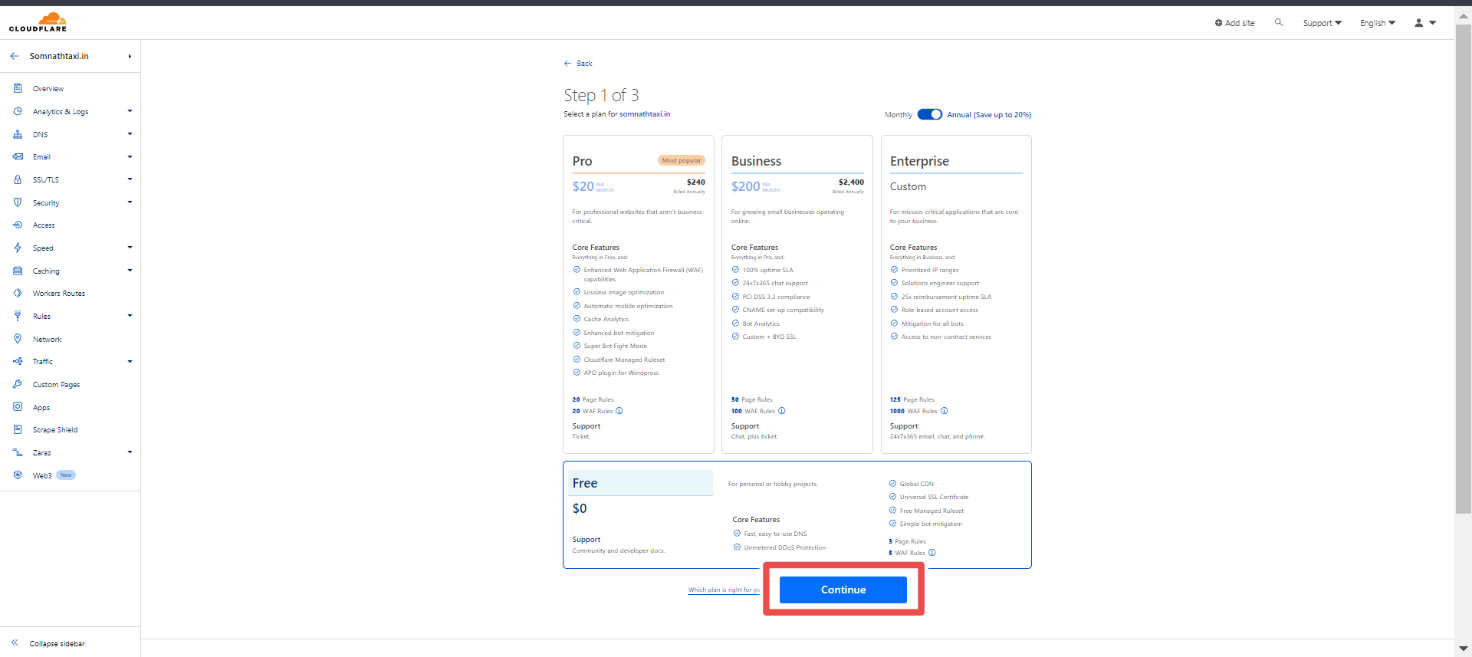
Step:5 Then cloud flare will review your DNS records for which you have to wait for few seconds.
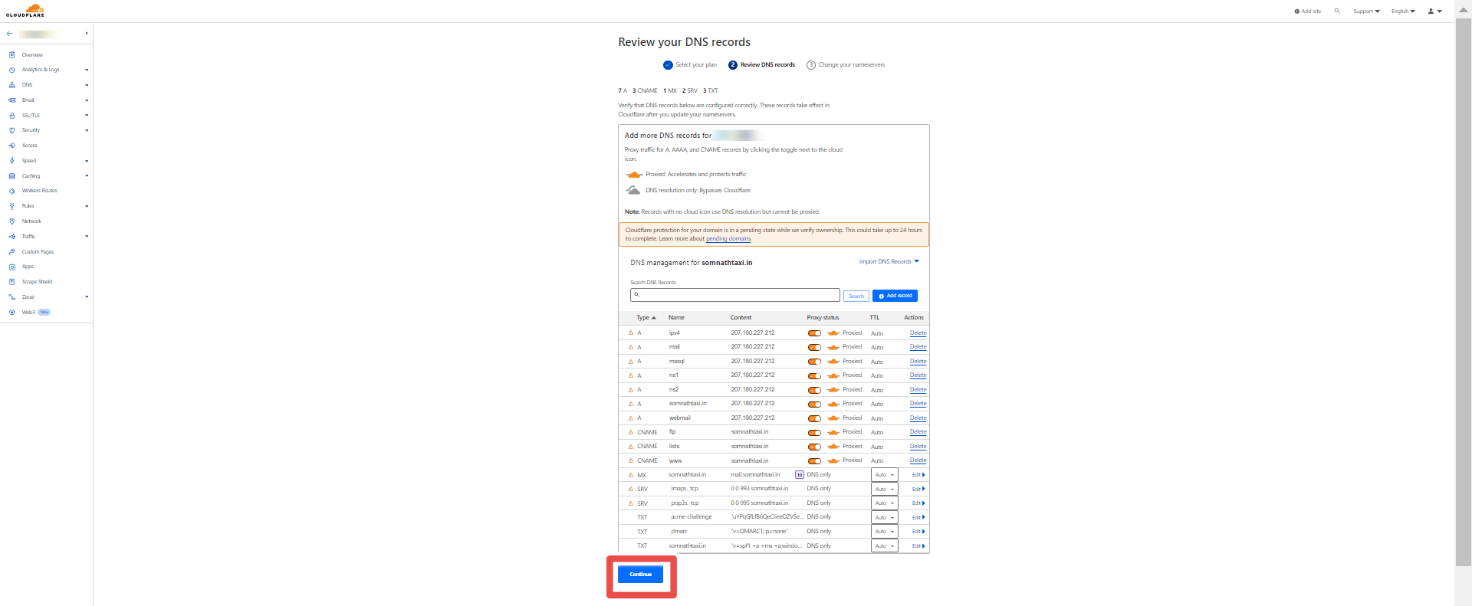
Step:6 Next step is to update your name servers.
In this step you will see two assigned nameservers that you have to copy and send it you client.
Then click on continue.
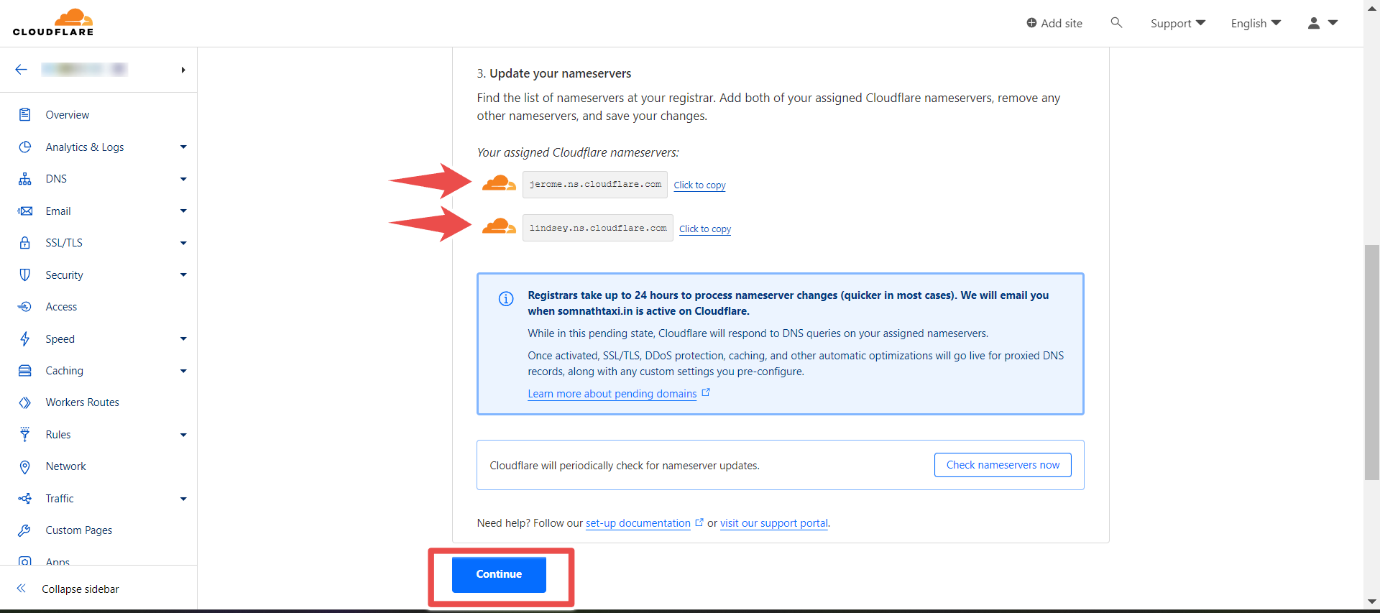
Step:7 Next step is Quick Start Guide.
Here, 1st step is to improve security. This step will ensure that you always use https.
Click on “Save”.
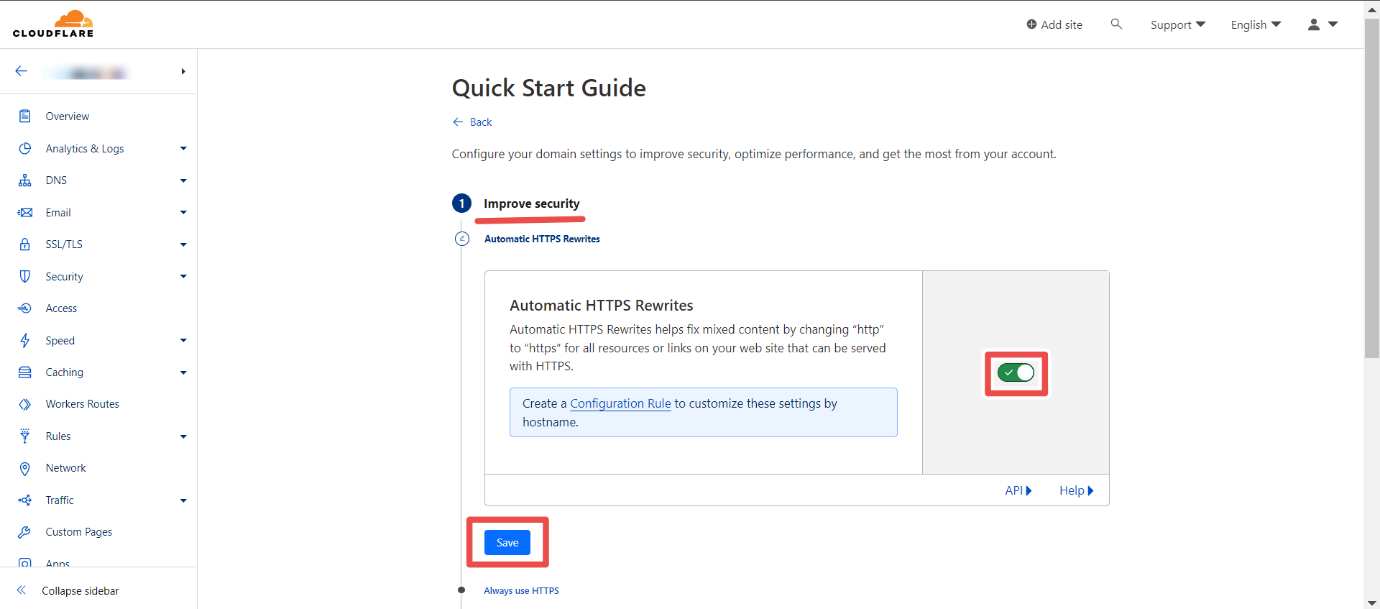
Here, 2nd step is to optimize performance. This step will Speed up page load times for your visitor’s HTTPS traffic by applying Brotli compression.
Click on “Save”.
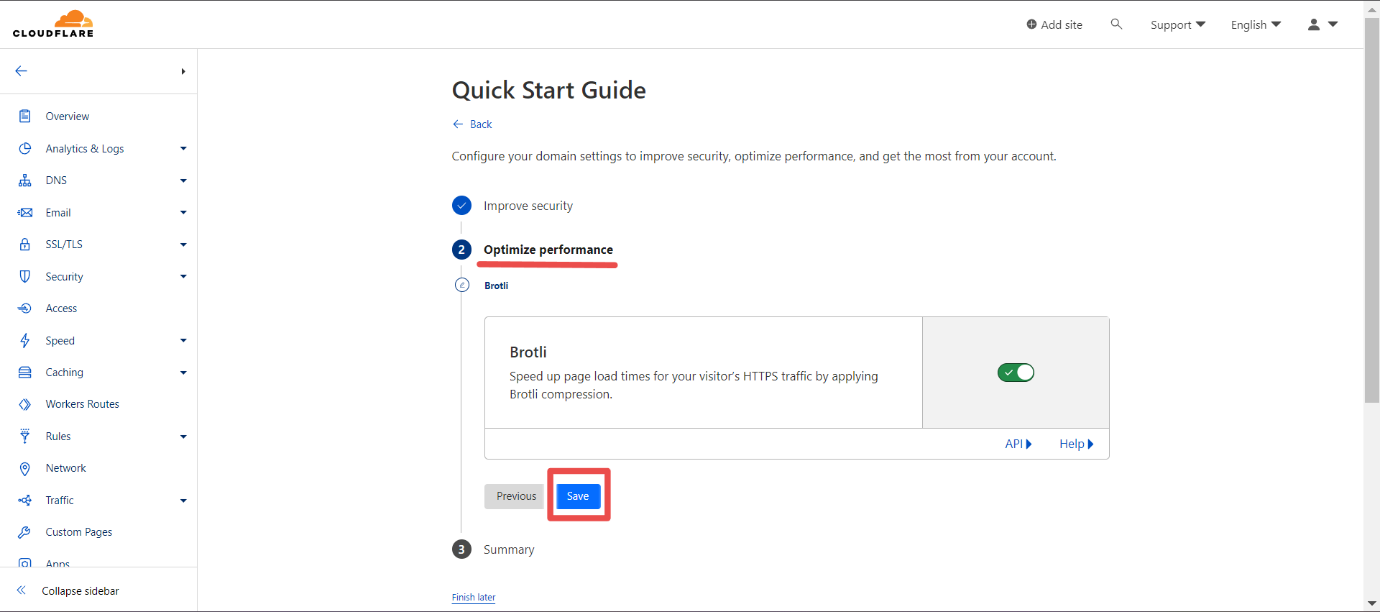
Here, 3rd step is summary.
Click on “Finish”.