1. Login to your Microsoft outlook account with your email id and password.
2. Click on your account and select “View Account”.
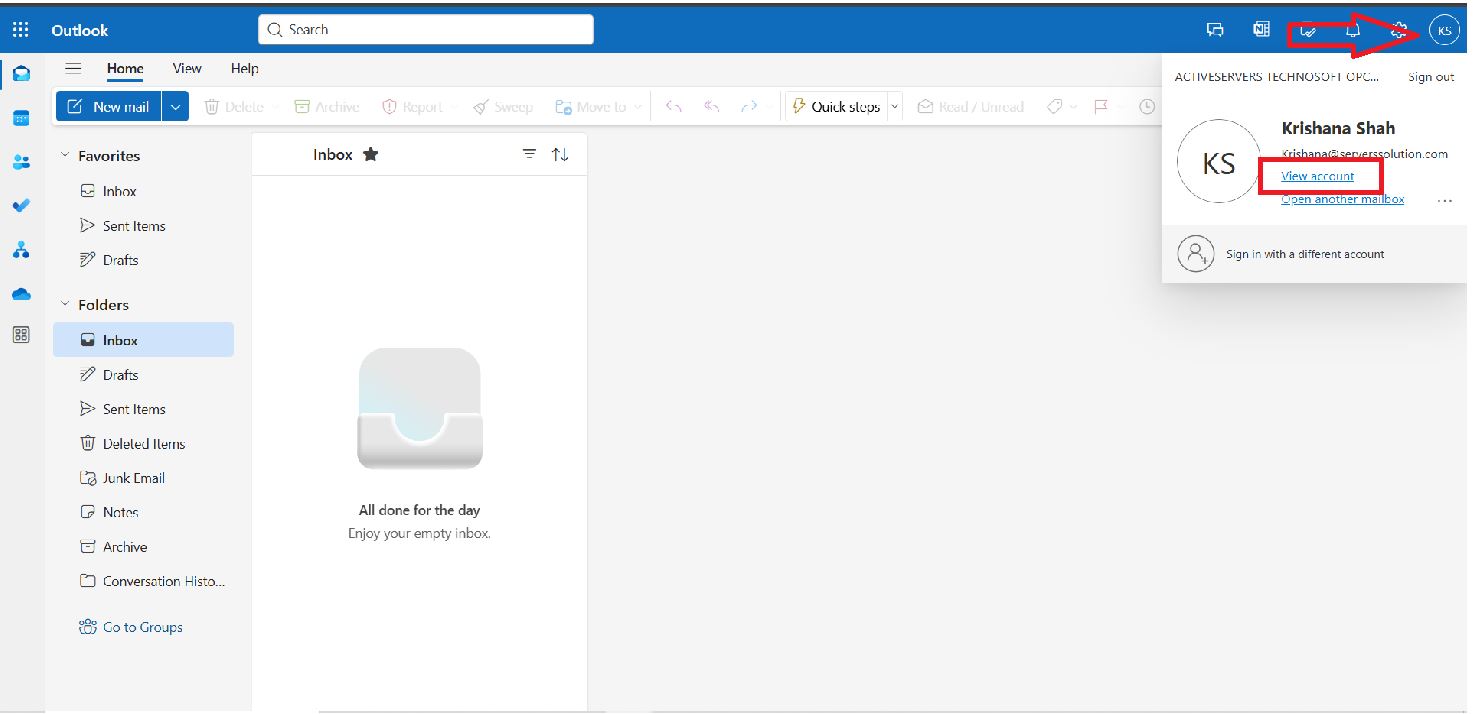
3. After redirecting to new tab, select “Security Info”.
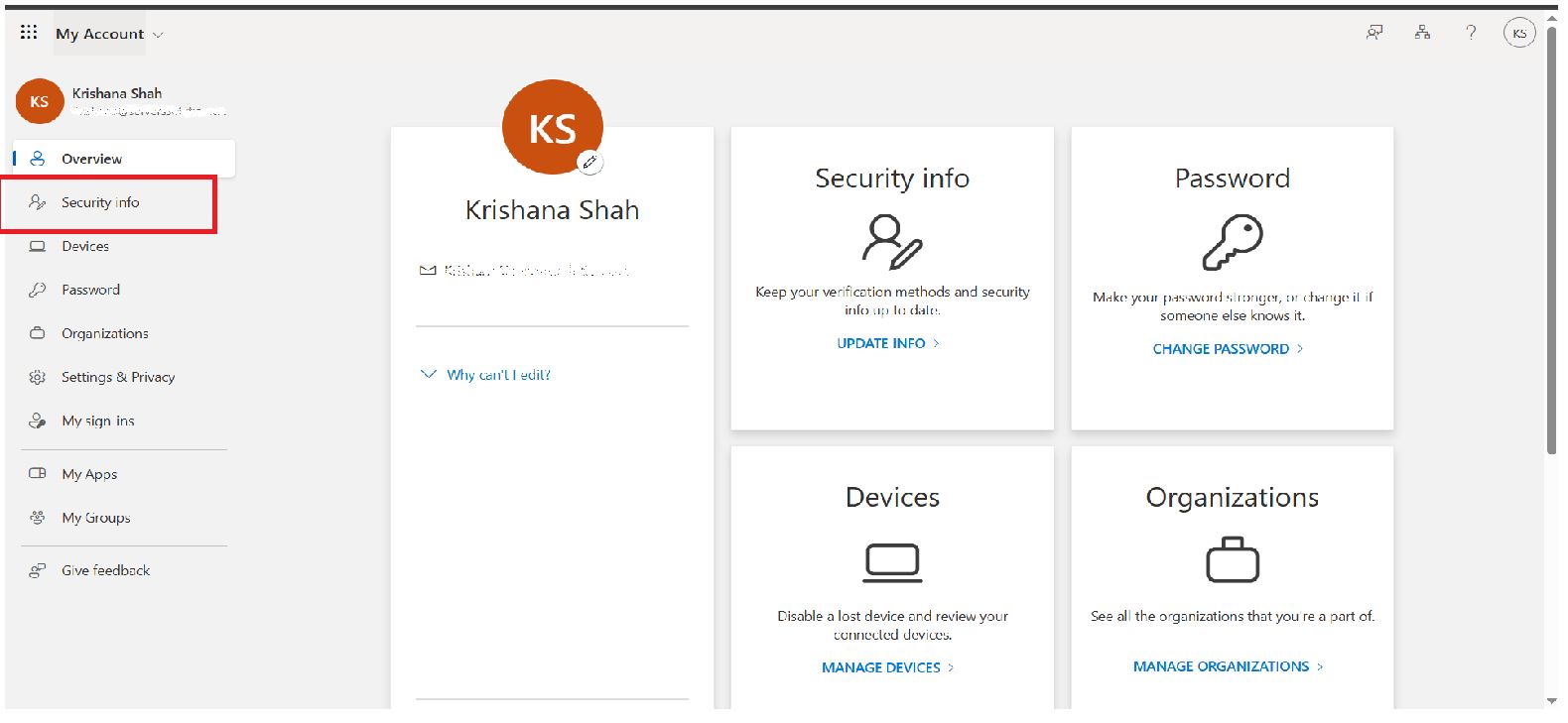
4. Next step is to click on “Add sign-in method”.
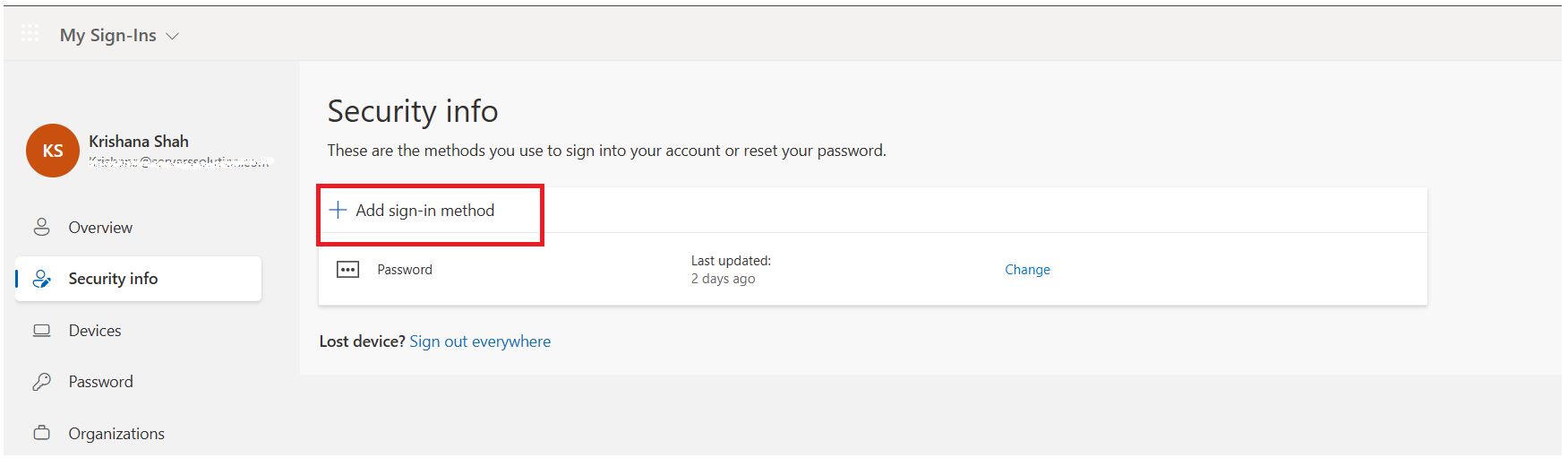
5. We must select 2 methods for better security options. (Select both the methods one by one)
1. Microsoft Authenticator
2. Phone
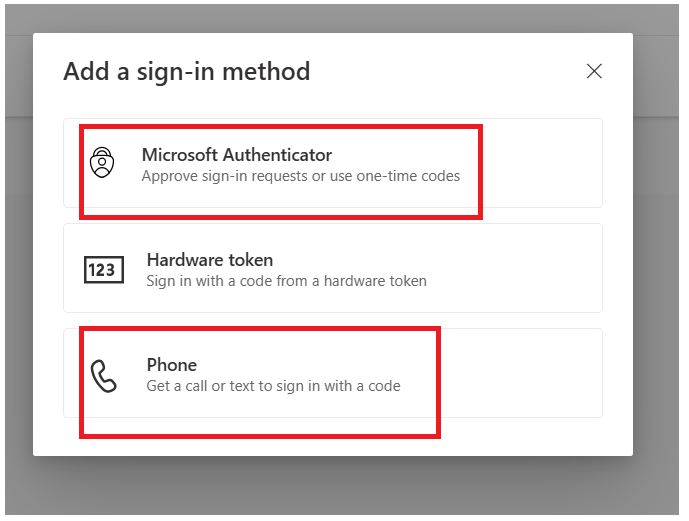
6. Set up Microsoft authenticator scanning the QR with MICROSOFT AUTHENTICATOR app only.
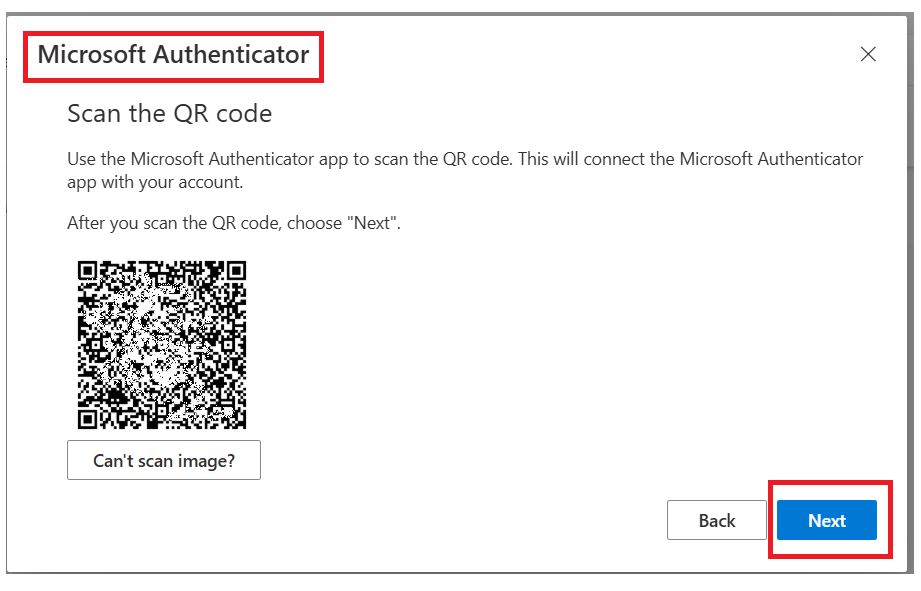
7. Setup the phone sign in method via adding the phone number on which you can receive the verification code.
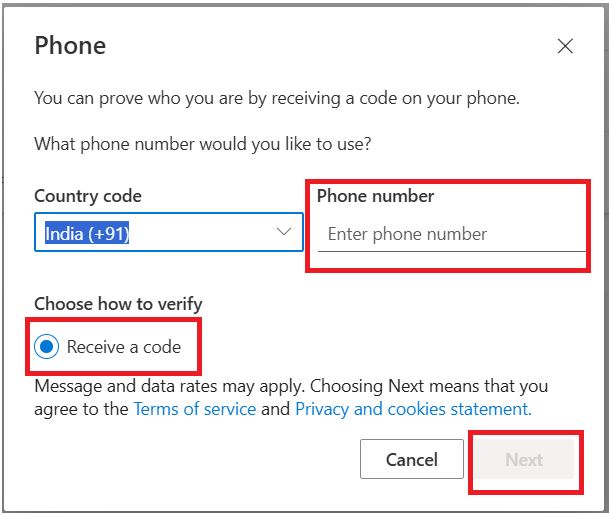
8. Like this, your both sign-in methods added successfully.
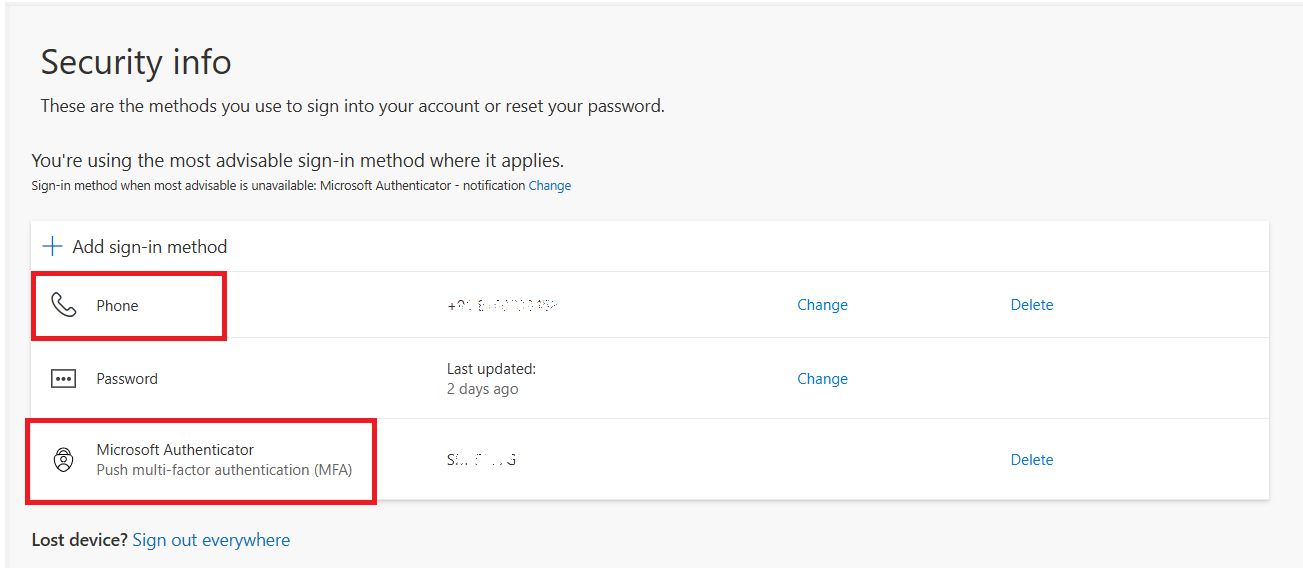
P.S : To secure your admin Id, you need to login through : https://mysignins.microsoft.com/security-info
and follow all of the above steps to get your secured ID.

