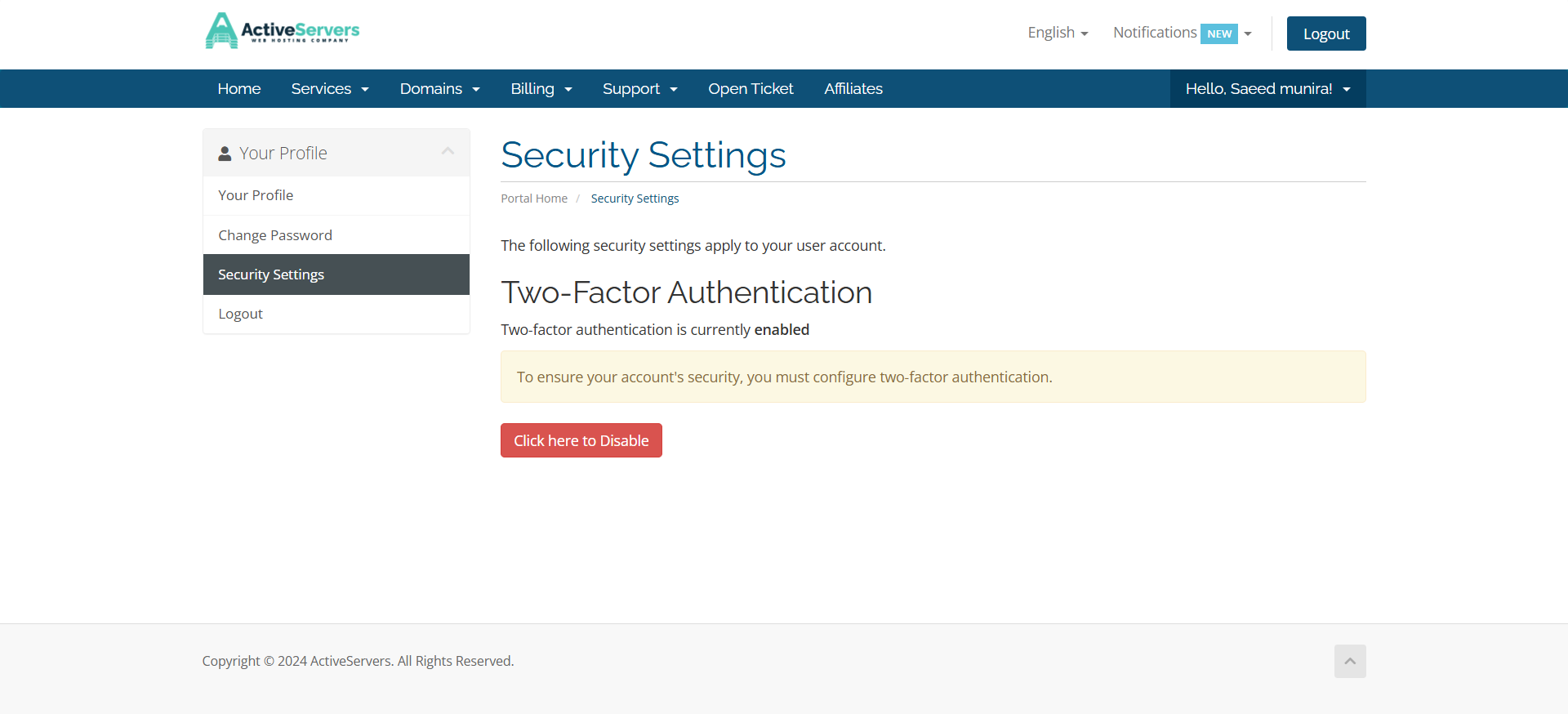Step 1: The first step is to log in using the credentials in the client area.
Step 2: Now click on “Click here to Enable”.
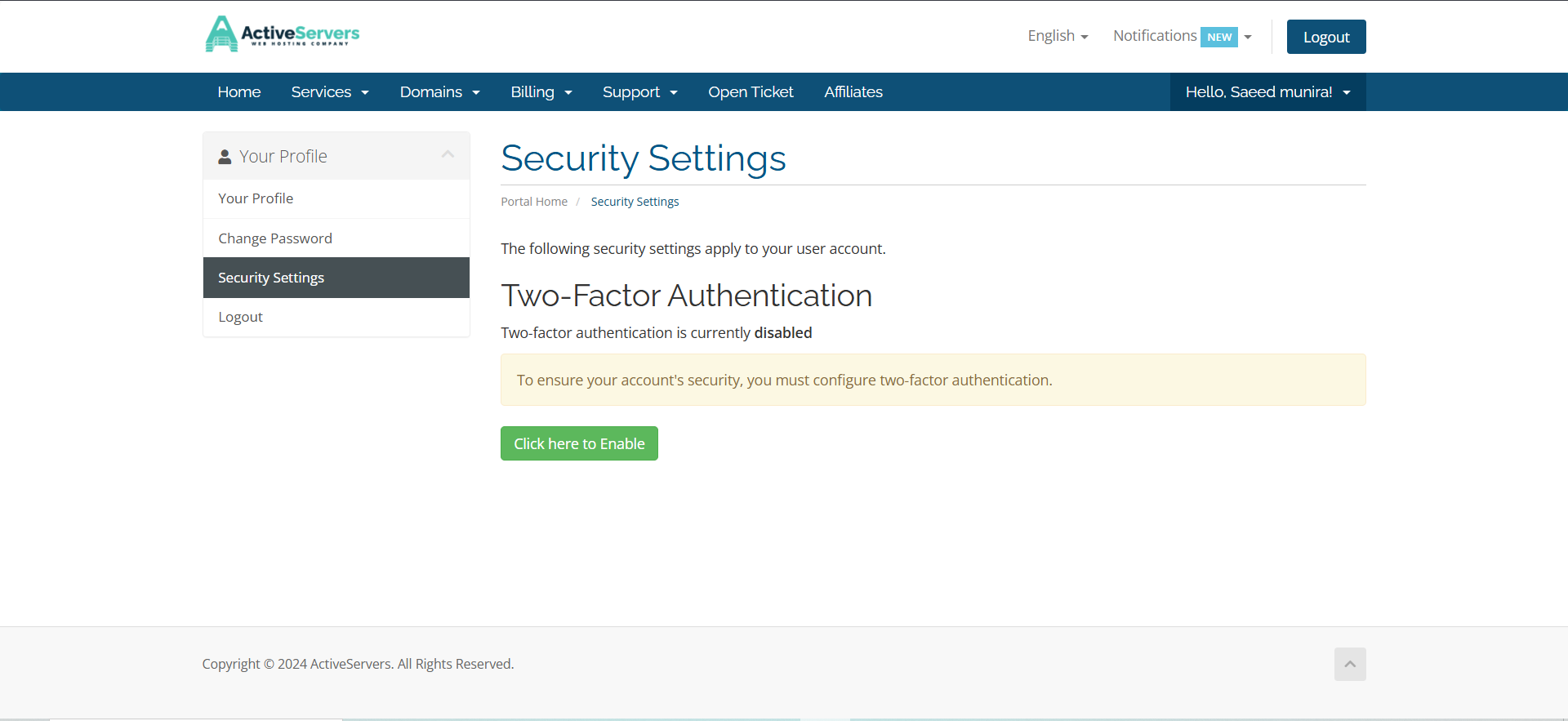
Step 3: The third step is to enable “Two Factor Authentication” by clicking on “Get Started”.
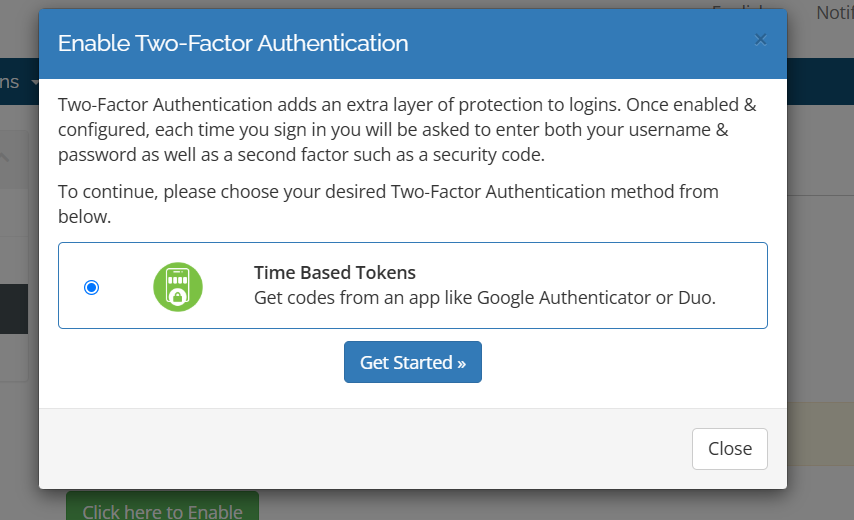
Step 4: Now step four is to connect your app [Google Authenticator or Duo] with it by scanning the QR code or entering the code manually.
- After scanning or entering the code manually you will get one 6-digit code on your app that you need to enter here and click “Submit”
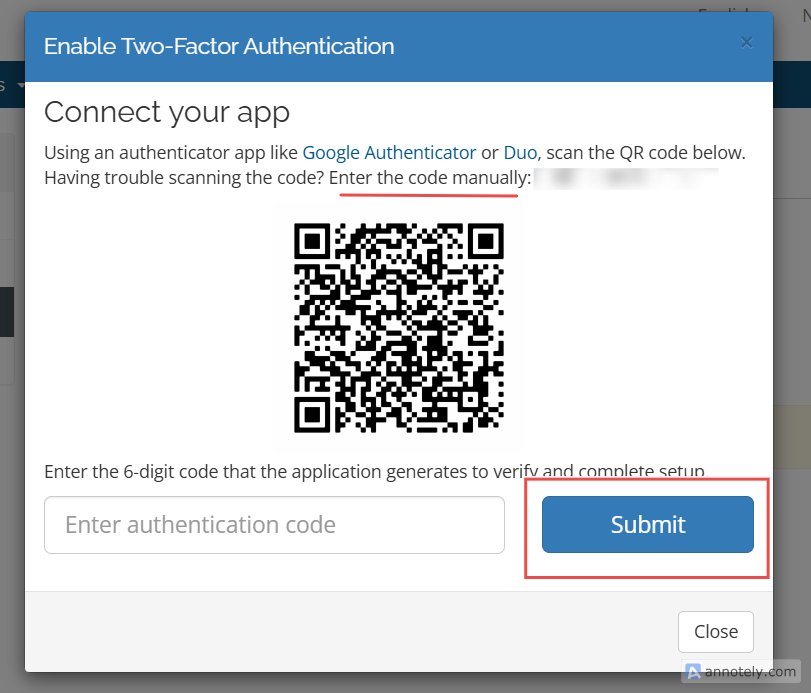
Step 5: After this step, you have successfully enabled the TFA of your account in the client area and you will receive one “backup code” that you need to save in your files/folder.
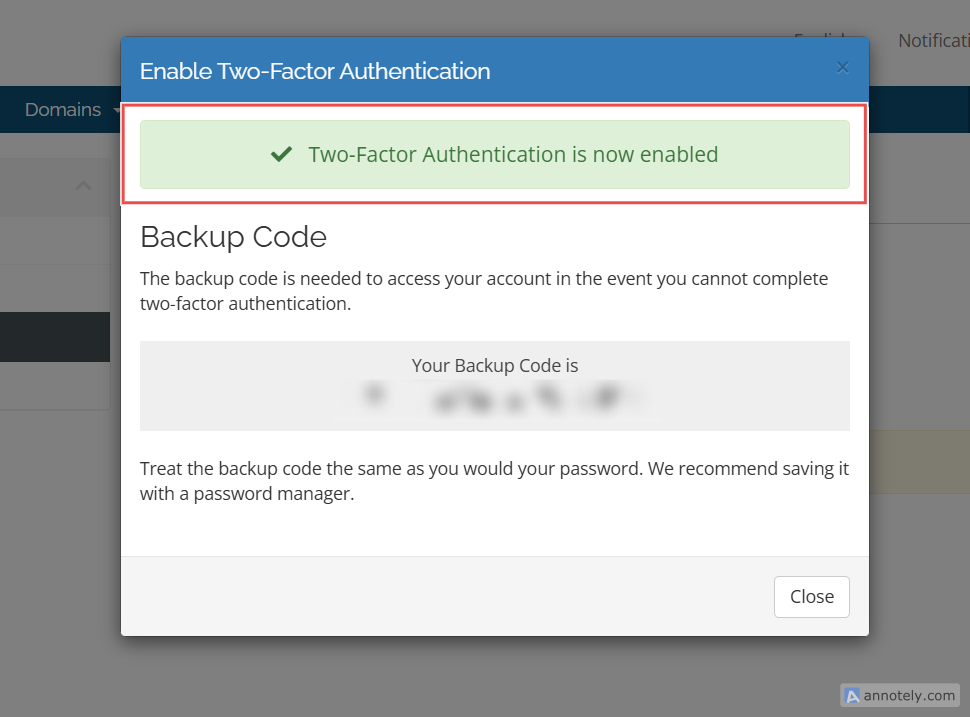
After following every step, now when you try to log in to your client area account you need to enter the 6-digit code that you will receive in your Google Authenticator or Duo app.